Find And Delete Wordpress Google Tag Manager Code Homepage
Kalali
Jun 11, 2025 · 4 min read
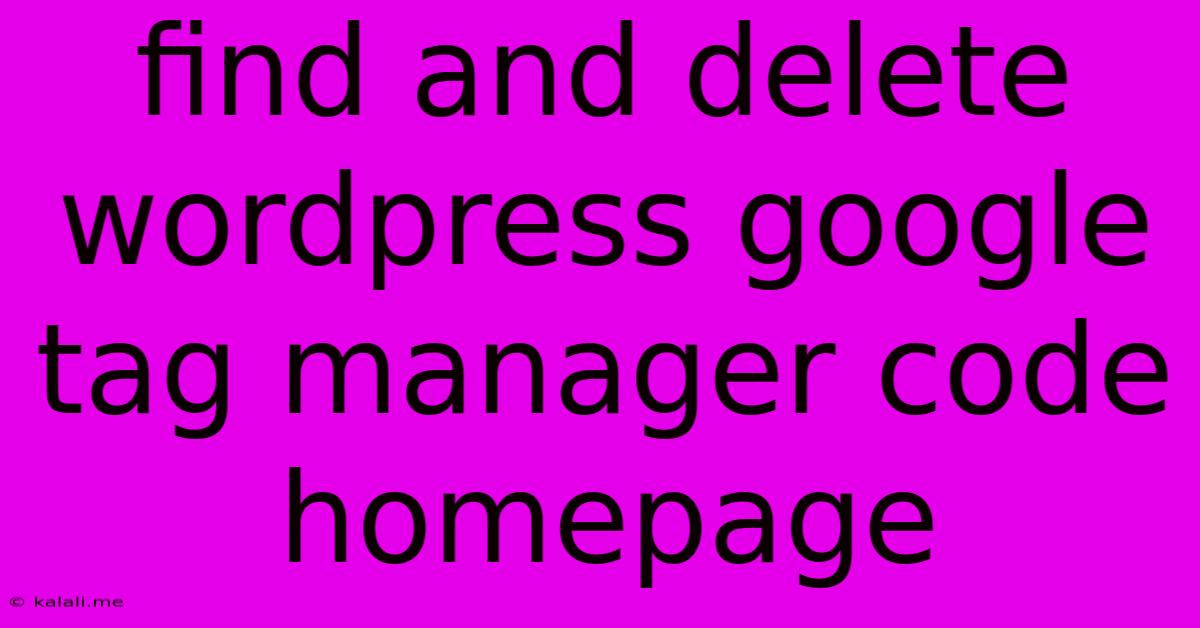
Table of Contents
Find and Delete WordPress Google Tag Manager Code on Your Homepage
Finding and removing unwanted Google Tag Manager (GTM) code from your WordPress homepage can be crucial for performance optimization and troubleshooting. This article guides you through the process, covering various scenarios and potential locations where this code might reside. Whether you're switching analytics platforms, fixing a faulty implementation, or simply cleaning up unnecessary code, this step-by-step approach will help you regain control of your website's functionality.
Why Delete Google Tag Manager Code?
There are several compelling reasons why you might need to remove GTM code from your homepage:
- Switching Analytics Platforms: Migrating to a different analytics solution requires removing the old code to avoid conflicts and inaccurate data collection.
- Troubleshooting Issues: If you suspect your GTM implementation is causing problems (slow loading times, broken functionalities), removing it can help isolate the issue.
- Cleaning Up Unused Code: Over time, websites accumulate unused scripts. Removing outdated GTM code improves site performance and security.
- Security Concerns: If you suspect the GTM code has been compromised, immediate removal is essential to prevent malicious activity.
Locating the Google Tag Manager Code
The GTM code snippet typically consists of a <script> tag, usually placed within the <head> or <body> section of your homepage's HTML. However, the exact location varies depending on how it was initially implemented. Here's how you can find it:
Method 1: Inspecting the Homepage Source Code
- Open your homepage: Navigate to your website's homepage in your browser.
- Inspect the page source: Right-click anywhere on the page and select "Inspect" or "Inspect Element" (the exact wording depends on your browser). This will open the browser's developer tools.
- Search for "GTM": Use your browser's search function (usually Ctrl+F or Cmd+F) within the developer tools to search for "GTM" or "googletagmanager". This will highlight any instances of the GTM code within the HTML.
- Identify the
<script>tag: The GTM code is usually contained within a<script>tag. Look for asrcattribute pointing to a GTM container URL (e.g.,https://www.googletagmanager.com/gtm.js?id=GTM-XXXXXXX). Thisidis unique to your GTM container.
Method 2: Checking WordPress Themes and Plugins
If you can't locate the GTM code using the source code inspection, it might be embedded within your WordPress theme or a plugin.
- Check your theme's
header.phpfile: Many themes insert code snippets into theheader.phpfile. Access this file via your FTP client or your WordPress file manager. Search for "GTM" or "googletagmanager" within the file. - Review your active plugins: Deactivate plugins one by one to see if the GTM code disappears. This helps identify the plugin responsible for injecting the code. If you find the culprit, consider using a different plugin or removing the problematic one entirely.
Method 3: Using a Child Theme (Recommended)
To avoid losing customizations when updating your theme, always make changes in a child theme. If the code is in your theme's header.php, create a child theme and copy the header.php file. Remove the GTM code from the copied file in the child theme.
Deleting the Google Tag Manager Code
Once you've located the GTM code snippet, deleting it is straightforward:
- Access the file: Using your FTP client or WordPress file manager, access the file containing the GTM code (e.g.,
header.php, or a plugin file). - Remove the
<script>tag: Carefully delete the entire<script>tag containing the GTM code, ensuring you don't accidentally remove other essential code. - Save the changes: Save the modified file.
- Clear your browser cache: Clear your browser's cache and cookies to ensure you see the changes immediately.
Important Considerations:
- Backup your files: Before making any changes, create a backup of your files and database. This safeguards your website in case something goes wrong.
- Double-check your work: After deleting the code, verify that it's removed by inspecting your homepage's source code again.
- Consider alternatives: If you're removing GTM due to performance issues, explore alternative methods of implementing your analytics or tag management solutions.
By following these steps, you can effectively find and delete the unwanted Google Tag Manager code from your WordPress homepage, optimizing your website's performance and security. Remember to always back up your files before making any significant changes.
Latest Posts
Latest Posts
-
Logical Reasoning Test And Answers Pdf
Jun 12, 2025
-
Tsunamis Are The Result Of
Jun 12, 2025
-
A Machine That Converts Mechanical Energy Into Electrical Energy
Jun 12, 2025
-
What Is The Difference Between Scarcity And A Shortage
Jun 12, 2025
-
What Is The Core Of An Operating System Called
Jun 12, 2025
Related Post
Thank you for visiting our website which covers about Find And Delete Wordpress Google Tag Manager Code Homepage . We hope the information provided has been useful to you. Feel free to contact us if you have any questions or need further assistance. See you next time and don't miss to bookmark.