Find And Replace In Vi Editor
Kalali
May 22, 2025 · 3 min read
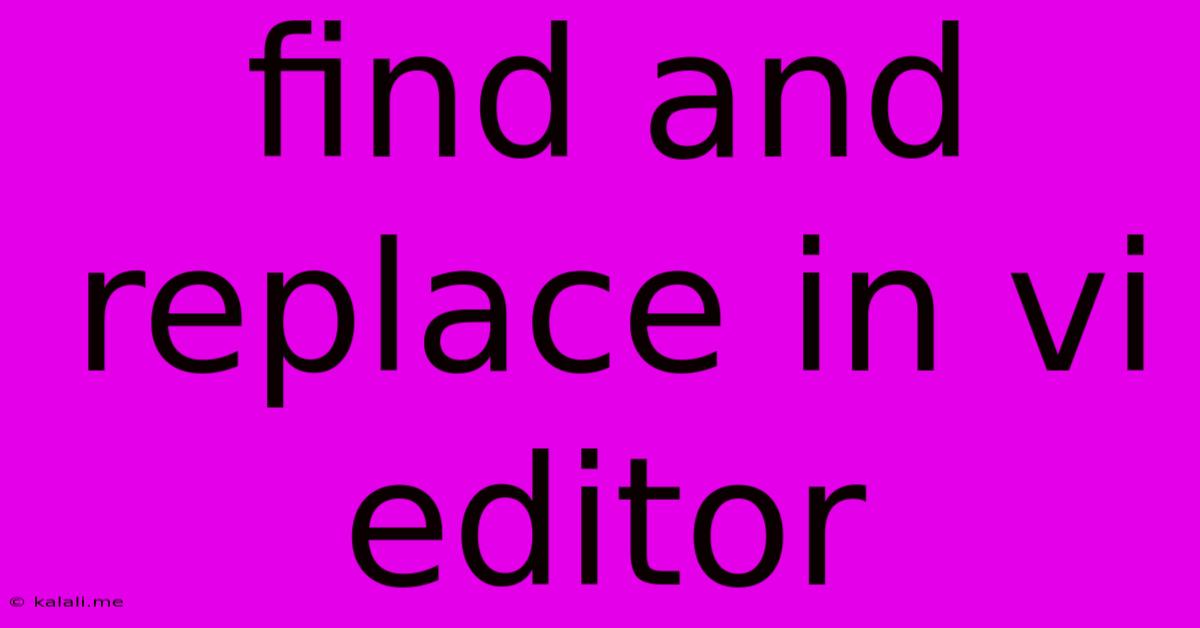
Table of Contents
Mastering Find and Replace in the Vi Editor: A Comprehensive Guide
The Vi editor, a powerful and ubiquitous text editor found on virtually all Unix-like systems, is renowned for its efficiency and versatility. However, its command-line interface can seem daunting to newcomers. This article will provide a comprehensive guide to mastering the find and replace functionality within Vi, a crucial skill for any serious user. We'll cover basic searches, replacing single instances, replacing all occurrences, and utilizing regular expressions for more advanced manipulations.
Basic Searching: Finding Text Within Your File
The most fundamental find operation uses the / character followed by the search term. Type /your_search_term and press Enter. Vi will highlight the first occurrence of "your_search_term" in the file. Press n to move to the next instance, and N to move to the previous instance. This simple command is crucial for quickly locating specific text within your document. You can also search backwards using the ? character followed by your search term.
Replacing a Single Instance: The :s Command
To replace a single occurrence of text, use the :s command. This command follows the format: :s/old_text/new_text/g. Let's break it down:
:initiates a command-line operation.sstands for substitute (or replace).old_textis the text you want to replace.new_textis the text you want to substitute./g(optional) specifies that all occurrences on the current line should be replaced. Omitting/gwill only replace the first occurrence.
For example, :s/apple/orange/g will replace all instances of "apple" with "orange" on the current line. To replace only the first instance, omit the g.
Replacing All Instances Across the File: The :%s Command
To perform a global find and replace across the entire file, prepend the : with a %: :%s/old_text/new_text/g. This powerful command allows for efficient batch editing, saving you considerable time and effort. Remember, the /g flag is crucial here to ensure all occurrences are replaced. Without it, only the first occurrence on each line will be changed. Always be cautious when using this command, as it permanently alters your file. Consider backing up your file before using :%s for critical documents.
Leveraging Regular Expressions for Powerful Searches and Replacements
Vi's find and replace functionality is significantly enhanced by its support for regular expressions (regex). Regular expressions provide a powerful and flexible way to search for complex patterns within text. Using regular expressions allows for more precise targeting, enabling you to replace text based on patterns rather than just literal strings.
For example, :%s/\bword\b/replacement/g will replace all occurrences of the whole word "word", not just instances of "word" within other words like "sword" or "wordsmith". \b matches a word boundary.
Here are some other useful regex metacharacters:
.matches any single character*matches zero or more occurrences of the preceding character+matches one or more occurrences of the preceding character[]matches any character within the brackets[^]matches any character not within the brackets\dmatches any digit\wmatches any alphanumeric character\smatches any whitespace character
Understanding and implementing regular expressions significantly expands the power of Vi's find and replace capabilities, allowing for highly targeted and efficient text manipulation.
Undoing Mistakes: The u Command
Finally, remember the power of the undo command! The u command in Vi will undo the last change. This is invaluable when using powerful commands like :%s, allowing you to quickly revert accidental modifications. Use this command liberally to safeguard your work.
Mastering find and replace in Vi opens the door to significantly improved efficiency in text editing. By understanding these commands and incorporating regular expressions, you can streamline your workflow and tackle complex editing tasks with ease. Remember to practice and experiment – the more you use these commands, the more proficient you'll become with this essential text editor.
Latest Posts
Latest Posts
-
How Many Cups Is 1 Pound Of Cheese
Jul 12, 2025
-
30 X 30 Is How Many Square Feet
Jul 12, 2025
-
How Much Does A Half Oz Weigh
Jul 12, 2025
-
Calories In An Omelette With 3 Eggs
Jul 12, 2025
-
How Do You Say Great Grandmother In Spanish
Jul 12, 2025
Related Post
Thank you for visiting our website which covers about Find And Replace In Vi Editor . We hope the information provided has been useful to you. Feel free to contact us if you have any questions or need further assistance. See you next time and don't miss to bookmark.