Folder Of An Image Layer In Gimp
Kalali
Jun 08, 2025 · 3 min read
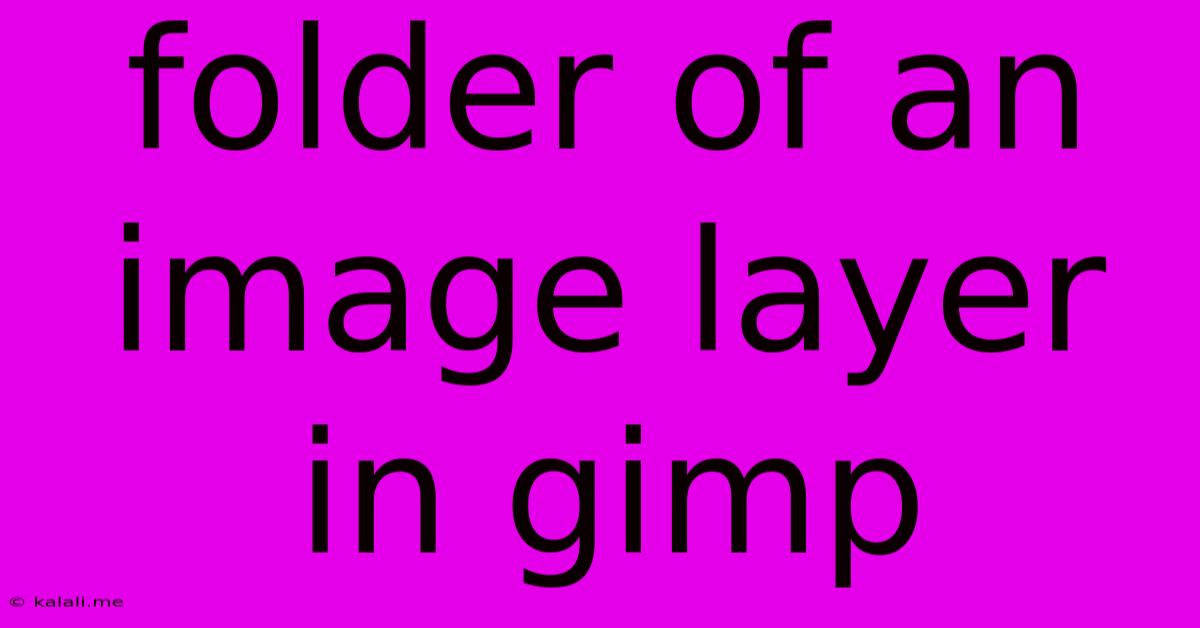
Table of Contents
Mastering Layers in GIMP: A Deep Dive into Folders
GIMP's layer management can seem daunting at first, especially as your projects grow more complex. However, understanding how to effectively use layers and, crucially, layer folders, is key to efficient and organized image editing. This article will provide a comprehensive guide to using layer folders in GIMP, helping you streamline your workflow and create more intricate designs with ease. Learn how to group related layers, improve workflow efficiency, and keep your projects organized.
This guide covers using layer folders in GIMP, including creating, renaming, organizing, and using them effectively in your image editing projects. We'll also look at the benefits of using folders to manage complex compositions.
Understanding the Power of Layer Folders
In GIMP, layers are the foundation of your image. Each layer acts as a separate canvas, allowing you to work on different elements of your image independently. However, as you add more layers, your Layers Panel can quickly become cluttered and difficult to navigate. This is where layer folders come to the rescue. Layer folders act as containers, allowing you to group related layers together, keeping your workspace neat and making it easier to manage complex projects. This is particularly helpful for tasks like compositing, photo manipulation, and digital painting where you might have dozens of layers.
Think of them as digital filing cabinets for your layers. This intuitive organization drastically improves your workflow and prevents the chaos of a disorganized Layers Panel.
Creating a Layer Folder
Creating a layer folder in GIMP is simple. Here's how:
- Open the Layers Panel: If it's not already visible, go to Windows > Dockable Dialogs > Layers.
- Right-click: Right-click within the Layers panel, where all your layers are listed.
- Select "New Layer Group": From the context menu, choose "New Layer Group." This will create an empty folder in your Layers panel.
- Rename your Folder (Optional): Double-click the folder's name to rename it something descriptive. This is crucial for organization. Use clear and concise names reflecting the content within, like "Background Elements," "Character Details," or "Text Overlay."
Adding Layers to a Folder
Once you've created a folder, adding layers is straightforward:
- Select the Folder: Click on the folder in the Layers Panel to select it.
- Drag and Drop: Drag and drop the layers you want to group into the folder. You can select multiple layers by holding down the Shift key while clicking.
- Right-click and Add: Alternatively, right-click on a layer and choose "Add to Group" selecting the appropriate folder from the drop-down menu.
Rearranging and Managing Folders
GIMP allows you to freely rearrange folders and layers within folders to maintain a logical structure. You can:
- Drag and drop: Drag folders and layers to reorder them within the Layers Panel.
- Expand and Collapse: Click the arrow next to a folder to expand or collapse its contents, maintaining a clean workspace when needed.
- Delete a Folder: Right-click on a folder and select "Delete Layer Group" to remove it and all its contents. Be careful, this action cannot be undone.
Advanced Uses of Layer Folders
The benefits of layer folders extend beyond simple organization:
- Non-Destructive Editing: Grouping layers allows for non-destructive editing. Adjustments made to a group affect only the layers within, preserving the original layers' integrity.
- Layer Visibility: You can quickly hide or show the entire contents of a folder by clicking the eye icon next to its name. This is especially helpful when working with complex images and needing to focus on specific aspects.
- Layer Effects: Applying layer effects (like shadows or glows) to an entire folder applies the effect to all layers within, significantly simplifying your workflow.
By effectively utilizing layer folders, you’ll significantly improve your GIMP workflow, enhancing your productivity and the overall quality of your image editing. Mastering this aspect of GIMP unlocks a new level of control and organization, allowing you to tackle even the most complex projects with confidence.
Latest Posts
Latest Posts
-
Call Of Duty Infinite Warfare Zombies Perks
Jun 08, 2025
-
When Cloth Is Wet Does It Break
Jun 08, 2025
-
Infinity War Agents Of Shield Crossover
Jun 08, 2025
-
Best Slot Machine In Leaf Green
Jun 08, 2025
-
Moss Grows On Which Side Of The Tree
Jun 08, 2025
Related Post
Thank you for visiting our website which covers about Folder Of An Image Layer In Gimp . We hope the information provided has been useful to you. Feel free to contact us if you have any questions or need further assistance. See you next time and don't miss to bookmark.