Formula Shows In Excel Instead Of Result
Kalali
Jun 11, 2025 · 3 min read
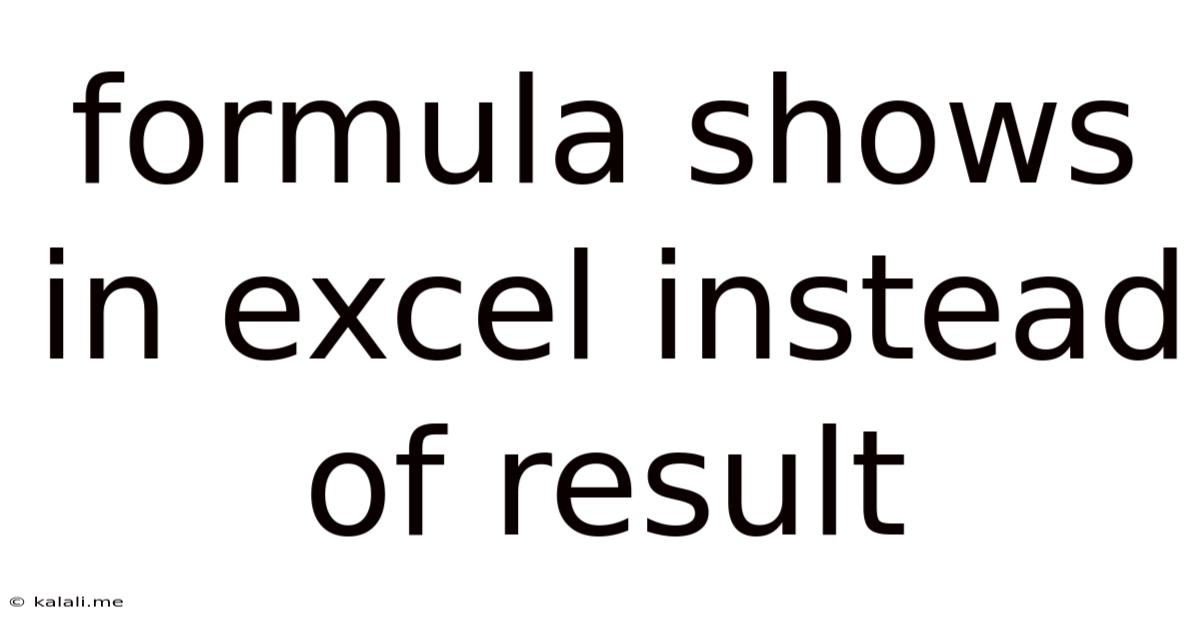
Table of Contents
Why Are Formulas Showing in Excel Instead of Results? A Troubleshooting Guide
Seeing formulas instead of calculated results in your Excel spreadsheet can be incredibly frustrating. This issue, often stemming from a simple setting change or a more complex data problem, can easily be resolved with the right troubleshooting steps. This guide provides a comprehensive walkthrough to help you get your Excel sheet back on track, displaying the results you expect, not the underlying formulas.
What causes Excel to display formulas instead of results? This usually happens when a cell is formatted as "Text" instead of "General" or a number format. Other potential causes include accidental protection of the worksheet or errors in the formula itself.
1. Check Cell Formatting: The Most Common Culprit
The most frequent reason for displaying formulas instead of results is incorrect cell formatting. Excel treats text differently from numbers, and if a cell is formatted as text, it will display the formula verbatim.
- Solution: Select the cell(s) showing formulas. Go to the "Home" tab and click on the drop-down menu in the "Number" section. Choose "General" or a suitable number format (e.g., "Number," "Currency," "Percentage"). This should instantly change the display from formula to result.
2. The Show Formulas Mode
Excel has a built-in "Show Formulas" mode that, when activated, displays all formulas in the worksheet. This is useful for debugging, but it's often accidentally enabled.
- Solution: Look for the "Formulas" tab in the Excel ribbon. You'll likely find a button labeled "Show Formulas" (or a similar name). Clicking it will toggle the mode off, returning to the normal display of results.
3. Worksheet Protection
A protected worksheet can prevent changes to cell contents and formatting, including the display of calculated results. If your sheet is protected, formulas might show instead of their results.
- Solution: Unprotect the worksheet. Go to the "Review" tab and click "Unprotect Sheet." You might be prompted for a password if one was set during protection. Once unprotected, the formulas should calculate correctly, provided there are no other underlying issues.
4. Errors in Your Formulas
Incorrectly entered formulas or formulas referencing invalid cells will often result in errors being displayed, rather than a calculated value. These errors can appear as #VALUE!, #REF!, #NAME?, #N/A, #NUM!, #DIV/0!, or #NULL!.
- Solution: Carefully review each formula for errors. Check for typos, incorrect cell references, and division by zero errors. Utilize Excel's debugging tools to pinpoint the problem. Using the formula bar to examine the formula and its components will be especially helpful.
5. Circular References
A circular reference occurs when a formula refers to its own cell, either directly or indirectly. This creates a loop that Excel can't resolve and often results in incorrect values or formulas showing instead of the result.
- Solution: Excel will often highlight circular references when they occur. The "Error Checking" feature within Excel can aid in identifying these issues. Carefully trace the dependencies of your formulas to identify and correct the circular references.
6. Data Type Mismatches
Ensure your data types are consistent and appropriate for the formulas you are using. For example, attempting mathematical operations on text values will result in errors.
- Solution: Check the data type of the cells involved in calculations. Use functions like
VALUEto convert text representations of numbers into actual numbers.
By systematically working through these steps, you should be able to resolve the issue of formulas showing instead of results in your Excel spreadsheets. Remember, checking the cell formatting is often the quickest solution. However, understanding the other potential causes is crucial for effective troubleshooting in more complex situations.
Latest Posts
Latest Posts
-
How Many Minutes Are In 40 Hours
Jul 01, 2025
-
How Many Cups Are In 16 Oz Of Sour Cream
Jul 01, 2025
-
How Many Quarters Are In 20 Dollars
Jul 01, 2025
-
How Many 1 3 Cups Equal A Cup
Jul 01, 2025
-
How Many Hours Are In Two Years
Jul 01, 2025
Related Post
Thank you for visiting our website which covers about Formula Shows In Excel Instead Of Result . We hope the information provided has been useful to you. Feel free to contact us if you have any questions or need further assistance. See you next time and don't miss to bookmark.