Get Started With Canvas New Quizzes
Kalali
Jan 08, 2025 · 5 min read
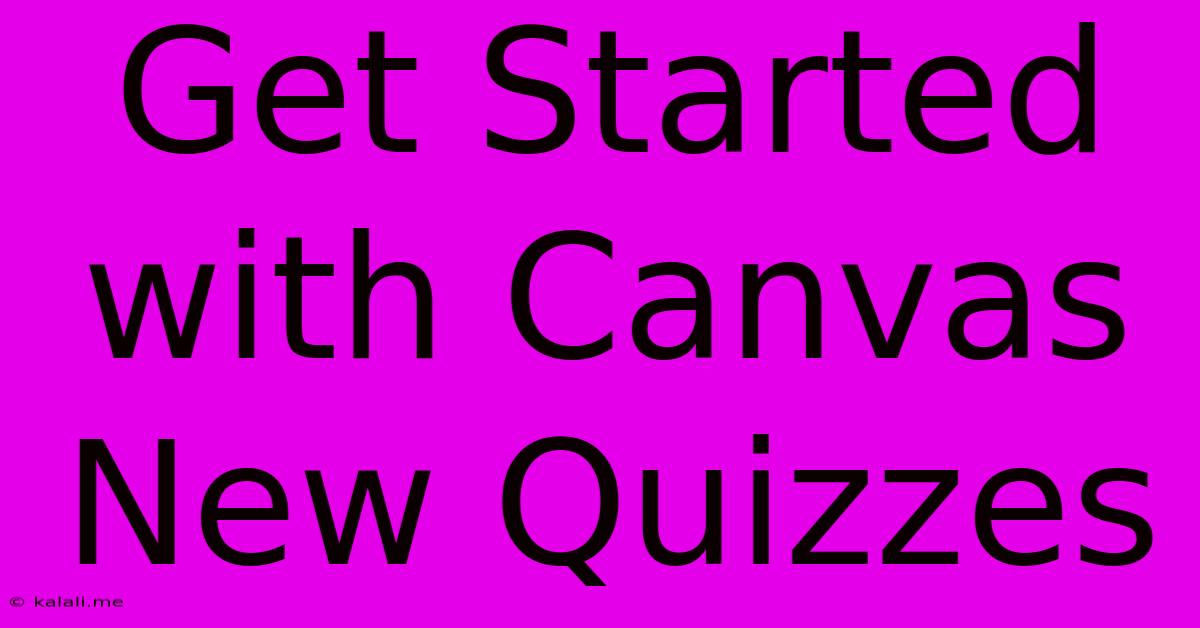
Table of Contents
Get Started with Canvas New Quizzes: A Comprehensive Guide
Canvas's New Quizzes offer a significant upgrade over the classic quizzing tool, providing instructors with enhanced flexibility and a more engaging experience for students. This comprehensive guide will walk you through everything you need to know to get started with New Quizzes, from creating your first quiz to utilizing its advanced features.
Understanding the Advantages of Canvas New Quizzes
Before diving into the specifics, let's highlight why New Quizzes are a worthwhile investment of your time:
- Enhanced Question Types: Beyond standard multiple-choice questions, New Quizzes offer a wider variety, including fill-in-the-blank, multiple answers, essay questions, and even file upload options. This allows for more comprehensive and nuanced assessments.
- Question Groups and Randomization: Organize questions into groups and randomize their order within groups or across the entire quiz. This combats cheating and ensures each student receives a slightly different experience.
- Question Banks: Create and manage question banks to easily reuse questions across multiple quizzes, saving you valuable time and effort. This is particularly helpful when teaching multiple sections of the same course.
- Improved Feedback Mechanisms: Provide immediate feedback to students on correct and incorrect answers, fostering a more interactive learning environment and promoting self-assessment. You can even provide specific feedback based on individual student answers.
- Accessibility Features: New Quizzes are designed with accessibility in mind, supporting various assistive technologies and ensuring equitable access for all students.
- Data-Driven Insights: Gain valuable insights into student performance through detailed reports and analytics. This data can inform your teaching strategies and curriculum adjustments.
Creating Your First New Quiz in Canvas
Let's get started with the practical aspects. Here's a step-by-step guide to creating your first New Quiz:
-
Navigate to Quizzes: Within your Canvas course, navigate to the "Quizzes" area.
-
Add a New Quiz: Click the "+ Quiz" button to begin creating a new quiz.
-
Quiz Name and Instructions: Give your quiz a clear and descriptive name. Write detailed instructions for students, including any specific requirements or guidelines.
-
Add Questions: This is where the power of New Quizzes truly shines. You'll have a variety of question types to choose from:
- Multiple Choice: Classic multiple-choice questions with one correct answer.
- Multiple Answers: Questions where students must select multiple correct answers.
- True/False: Simple true/false questions.
- Fill in the Blank: Questions that require students to fill in blanks with the correct answer(s).
- Essay: Questions that allow students to provide written responses.
- Matching: Questions requiring students to match items from two lists.
- File Upload: Allow students to upload files as answers (useful for assignments or projects).
-
Question Settings: For each question, you can:
- Set points: Assign point values to each question.
- Provide feedback: Give students immediate feedback on their answers, both correct and incorrect.
- Set answer options: Carefully craft answer options to avoid ambiguity and ensure clarity.
-
Question Groups (Optional): Organize questions into groups to control randomization and presentation. This is especially useful for longer quizzes.
-
Shuffle Questions: Randomize the order of questions within groups or across the entire quiz to prevent cheating.
-
Time Limit (Optional): Set a time limit for the quiz.
-
Multiple Attempts (Optional): Allow students to attempt the quiz multiple times, if needed.
-
Due Date and Availability: Set the quiz's due date and availability period.
-
Review Options: Configure what students can see after the quiz submission. This could include correct answers, their scores, and individual question feedback.
-
Save and Publish: Once you've completed creating the quiz, save and publish it to make it available to students.
Advanced Features of Canvas New Quizzes
New Quizzes offer several advanced features to further enhance your assessment capabilities:
- Question Banks: Create and manage question banks to easily reuse questions across multiple quizzes. This reduces redundancy and ensures consistency in assessments.
- Formula Questions: Create dynamic questions that use mathematical formulas to generate unique problem sets for each student.
- Calculated Questions: Similar to formula questions, but provide more control over the variables and output.
- Feedback Customization: Provide individualized feedback based on specific student responses. This personalized approach can greatly improve student understanding.
- Grading and Analytics: Access detailed reports on student performance, identifying areas where students struggle and informing instructional strategies.
Best Practices for Using Canvas New Quizzes
To maximize the effectiveness of New Quizzes, consider these best practices:
- Clear Instructions: Provide clear and concise instructions for each quiz and question.
- Test Your Quiz: Thoroughly test your quiz before releasing it to students to catch any errors or inconsistencies.
- Regular Updates: Regularly review and update your quizzes to ensure their accuracy and relevance.
- Student Feedback: Encourage student feedback to improve the quiz's design and clarity.
- Accessibility Considerations: Design quizzes with accessibility in mind, ensuring they are usable by students with disabilities.
Conclusion
Canvas New Quizzes represent a powerful tool for instructors looking to create engaging and effective assessments. By mastering its features and employing best practices, you can significantly enhance the learning experience for your students and gain valuable insights into their understanding of the material. This guide has provided a solid foundation for getting started; now it's time to explore the features and create quizzes that will truly assess student learning. Remember to consult the official Canvas documentation for the most up-to-date information and detailed explanations. By utilizing the full potential of New Quizzes, you'll elevate your teaching and assessment strategies to a new level.
Latest Posts
Latest Posts
-
In What Episode Of Bleach Does Ichigo Ask Orihime Out
Jul 13, 2025
-
How Much Is 4 Oz Chocolate Chips
Jul 13, 2025
-
How Many Times Does 9 Go Into 70
Jul 13, 2025
-
4 Pics 1 Word Cheat 8 Letters
Jul 13, 2025
-
220 Kilometers Per Hour To Miles Per Hour
Jul 13, 2025
Related Post
Thank you for visiting our website which covers about Get Started With Canvas New Quizzes . We hope the information provided has been useful to you. Feel free to contact us if you have any questions or need further assistance. See you next time and don't miss to bookmark.