Get Value Of Checked Checkbox Jquery
Kalali
Jun 02, 2025 · 3 min read
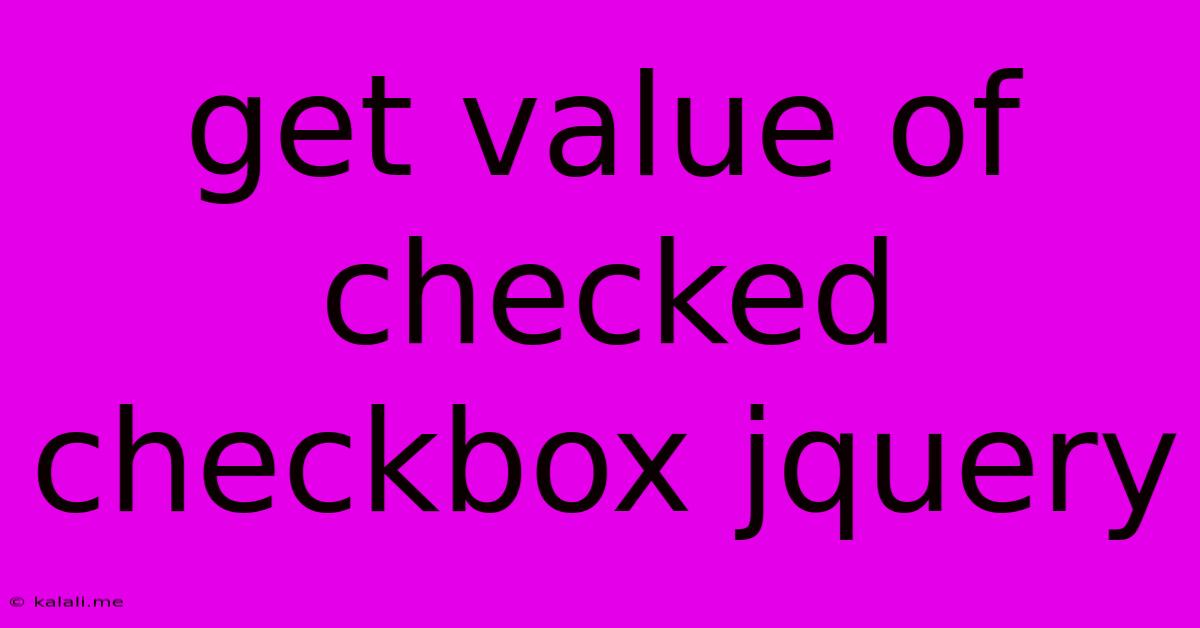
Table of Contents
Getting the Value of a Checked Checkbox with jQuery
Getting the value of a checked checkbox using jQuery is a fundamental task in web development. This simple yet powerful technique allows you to dynamically interact with your forms and update your application based on user input. This article will guide you through various methods to achieve this, ensuring you understand the nuances and can choose the best approach for your specific needs.
Understanding the Checkbox and its Value
Before diving into the jQuery code, it's important to understand how checkboxes work. A checkbox has two main states: checked and unchecked. The value attribute of a checkbox defines the value that will be submitted when the form is processed. This value is often a string, but it can also be a number. If the checkbox is unchecked, it generally doesn't submit any value unless specifically configured. jQuery allows us to easily access and utilize this value regardless of the checkbox's state.
Method 1: Using :checked Selector and val() Method
This is the most straightforward and commonly used method. The :checked selector identifies all checked checkboxes within a given context. The val() method then retrieves the value associated with the selected checkbox.
$(document).ready(function() {
$("#myButton").click(function() {
if ($("#myCheckbox:checked").length > 0) {
let checkboxValue = $("#myCheckbox:checked").val();
console.log("Checkbox value: " + checkboxValue);
//Further actions with the checkboxValue
} else {
console.log("Checkbox is not checked");
}
});
});
In this example, clicking the button with the ID "myButton" checks if the checkbox with the ID "myCheckbox" is checked. If it is, the val() method retrieves its value, which is then logged to the console. Remember to replace "myButton" and "myCheckbox" with the actual IDs of your elements. This approach is ideal for single checkboxes.
Method 2: Handling Multiple Checkboxes
If you have multiple checkboxes and need to retrieve the values of all checked ones, you can loop through them using jQuery's each() method.
$(document).ready(function() {
$("#submitButton").click(function() {
let checkedValues = [];
$("input[type='checkbox']:checked").each(function() {
checkedValues.push($(this).val());
});
if (checkedValues.length > 0) {
console.log("Checked values:", checkedValues);
//Process the array of checkedValues
} else {
console.log("No checkboxes are checked.");
}
});
});
This code iterates through all checked checkboxes with the type "checkbox". The val() method is called for each checked checkbox, and its value is added to the checkedValues array. This array is then used to process the selected values.
Method 3: Using is(':checked') for Conditional Logic
Sometimes, you might only need to know if a checkbox is checked, not necessarily its value. In such cases, is(':checked') provides a clean and efficient solution.
$(document).ready(function() {
$("#myButton").click(function() {
if ($("#myCheckbox").is(':checked')) {
console.log("Checkbox is checked");
// Perform actions based on checked state
} else {
console.log("Checkbox is unchecked");
}
});
});
This method directly checks the checked status without retrieving the value, making the code concise and readable.
Error Handling and Best Practices
- Always handle the case where no checkbox is checked: This prevents unexpected errors or undefined behavior in your application.
- Use descriptive IDs: Make your code more readable and maintainable by using meaningful IDs for your elements.
- Consider using more specific selectors: If possible, use more specific selectors to target your checkboxes, minimizing the risk of accidentally selecting unintended elements.
By understanding these methods and incorporating best practices, you can effectively retrieve and utilize the values of checked checkboxes using jQuery, enhancing the interactivity and functionality of your web applications. Remember to always test your code thoroughly to ensure it works correctly across different browsers and devices.
Latest Posts
Latest Posts
-
What Subject For Email Asking Someone To Talk To You
Jun 03, 2025
-
Cumulative Link Mixed Models R Threshold Coefficients
Jun 03, 2025
-
How To See Durability On Items In Mc
Jun 03, 2025
-
Floating Deck Do You Use Beams
Jun 03, 2025
-
Did The Romans Crucify On A Cross Or Stake
Jun 03, 2025
Related Post
Thank you for visiting our website which covers about Get Value Of Checked Checkbox Jquery . We hope the information provided has been useful to you. Feel free to contact us if you have any questions or need further assistance. See you next time and don't miss to bookmark.