Gimp Remove White Background To Transparent
Kalali
Jun 07, 2025 · 3 min read
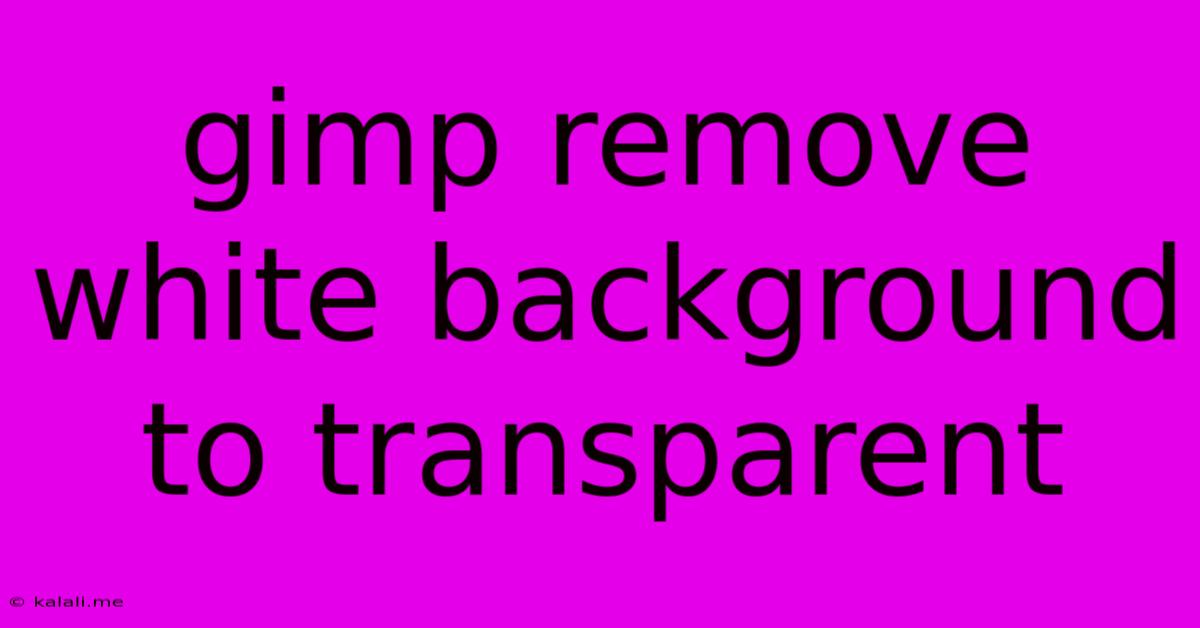
Table of Contents
Removing White Backgrounds in GIMP: A Step-by-Step Guide to Transparency
Are you struggling to remove a white background from your images using GIMP? Don't worry, you're not alone! This comprehensive guide will walk you through several methods to achieve a transparent background, perfect for logos, graphics, and more. We'll cover techniques suitable for various image complexities, from simple to complex. By the end, you'll be a GIMP background removal pro.
Method 1: Using the "Color to Alpha" Tool (Best for Solid White Backgrounds)
This is the quickest and easiest method if your image has a clean, solid white background. It leverages GIMP's ability to transform a specific color into transparency.
- Open your image in GIMP.
- Select the "Colors" menu, then choose "Color to Alpha...".
- A color picker will appear. Click on a clearly white area of your background. GIMP will analyze the color and offer a preview of the transparency effect. Adjust the "Threshold" slider if necessary to fine-tune the selection. A higher threshold will make the selection more sensitive, including more similar shades of white. Lower thresholds are more selective. Experiment to find the best setting.
- Click "OK." The white areas will now be transparent.
- Save your image as a PNG file. PNGs support transparency. Avoid saving as JPG, as it doesn't support transparent backgrounds.
Method 2: Using the Fuzzy Select Tool (For More Complex Backgrounds)
If your white background isn't perfectly uniform, the Fuzzy Select Tool offers more precision. This tool selects areas of similar color and tone, making it ideal for slightly irregular backgrounds.
- Open your image in GIMP.
- Select the "Fuzzy Select Tool" (it looks like a magic wand).
- Adjust the "Threshold" setting. A lower threshold is more precise but requires more clicks. A higher threshold selects larger areas quicker, but may select unwanted parts of the image.
- Click on the white background. GIMP will select areas similar in color to the point you clicked. You may need to click multiple times to select all the white background, particularly if it has subtle variations in tone. Hold down Shift to add to your selection.
- Press Delete or Backspace to remove the selected white background. A checkerboard pattern indicates transparency.
- Save your image as a PNG.
Method 3: Using the "Paths" Tool (For Precise and Intricate Backgrounds)
For images with complex backgrounds or intricate details bordering the subject, the Paths Tool offers the most control. This method requires more patience but yields the best results.
- Open your image in GIMP.
- Select the "Paths" tool.
- Carefully trace the outline of your subject using the Paths tool. Zoom in for greater accuracy. Use the various path manipulation tools to refine your selection.
- Right-click on the path and select "Selection from Path."
- Invert the selection (Select > Invert). This selects the background instead of the subject.
- Press Delete or Backspace to remove the selected background.
- Save your image as a PNG.
Troubleshooting and Tips
- Feathering: Use the "Feather" option in the selection tools to soften the edges of your selection, creating a more natural look, especially helpful around hair or fuzzy objects.
- Layer Masks: Consider using layer masks for non-destructive editing. This allows you to easily refine your selections without permanently altering the original image.
- Multiple Techniques: For optimal results, combine these methods. For example, use the Fuzzy Select Tool for most of the background and then refine the edges with the Paths Tool.
By mastering these techniques, you can effectively remove white backgrounds from your images in GIMP and create professional-looking graphics with transparent backgrounds. Remember to always save your final image as a PNG to preserve transparency. Happy editing!
Latest Posts
Latest Posts
-
Unclean And Clean Animals In The Bible
Jun 07, 2025
-
Whats A Good Weapon Accuracy In Overwatch
Jun 07, 2025
-
How To Paint Parking Lot Lines
Jun 07, 2025
-
Good Pokemon Teams For X And Y
Jun 07, 2025
-
Who Killed Rize In Tokyo Ghoul
Jun 07, 2025
Related Post
Thank you for visiting our website which covers about Gimp Remove White Background To Transparent . We hope the information provided has been useful to you. Feel free to contact us if you have any questions or need further assistance. See you next time and don't miss to bookmark.