Git Update Local Branch From Remote
Kalali
May 29, 2025 · 4 min read
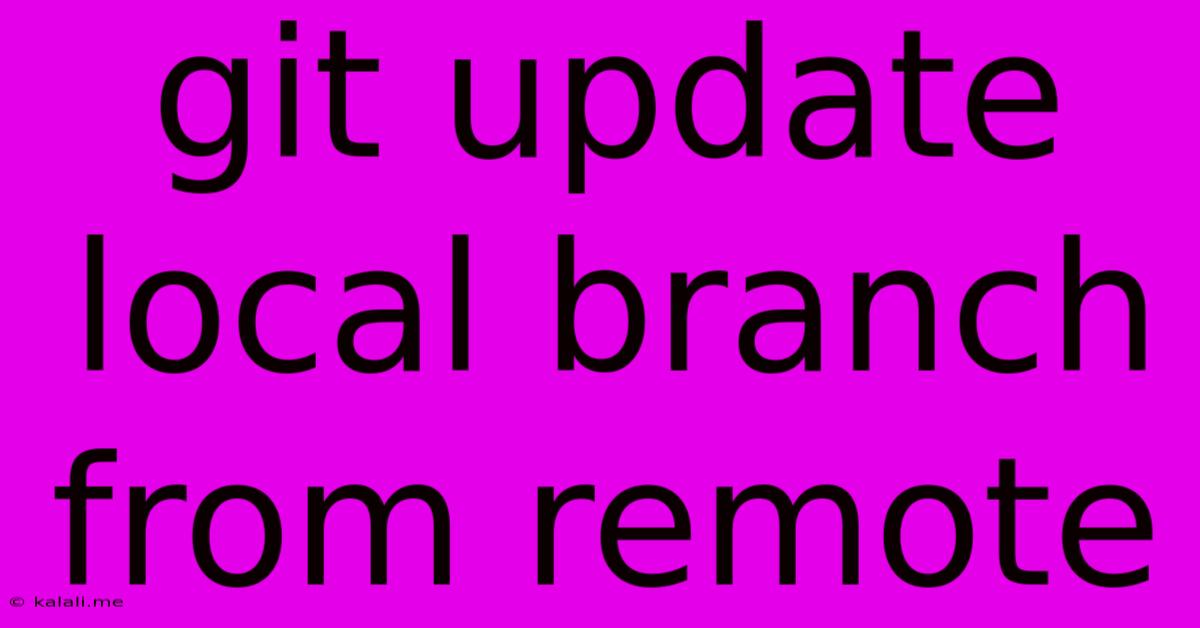
Table of Contents
Keeping Your Local Branches Synced: A Guide to Updating from Remote Repositories
Staying up-to-date with your remote Git repositories is crucial for collaborative development. Outdated local branches can lead to merge conflicts, lost work, and frustration. This guide will walk you through the process of updating your local branches from their remote counterparts, ensuring a smooth and efficient workflow. We'll cover various scenarios and best practices to keep your local and remote branches in perfect harmony.
Understanding the Basics: Local vs. Remote Branches
Before diving into the update process, let's clarify the difference between local and remote branches. A local branch exists only on your computer, while a remote branch is a copy of your branch stored on a remote server (like GitHub, GitLab, or Bitbucket). When you clone a repository, you automatically get a local copy of the default main or master branch. You can then create new branches locally and push them to the remote repository to share your work.
The Essential Commands: Fetching, Pulling, and Merging
There are three primary commands involved in keeping your local branches synchronized with their remote counterparts:
-
git fetch: This command downloads the latest changes from the remote repository without merging them into your local branches. It's essentially a "look-see" to see what's new on the remote. This is a crucial first step before updating your local branch. -
git pull: This command combinesgit fetchandgit merge. It downloads the latest changes from the remote and automatically merges them into your current local branch. This is a convenient shortcut if you're confident there won't be any conflicts. -
git merge: This command merges changes from one branch into another. After fetching, you can usegit merge <remote>/<branch>to manually merge the remote branch into your local branch. This provides more control and allows you to resolve any conflicts that might arise.
Updating Your Local Branch: A Step-by-Step Guide
Here's a practical guide to updating your local branch, addressing common scenarios:
1. Scenario: No Conflicts Expected
This is the simplest case. If you expect no conflicts (perhaps you're the only one working on this branch), git pull is the easiest solution:
git pull origin
Replace <branch_name> with the name of your branch (e.g., main, feature/new-feature). origin is usually the name of your remote repository.
2. Scenario: Potential Conflicts
If multiple developers are working on the same branch, conflicts are possible. A safer approach is to use git fetch and git merge:
git fetch origin
git merge origin/
If conflicts arise, Git will mark them in the affected files. You'll need to manually edit these files, resolving the conflicts, and then stage and commit the changes.
3. Scenario: Working on a Feature Branch
When working on a feature branch, ensure your local branch is up to date with the main branch before merging your changes:
git checkout main
git pull origin main
git checkout
git merge main
#Now you can continue working and push your changes
This ensures your feature branch is based on the latest code from the main branch, minimizing merge conflicts later.
4. Scenario: Stale Local Branch
If your local branch has significantly diverged from the remote, it's advisable to rebase instead of merging to create a cleaner history. However, rebasing should be avoided if you've already pushed your local branch and others are collaborating on it.
git fetch origin
git rebase origin/
Best Practices for Managing Remote Branches:
- Regularly fetch and pull: Make it a habit to fetch and pull changes regularly to minimize the chance of significant merge conflicts.
- Commit frequently: Smaller, more frequent commits make merging easier.
- Clear and descriptive commit messages: This improves collaboration and makes understanding the changes easier.
- Resolve conflicts promptly: Address any merge conflicts as soon as possible to avoid delays.
- Use a branching strategy: Employ a well-defined branching strategy (like Gitflow) to manage your branches effectively.
By following these guidelines and mastering these commands, you can maintain a clean and efficient Git workflow, ensuring your local branches are always synchronized with their remote counterparts. Remember that understanding the nuances of each command is key to avoiding potential issues and maintaining a productive development process.
Latest Posts
Latest Posts
-
One Punch Man Manga Online Free
May 31, 2025
-
Is There A Lag On Airpods Gaming Pc
May 31, 2025
-
What Is Circumcision In The Bible
May 31, 2025
-
How To Use My Laptop As A Monitor
May 31, 2025
-
What Is A 2 Way Mirror
May 31, 2025
Related Post
Thank you for visiting our website which covers about Git Update Local Branch From Remote . We hope the information provided has been useful to you. Feel free to contact us if you have any questions or need further assistance. See you next time and don't miss to bookmark.