Gmail Filter With Multiple Email Addresses
Kalali
Jun 01, 2025 · 3 min read
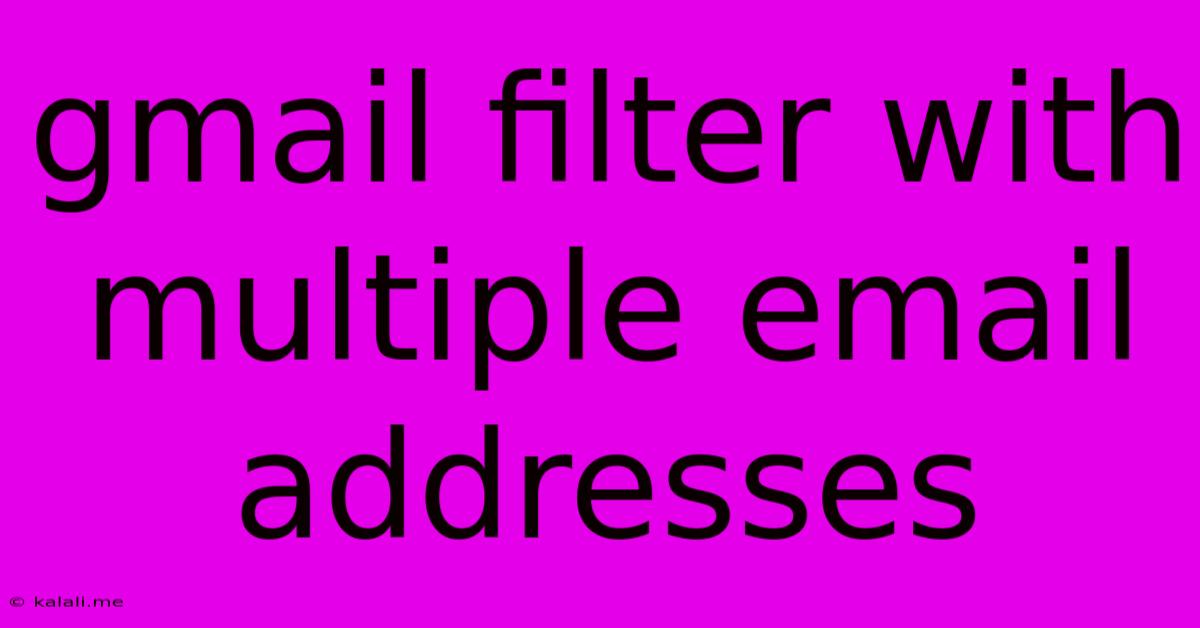
Table of Contents
Mastering Gmail Filters: Taming Multiple Email Addresses with Ease
Gmail's filtering system is a powerful tool for managing your inbox, especially when juggling multiple email addresses. Whether you're separating personal emails from work, managing newsletters, or dealing with a high volume of correspondence, knowing how to effectively filter emails from various accounts is crucial. This comprehensive guide will walk you through creating Gmail filters for multiple email addresses, ensuring you conquer inbox chaos and maintain a productive workflow.
Understanding Gmail Filters: The Foundation
Before diving into multi-address filtering, let's solidify the basics. Gmail filters work by identifying specific criteria in incoming emails – such as sender address, subject line, keywords in the body, or attachments – and then applying actions like marking as read, starring, archiving, or even labeling and forwarding the email. This automated system dramatically cuts down on manual sorting and helps you prioritize important messages.
Filtering Emails from Multiple Addresses: Techniques and Strategies
The most effective way to manage multiple email addresses within Gmail is by using a combination of filters and labels. Here's a breakdown of the techniques:
1. Filtering by Sender Email Address: The Core Method
This is the fundamental technique. To filter emails based on the sender's email address:
- Access your Gmail filter settings: Click the gear icon (Settings) in the top right corner, select "See all settings," and then navigate to the "Filters and Blocked Addresses" tab.
- Create a new filter: Click "Create a new filter."
- Specify the sender address: In the "From" field, enter the email address you want to filter. You can use wildcards like
*@domain.comto filter all emails from a specific domain. - Choose your actions: Select the actions you want Gmail to take for emails matching this filter. Common actions include:
- Apply a label: This is highly recommended for organization. Create a descriptive label (e.g., "Work Emails," "Newsletters," "Social Media").
- Archive it: Removes the email from your inbox but keeps it accessible in your archives.
- Mark as read: Useful for less important emails.
- Forward it: Redirects the email to another address.
- Star it: Marks the email as important.
- Delete it: Use with caution! Always test your filters before deleting emails.
- Save your filter: Click "Create filter."
2. Combining Filters for Multiple Addresses: Advanced Techniques
For multiple email addresses, you'll need to create separate filters for each one, applying different labels as needed for better organization. This allows you to easily differentiate emails based on their origin. For example:
- Create a filter for
*@work.comemails and apply the "Work Emails" label. - Create a separate filter for
*@personal.comemails and apply the "Personal Emails" label. - Create a filter for
[email protected]and apply the "Newsletters" label.
3. Leveraging Labels for Visual Organization
Labels are indispensable for managing multiple email streams. They categorize your emails, allowing for quick visual identification and efficient management of your inbox. Remember to use descriptive and consistent labeling to maintain clarity.
Troubleshooting Common Issues and Best Practices
- Filter not working? Double-check the sender address and filter criteria for typos. Ensure the "Search" box accurately reflects your intended filter.
- Too many filters? Regularly review and refine your filters to prevent redundancy or conflicts. Consider consolidating similar filters.
- Testing filters: Before fully implementing filters for critical emails, test them on a small sample to ensure they function as expected.
By mastering these techniques, you'll significantly improve your email management, boosting productivity and minimizing inbox overload. Remember, consistent refinement of your filtering system is key to adapting to your evolving email needs.
Latest Posts
Latest Posts
-
How Do I Hide A Dead Body
Jun 02, 2025
-
Can U Lay A Fridge On Its Back
Jun 02, 2025
-
How To Install A Prehung Interior Door
Jun 02, 2025
-
Can You Take Your Own Pieces In Chess
Jun 02, 2025
-
How To Lower Power Lines On Map
Jun 02, 2025
Related Post
Thank you for visiting our website which covers about Gmail Filter With Multiple Email Addresses . We hope the information provided has been useful to you. Feel free to contact us if you have any questions or need further assistance. See you next time and don't miss to bookmark.