Gmail Signature Not Showing On Reply
Kalali
Jun 07, 2025 · 3 min read
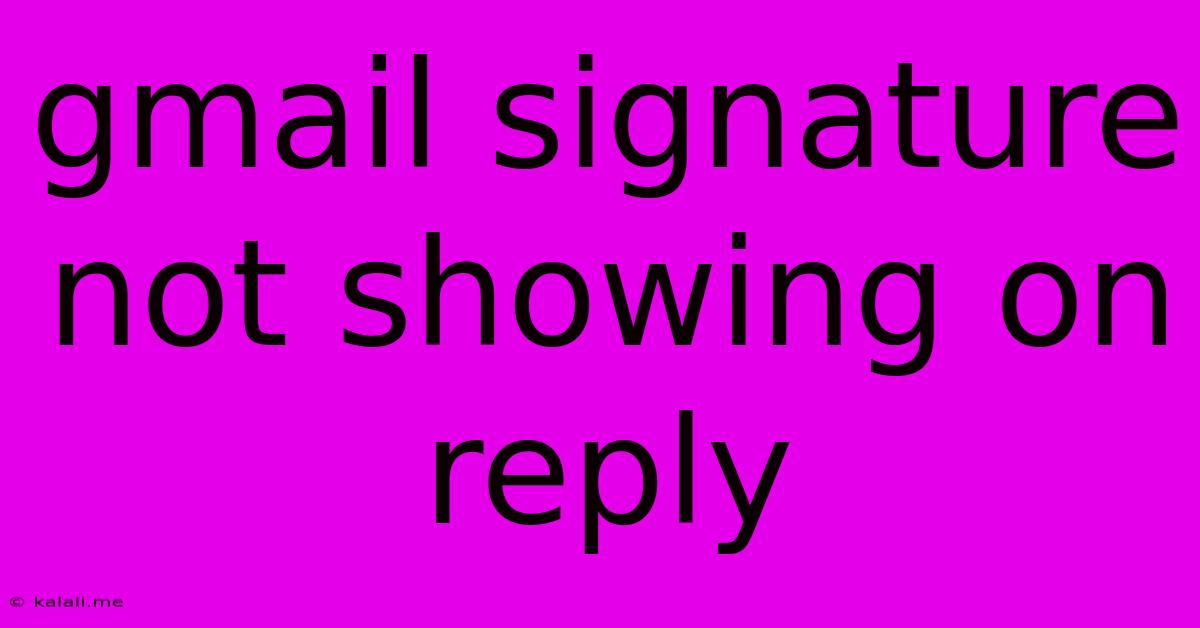
Table of Contents
Gmail Signature Not Showing on Reply? Here's the Fix!
Are you frustrated because your carefully crafted Gmail signature isn't appearing when you reply to emails? Don't worry, you're not alone! This common issue can stem from several sources, but thankfully, there are usually simple solutions. This guide will troubleshoot why your Gmail signature might be missing on replies and provide step-by-step instructions to get it back.
Why Your Gmail Signature Might Disappear on Replies:
Several factors can cause your Gmail signature to vanish when replying. Understanding these potential culprits is the first step to resolving the problem:
- Incorrect Signature Settings: This is the most common reason. You might have accidentally disabled your signature for replies, or it might be configured incorrectly.
- Mobile App vs. Desktop: Your signature settings might be different between your Gmail app on your phone or tablet and your desktop browser.
- Using a Third-Party App: If you're using a third-party email client or extension, it could be interfering with Gmail's default signature functionality.
- HTML Issues in Your Signature: Complex HTML signatures can sometimes cause rendering problems, leading to your signature not showing up in replies.
- Gmail Glitches: While less common, occasional Gmail glitches can disrupt signature display.
Troubleshooting Steps: Getting Your Signature Back
Let's work through the solutions to get your Gmail signature consistently showing up on replies:
1. Check Your Signature Settings:
- Access Signature Settings: Open Gmail on your desktop browser. Go to Settings (the gear icon) > See all settings.
- Navigate to Signature: Look for the "Signature" section. You might need to click "Advanced" if you don't see it immediately.
- Verify Settings: Ensure that you have a signature created and that the "Mobile signature" option (if applicable) is also correctly set. Test different settings (e.g., "Insert this signature before quoted text"). Make sure the signature is properly selected for both "Reply" and "Forward" actions.
2. Check Mobile App Settings:
- Individual App Settings: Many mobile email apps have their own signature settings. Check the settings within your Gmail app on your phone or tablet to ensure your signature is enabled there.
- Mobile vs. Desktop Sync: Be aware that the desktop and mobile apps don't always sync perfectly.
3. Disable Third-Party Apps/Extensions:
- Temporarily Deactivate: If you're using any third-party email clients or browser extensions that interact with Gmail, try temporarily disabling them to see if they are interfering with signature display.
- Identify Conflicts: If disabling an extension solves the issue, investigate whether the extension has its own signature settings that might conflict with Gmail's.
4. Simplify Your HTML Signature (if applicable):
- Plain Text is Best: Avoid overly complex HTML in your signature. Stick to plain text or use a very simple HTML structure to avoid rendering errors.
- Test Different Formats: Experiment with different formatting options to identify the cause of any display issues.
5. Clear Your Browser Cache and Cookies:
- Browser-Specific Instructions: Find the instructions for clearing your browser cache and cookies through your browser's settings. This can resolve temporary glitches that affect signature display.
6. Check for Gmail Glitches:
- Restart Your Browser/Device: A simple restart often solves temporary technical issues within Gmail.
- Wait and Check Back Later: If all else fails, wait for some time. The issue may be a temporary server-side problem that resolves itself.
7. Contact Gmail Support:
- Last Resort: If you've exhausted all other options, consider contacting Gmail support for assistance.
By following these steps, you should be able to troubleshoot and resolve the issue of your Gmail signature not showing on replies. Remember to save your settings after making any changes. Happy emailing!
Latest Posts
Latest Posts
-
Best Noise Cancelling Ear Muffs For Planes
Jun 07, 2025
-
I Dont Have To Show No Stinking Badges
Jun 07, 2025
-
How To Know What Parts Were Replaced On Refurbished Earbuds
Jun 07, 2025
-
Saints Row The Third Gang Operations
Jun 07, 2025
-
Beauty And The Beast Prince Adam
Jun 07, 2025
Related Post
Thank you for visiting our website which covers about Gmail Signature Not Showing On Reply . We hope the information provided has been useful to you. Feel free to contact us if you have any questions or need further assistance. See you next time and don't miss to bookmark.