Gmscore Is Not Whitelisted From Battery Optimization
Kalali
May 24, 2025 · 3 min read
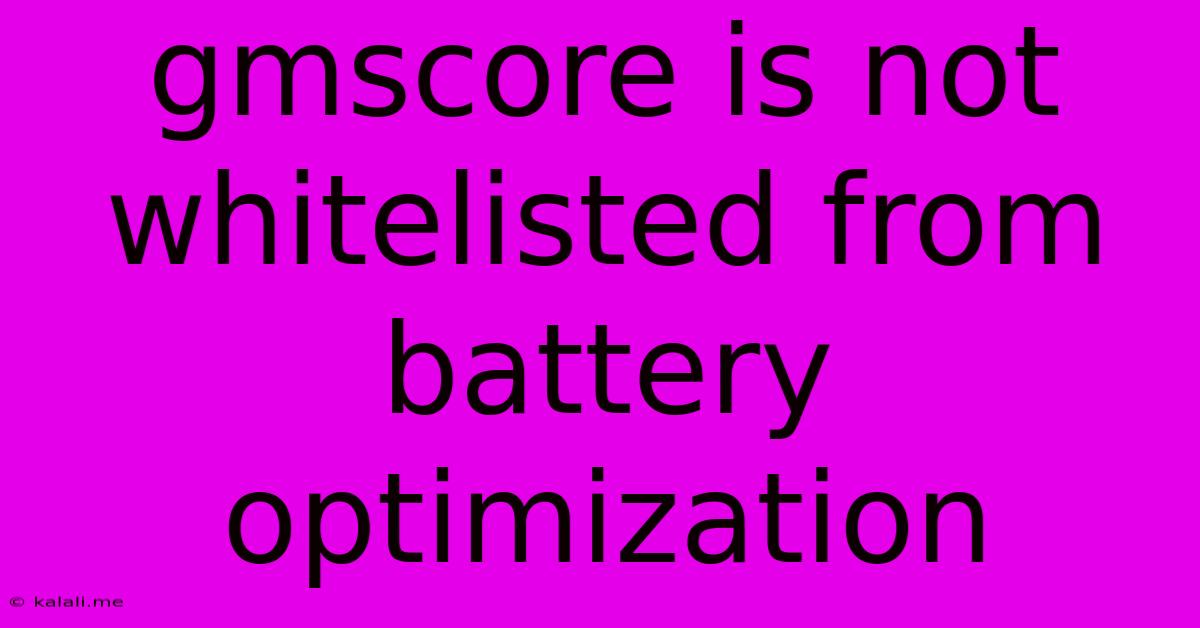
Table of Contents
GMS Core Not Whitelisted from Battery Optimization: Troubleshooting & Solutions
Are you facing issues with your Android device's battery life, specifically related to the Google Play Services (GMS) Core component not being whitelisted from battery optimization? This common problem can lead to erratic app behavior, slow performance, and excessive battery drain. This article will guide you through understanding the issue and implementing effective solutions.
What is Battery Optimization and Why is GMS Core Affected?
Android's battery optimization feature restricts background activity for apps to conserve power. While beneficial for overall battery life, aggressively restricting apps like GMS Core can negatively impact functionality. GMS Core is crucial for many Google apps and services to function correctly. If it's not whitelisted, it may be prevented from performing necessary tasks in the background, leading to issues such as:
- Delayed notifications: You might miss important notifications from various apps.
- Location inaccuracies: GPS functionality could be affected, resulting in inaccurate location data for maps and other location-based services.
- App crashes and errors: Certain Google services might malfunction or crash due to restricted background processes.
- Slow syncing: Data syncing for email, calendar, and other apps might be significantly slower.
- Increased battery drain (ironically): While the optimization aims to save battery, the constant interruptions and restarts caused by restrictions can actually consume more power in the long run.
Troubleshooting Steps: Whitelisting GMS Core from Battery Optimization
The exact steps to whitelist GMS Core from battery optimization vary slightly depending on your Android device's manufacturer and Android version. However, the general process remains consistent. Here's a breakdown of the common approaches:
1. Accessing Battery Optimization Settings:
- Find the Battery settings: This is usually located in your device's Settings app. It might be under "Battery," "Power," or a similar heading.
- Locate Battery Optimization: Look for options like "Battery optimization," "App power management," "Background app activity," or similar terms.
2. Identifying and Whitelisting GMS Core:
- Locate the GMS Core entry: You might need to search for it or scroll through the list of apps. It's often listed as "Google Play services" or a similar name.
- Select GMS Core: Tap on the entry for Google Play services.
- Whitelist/Exclude from Optimization: You will find an option to choose the level of battery optimization. Select "Don't optimize" or "No restrictions," "Unrestricted" or any equivalent option that allows the app to run freely in the background.
3. Specific Manufacturer Instructions (Examples):
While the above steps are generally applicable, some manufacturers have unique interfaces. Here are examples for popular brands:
-
Samsung: The option might be found within the "Battery" settings, looking for a section allowing you to manage app power usage. You might find a menu labelled "Battery usage" or "Power saving modes".
-
Xiaomi (MIUI): Xiaomi devices often have a "Battery Saver" mode. You might need to disable this mode or specifically exclude GMS Core from its restrictions. Look for settings under "Battery & performance".
-
OnePlus (OxygenOS): OnePlus devices frequently feature an "App power management" area within the battery settings, providing fine-grained control over background app activity.
4. Restart Your Device:
After making these changes, it's recommended to restart your Android device to ensure the changes take effect properly.
5. Check for Updates:
Ensure that both your Android operating system and Google Play services are updated to their latest versions. Outdated software can sometimes contribute to compatibility issues.
If the Problem Persists:
If you've followed these steps and are still experiencing problems, consider these additional troubleshooting options:
- Factory reset (last resort): A factory reset can resolve deep-seated software issues, but remember to back up your data beforehand.
- Check for conflicting apps: Occasionally, a third-party app might interfere with GMS Core's functionality. Try uninstalling recently installed apps.
- Contact your device manufacturer: If the issue remains unresolved, contact your device manufacturer's support for further assistance.
By following these steps, you should be able to successfully whitelist GMS Core from battery optimization and resolve related performance and battery life issues. Remember to always prioritize maintaining a balance between power saving and app functionality for an optimal user experience.
Latest Posts
Latest Posts
-
Over The Range Microwave In Cabinet
May 24, 2025
-
How To Secure Dishwasher To Countertop
May 24, 2025
-
Use Of With And To Preposition
May 24, 2025
-
Call In Or Call Out Sick
May 24, 2025
-
A Polynomial Of Degree N Has At Most N Roots
May 24, 2025
Related Post
Thank you for visiting our website which covers about Gmscore Is Not Whitelisted From Battery Optimization . We hope the information provided has been useful to you. Feel free to contact us if you have any questions or need further assistance. See you next time and don't miss to bookmark.