Google Script Sheet Array To Range
Kalali
May 30, 2025 · 3 min read
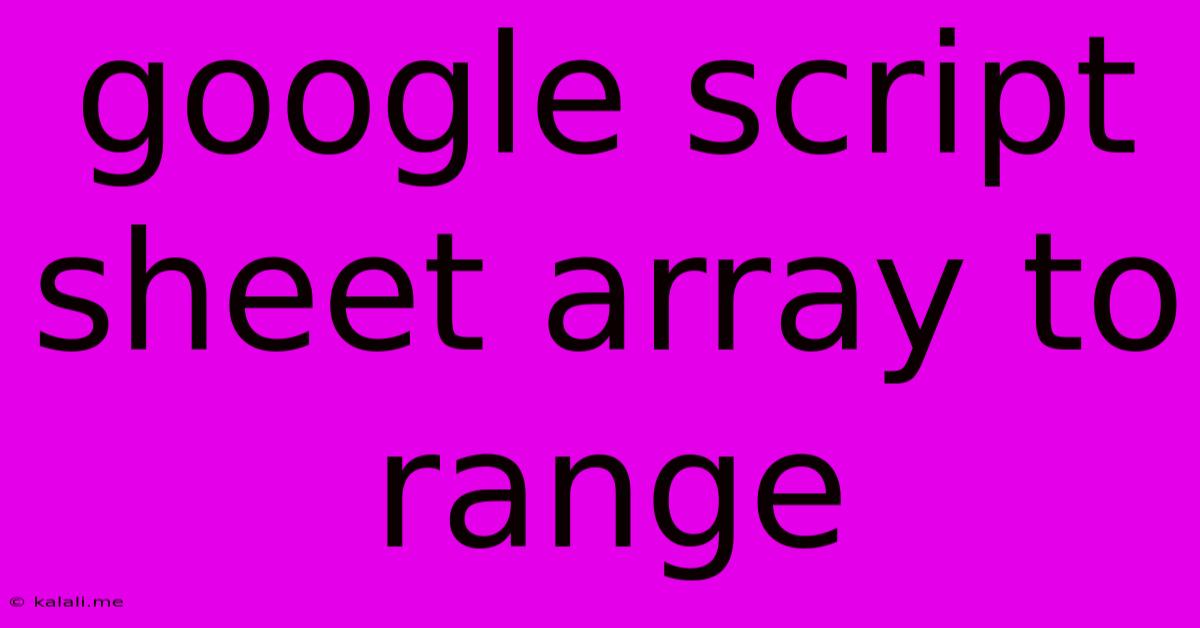
Table of Contents
Google Apps Script: Transforming Sheet Arrays into Ranges – A Comprehensive Guide
This article will guide you through the process of converting a 2D array in Google Apps Script into a Google Sheet range. Understanding this crucial process is vital for automating data manipulation and reporting within your Google Sheets. We'll cover various techniques and best practices to ensure efficient and robust code. This is particularly useful for tasks like dynamically updating spreadsheets, processing large datasets, and building custom data visualizations.
Understanding the Fundamentals: Arrays vs. Ranges
Before diving into the conversion process, let's clarify the core differences between arrays and ranges in the context of Google Apps Script.
-
Arrays: Arrays are fundamental data structures in JavaScript (and thus Google Apps Script) used to store collections of data. In the case of spreadsheet data, a 2D array represents a table, with each inner array representing a row and each element within the inner array representing a cell's value.
-
Ranges: Ranges represent a rectangular selection of cells within a Google Sheet. They provide a convenient way to interact with spreadsheet data directly, enabling operations like setting values, formatting, and retrieving data.
Method 1: Using setValues() – The Direct Approach
The most straightforward method involves using the setValues() method of the Range object. This method accepts a 2D array as input and directly writes the array's data into the specified range.
function arrayToRange(dataArray, sheetName, rangeAddress) {
// Get the spreadsheet and sheet
var ss = SpreadsheetApp.getActiveSpreadsheet();
var sheet = ss.getSheetByName(sheetName);
// Get the range
var range = sheet.getRange(rangeAddress);
// Set the values
range.setValues(dataArray);
}
// Example usage:
var myArray = [
["Name", "Age", "City"],
["Alice", 30, "New York"],
["Bob", 25, "London"],
["Charlie", 35, "Paris"]
];
arrayToRange(myArray, "Sheet1", "A1:C4");
This function takes the array, sheet name, and range address as inputs and efficiently populates the specified range. Remember to replace "Sheet1" and "A1:C4" with your actual sheet name and desired range.
Method 2: Iterative Approach (for Complex Scenarios)
While setValues() is generally preferred for efficiency, an iterative approach offers more control, particularly when handling conditional logic or specific cell formatting.
function arrayToRangeIterative(dataArray, sheetName, startRow, startCol) {
var ss = SpreadsheetApp.getActiveSpreadsheet();
var sheet = ss.getSheetByName(sheetName);
for (var i = 0; i < dataArray.length; i++) {
for (var j = 0; j < dataArray[i].length; j++) {
sheet.getRange(startRow + i, startCol + j).setValue(dataArray[i][j]);
}
}
}
// Example usage:
arrayToRangeIterative(myArray, "Sheet1", 1, 1); // Starts at A1
This method iterates through each element of the array and sets the value of each corresponding cell. It's less efficient than setValues() for large datasets but provides greater flexibility.
Error Handling and Best Practices
To create robust scripts, always include error handling:
function safeArrayToRange(dataArray, sheetName, rangeAddress) {
try {
// ... (Code from Method 1) ...
} catch (error) {
Logger.log('Error writing array to range: ' + error);
}
}
This try...catch block captures potential errors (e.g., sheet not found, incorrect range address) and logs them for debugging.
Always validate your input data to prevent unexpected behavior. Check for null values, incorrect data types, and ensure the dimensions of your array match the target range.
Beyond Basic Conversion: Advanced Techniques
The techniques above provide a solid foundation. For more complex scenarios, consider:
- Data Transformation: Pre-process your array before writing it to the sheet (e.g., data cleaning, formatting, calculations).
- Conditional Formatting: Apply conditional formatting to cells based on their values after writing the array.
- Batch Operations: For extremely large datasets, consider breaking the array into smaller chunks to improve performance.
By mastering these techniques, you can significantly enhance your ability to automate spreadsheet tasks using Google Apps Script, boosting productivity and creating powerful data-driven applications. Remember to always prioritize code clarity, efficiency, and robust error handling for maintainable and reliable scripts.
Latest Posts
Latest Posts
-
How To Size A Bike Wheel
May 31, 2025
-
Wiring On Off On Toggle Switch Diagram
May 31, 2025
-
Is Protection 1 Better Than Unbreaking 1
May 31, 2025
-
Lego Harry Potter 1 4 Codes Wii
May 31, 2025
-
How To Keep Birds From Flying Into My Windows
May 31, 2025
Related Post
Thank you for visiting our website which covers about Google Script Sheet Array To Range . We hope the information provided has been useful to you. Feel free to contact us if you have any questions or need further assistance. See you next time and don't miss to bookmark.