Google Sheets Difference Between Two Numbers
Kalali
May 25, 2025 · 3 min read
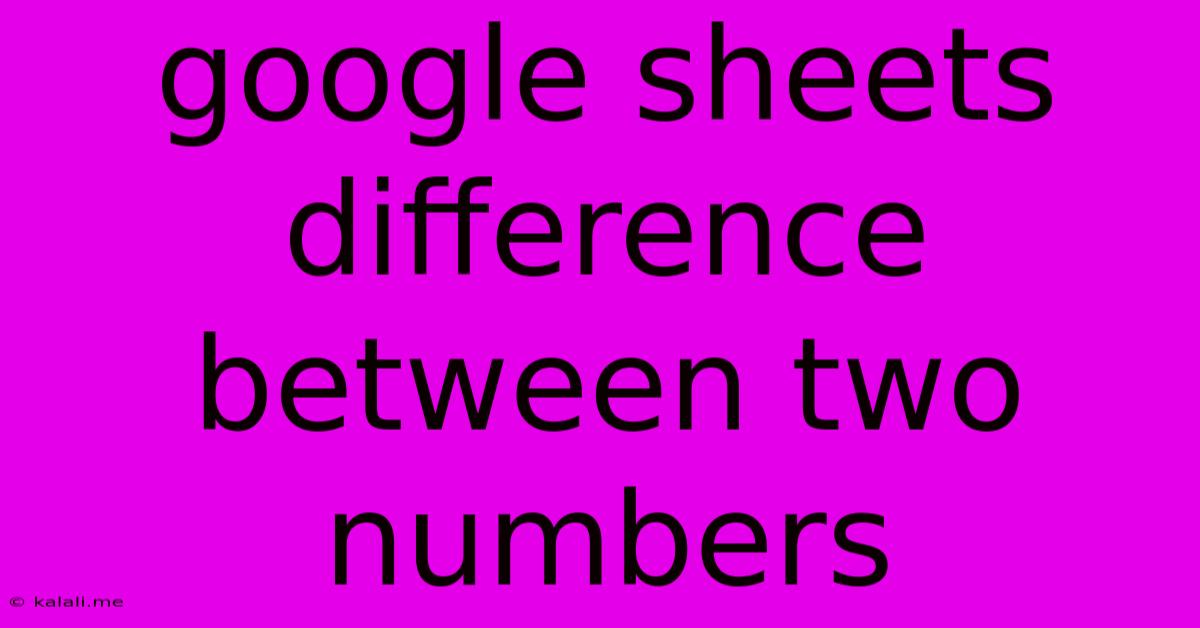
Table of Contents
Finding the Difference Between Two Numbers in Google Sheets: A Comprehensive Guide
Finding the difference between two numbers is a fundamental task in any spreadsheet program, and Google Sheets offers several ways to accomplish this, each with its own advantages. This guide will walk you through the various methods, helping you choose the best approach for your specific needs. Whether you're calculating profit margins, analyzing data trends, or simply comparing values, understanding these techniques is crucial for efficient spreadsheet management.
Understanding the Core Methods
The most straightforward way to find the difference between two numbers is by using simple subtraction. However, Google Sheets provides additional functions that offer more flexibility and control, particularly when dealing with larger datasets or more complex calculations.
1. Simple Subtraction:
This is the most basic method. Simply subtract the smaller number from the larger number. For instance, to find the difference between cell A1 (containing 100) and cell B1 (containing 50), you would use the formula =A1-B1. This will return a result of 50. This approach is ideal for quick, single calculations.
2. The ABS Function:
The ABS function (short for "absolute value") returns the positive difference between two numbers, regardless of which is larger. This is incredibly useful when you don't care about the direction of the difference (positive or negative), but only the magnitude. For example, =ABS(A1-B1) will always return 50, even if A1 contains 50 and B1 contains 100. This is perfect for scenarios like calculating discrepancies without considering whether one value exceeds the other.
3. The MINUS Function:
While less commonly used than simple subtraction, the MINUS function explicitly subtracts one number from another. The syntax is =MINUS(number1, number2). For example, =MINUS(A1,B1) achieves the same result as =A1-B1. It's functionally equivalent to simple subtraction but offers a more explicit representation of the operation.
4. Handling Errors with IFERROR:
When dealing with potentially erroneous data, using the IFERROR function is crucial. It allows you to handle situations where one or both cells might contain errors, preventing your entire calculation from failing. For example, =IFERROR(A1-B1,0) will return the difference between A1 and B1, but if either cell contains an error, it will return 0 instead. This safeguards against unexpected results and provides more robust calculations.
5. Advanced Applications: Array Formulas and Conditional Logic
For more complex scenarios, array formulas and conditional logic can be incorporated. Imagine you have a column of numbers (column A) and want to find the difference between each consecutive pair. You could use an array formula like this: =ARRAYFORMULA(IF(ROW(A:A)>1,A2:A-A1:A,)). This will automatically calculate the difference between each adjacent cell in column A.
Similarly, you can incorporate IF statements to introduce conditional logic. For example, you could calculate the difference only if a certain condition is met in another column.
Choosing the Right Method:
The best method depends on your specific needs:
- Simple subtraction (
=A1-B1): Best for straightforward calculations between two individual cells. - ABS function (
=ABS(A1-B1)): Ideal when the magnitude of the difference is more important than its sign. - MINUS function (
=MINUS(A1,B1)): Functionally identical to simple subtraction, offering more explicit notation. - IFERROR function (
=IFERROR(A1-B1,0)): Essential for error handling in your calculations. - Array formulas and conditional logic: Required for more advanced calculations involving multiple cells or conditions.
By mastering these techniques, you can efficiently and accurately find the difference between numbers in Google Sheets, streamlining your data analysis and making your spreadsheets more powerful and reliable. Remember to always consider your data and the specific context of your calculation when choosing the best method.
Latest Posts
Latest Posts
-
How Many Days Is 72 Hours From Tuesday
Jun 30, 2025
-
How Many Cups Are In 3 Quarts Of Water
Jun 30, 2025
-
25 Cents A Minute For An Hour
Jun 30, 2025
-
In Music What Does Allegro Mean Math Answer Key Pdf
Jun 30, 2025
-
What Is 1 5 Of A Tablespoon
Jun 30, 2025
Related Post
Thank you for visiting our website which covers about Google Sheets Difference Between Two Numbers . We hope the information provided has been useful to you. Feel free to contact us if you have any questions or need further assistance. See you next time and don't miss to bookmark.