Google Sheets How To Associate 2 Cells Together
Kalali
May 31, 2025 · 3 min read
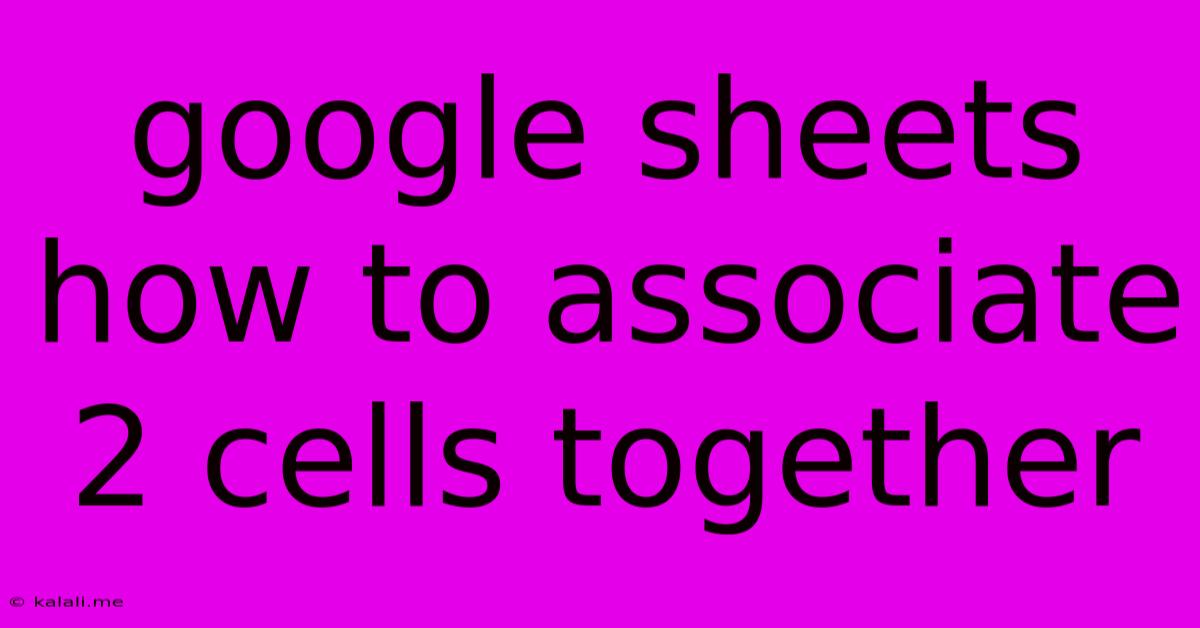
Table of Contents
Google Sheets: Mastering Cell Associations for Enhanced Data Management
This article explores various methods to "associate" two cells in Google Sheets, a crucial skill for efficient data management and analysis. We'll cover techniques ranging from simple formulas to more advanced features, helping you unlock the full potential of your spreadsheets. Understanding these methods allows for cleaner data organization, streamlined workflows, and more insightful data analysis. Let's dive in!
Understanding "Association" in Google Sheets
Before we begin, it's important to clarify what we mean by "associating" cells. In Google Sheets, "association" doesn't imply a direct link like a database relationship. Instead, it refers to methods that connect the data within two cells, allowing changes in one cell to impact the other, or enabling you to analyze their relationship. This can be achieved through several techniques:
1. Using Formulas for Direct Cell Relationships
This is the most common method to link or associate data in Google Sheets. Formulas allow you to create dependencies between cells, making calculations and data manipulation straightforward.
-
Simple References: The simplest association is using a cell reference directly in a formula. For example, if cell A1 contains a number and you want to double its value in cell B1, you'd use the formula
=A1*2in cell B1. Any change in A1 will automatically update B1. -
SUM, AVERAGE, and Other Functions: You can associate multiple cells using functions like
SUM,AVERAGE,MAX,MIN, etc. For example,=SUM(A1:A10)sums the values in cells A1 through A10. Changing any value within that range will automatically update the sum in the cell containing the formula. -
Conditional Formatting: While not a direct cell association, conditional formatting indirectly links cells by changing the appearance of one cell based on the value of another. For instance, you could highlight a cell in red if another cell's value is below a certain threshold. This provides a visual association between the cells.
2. Utilizing Google Sheets Functions for Indirect Associations
Several functions enable sophisticated indirect associations between cells.
-
VLOOKUP and HLOOKUP: These functions search for a specific value in a range of cells and return a corresponding value from a different column or row. This is invaluable for associating data across different parts of a spreadsheet. For example, associating product IDs with product names.
-
INDEX and MATCH: A powerful combination offering more flexibility than VLOOKUP and HLOOKUP, allowing for more complex lookups and associations. This is particularly useful when dealing with non-sequential data or when multiple criteria need to be met.
-
FILTER Function: This function allows you to extract data from a range based on specified criteria, effectively associating data based on conditions.
3. Data Validation for Enforcing Relationships
Data validation is a powerful tool for indirect cell association by controlling the acceptable input values in a cell based on data in another cell. This is particularly useful for creating dropdown lists or restricting input based on existing data. For example, a dropdown list of available products in one cell can be dynamically updated based on stock levels in another cell.
Choosing the Right Method
The best approach to associating cells depends on your specific needs:
- Simple calculations: Use direct cell references and basic functions.
- Complex lookups: Utilize
VLOOKUP,HLOOKUP,INDEX, andMATCH. - Conditional logic: Employ conditional formatting or the
IFfunction. - Data integrity: Implement data validation.
By mastering these techniques, you'll transform your Google Sheets experience, creating dynamic and insightful spreadsheets that effectively manage and analyze your data. Remember to always document your formulas clearly for easy understanding and maintenance. Happy spreadsheet building!
Latest Posts
Latest Posts
-
Substitute For Milk Powder In Bread Recipe
Jun 02, 2025
-
Psql Create User If Not Exists
Jun 02, 2025
-
Does Beatrice Know About Return By Death
Jun 02, 2025
-
Where There Is A Dead Body The Vultures Will Gather
Jun 02, 2025
-
Is Delta H Positive Or Negative In An Endothermic Reaction
Jun 02, 2025
Related Post
Thank you for visiting our website which covers about Google Sheets How To Associate 2 Cells Together . We hope the information provided has been useful to you. Feel free to contact us if you have any questions or need further assistance. See you next time and don't miss to bookmark.