Google Sheets New Line In Cell
Kalali
May 31, 2025 · 3 min read
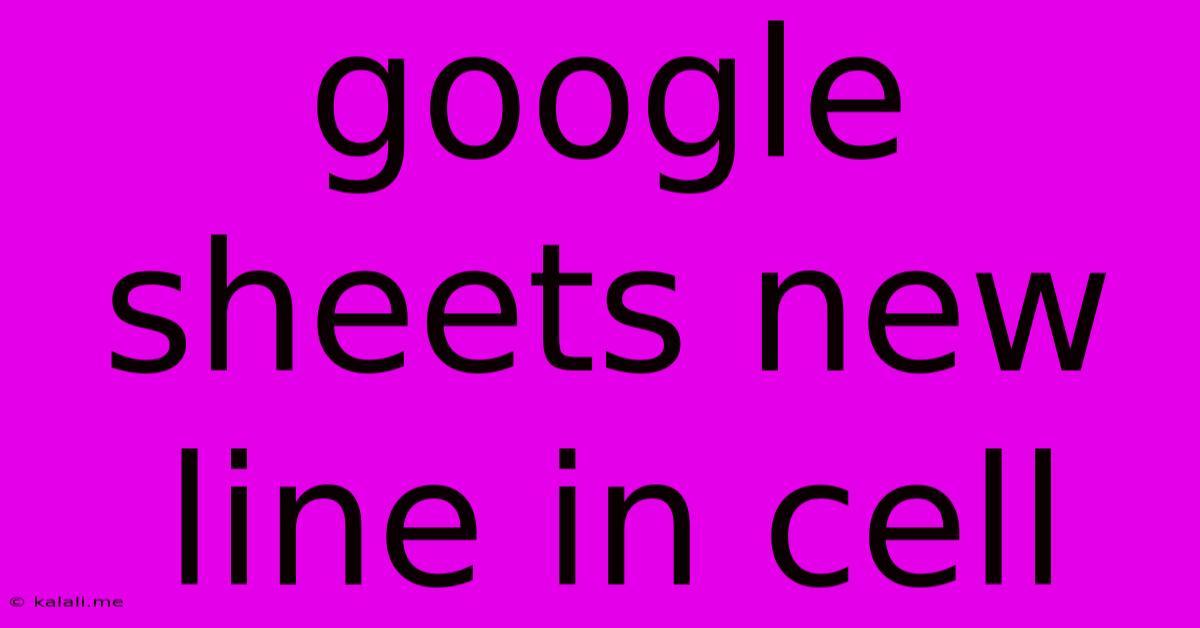
Table of Contents
Google Sheets: Mastering the Art of New Lines in a Cell
Want to format your Google Sheets data with multiple lines within a single cell? Need to create neatly organized lists or add paragraph-like text? This guide will walk you through several methods to add new lines in a Google Sheets cell, improving readability and organization of your spreadsheets. This is crucial for creating cleaner, more professional-looking sheets, and optimizing your data for better understanding and analysis.
Adding new lines within a cell is essential for formatting longer text entries, creating formatted lists, and generally making your spreadsheets easier to read. Let's explore the different ways to achieve this.
Method 1: Using CHAR(10)
This is arguably the most straightforward and reliable method. CHAR(10) represents the line feed character, a special character that tells your spreadsheet to move to the next line.
How to Use:
- Type your first line of text.
- Insert
=CHAR(10)directly into the cell after your first line. This creates the line break. - Continue typing your next line of text. Repeat steps 1 and 2 for each subsequent line.
Example:
Let's say you want the following text in one cell:
"This is the first line. This is the second line."
In your Google Sheet cell, you would enter: "This is the first line."&CHAR(10)&"This is the second line."
Pros: Simple, reliable, works consistently across different platforms and operating systems.
Cons: Requires manual entry of the CHAR(10) code for each line break, making it slightly less efficient for very long texts.
Method 2: Using ALT + Enter (Windows) or Option + Return (Mac)
This is a more intuitive method, using keyboard shortcuts to insert line breaks.
How to Use:
While editing a cell, press and hold down ALT (Windows) or Option (Mac) and simultaneously press Enter. This will insert a line break.
Pros: Faster for creating multiple lines, particularly when dealing with less structured text. More user-friendly than manually typing the CHAR(10) function.
Cons: Might not be as consistent across different devices or Google Sheets versions.
Method 3: Paste from a Text Editor
If you've already written your text with line breaks in a word processor like Notepad, Microsoft Word, or Google Docs, you can simply copy and paste it into your Google Sheet cell. The line breaks will usually be preserved.
Pros: Ideal for transferring text with pre-existing line breaks, very efficient. Cons: Might not always preserve formatting consistently; sometimes requires additional formatting adjustments within the Google Sheet.
Method 4: Using the CONCATENATE Function (for more complex scenarios)
The CONCATENATE function allows you to combine multiple text strings, including the CHAR(10) line break. This is useful when building more complex formatted text within your spreadsheets based on other cell values or formulas.
Example:
=CONCATENATE("Item 1:", A1, CHAR(10), "Item 2:", A2)
This would combine "Item 1:" with the content of cell A1, add a line break, then add "Item 2:" and the content of cell A2, all within a single cell.
Choosing the Right Method:
The best method depends on your specific needs and preferences. For simple, short text entries, the ALT + Enter (or Option + Return) method is often the quickest. For more complex scenarios involving formulas or combining multiple text strings, the CHAR(10) or CONCATENATE functions provide greater control and flexibility. Past from a text editor is perfect for pre-formatted text. Ultimately, understanding these different approaches empowers you to effectively manage and present data in your Google Sheets. Remember to choose the method that best suits your workflow and the complexity of your data.
Latest Posts
Latest Posts
-
Is It Possible To Have An Exponent Inside A Radical
Jun 01, 2025
-
Can You Add Boiled Linseed Oil To Latex Paint
Jun 01, 2025
-
What Is The Legal Drinking Age In Jamaica
Jun 01, 2025
-
Libgl Error No Matching Fbconfigs Or Visuals Found
Jun 01, 2025
-
How Many Sides Do A Circle Have
Jun 01, 2025
Related Post
Thank you for visiting our website which covers about Google Sheets New Line In Cell . We hope the information provided has been useful to you. Feel free to contact us if you have any questions or need further assistance. See you next time and don't miss to bookmark.