Google Sheets Reference Another Sheet Based On Cell Value
Kalali
Jun 06, 2025 · 3 min read
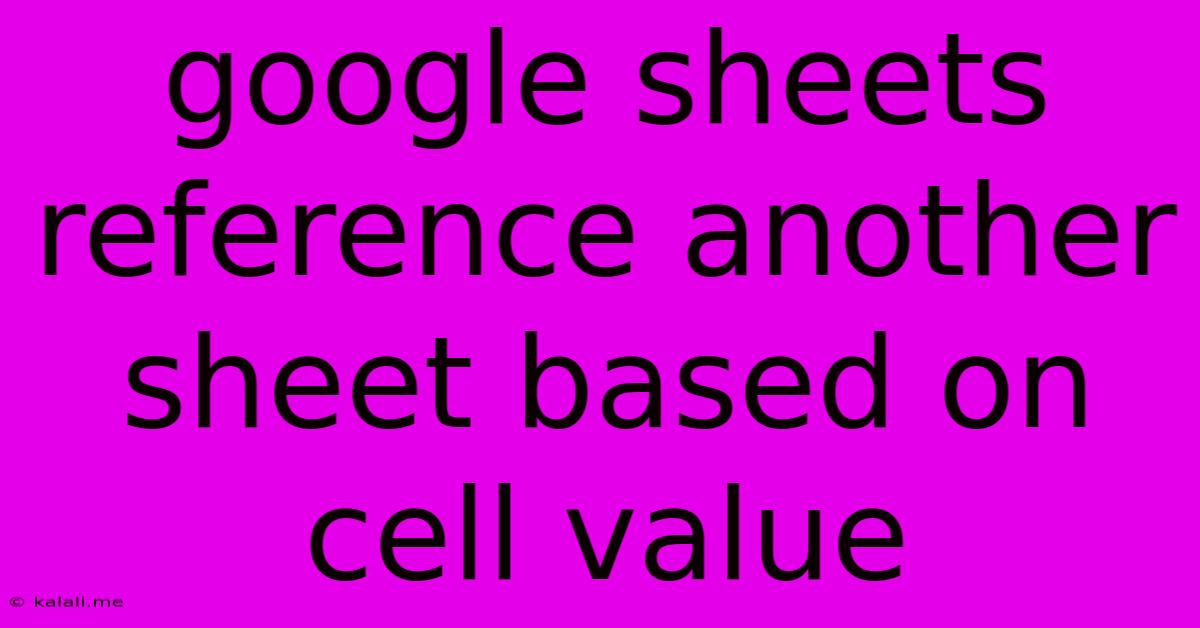
Table of Contents
Referencing Another Google Sheet Based on Cell Value: A Comprehensive Guide
Meta Description: Learn how to dynamically reference data from another Google Sheet based on a cell value, enhancing your spreadsheet's functionality and automation capabilities. This guide covers VLOOKUP, HLOOKUP, INDEX, and MATCH functions with practical examples.
Google Sheets offers powerful features to streamline your workflow. One particularly useful technique is referencing data from another sheet based on a cell's value. This allows for dynamic data retrieval, eliminating manual updates and improving accuracy. This article will guide you through several methods, demonstrating how to leverage the power of VLOOKUP, HLOOKUP, INDEX, and MATCH functions.
Understanding the Need for Dynamic Referencing
Imagine you have a sheet containing product IDs and another sheet with detailed product information. Manually searching for product details every time you need them is inefficient. Dynamic referencing allows you to automatically pull product information (name, price, description) into your main sheet based on the product ID. This saves time and minimizes errors.
Method 1: Using VLOOKUP (Vertical Lookup)
VLOOKUP is a powerful function for searching a column for a specific value and returning a corresponding value from another column in the same row.
Syntax: VLOOKUP(search_key, range, index, [is_sorted])
search_key: The value to search for (e.g., product ID).range: The range of cells containing the search key and the return value.index: The column number within therangecontaining the desired return value (counting from the left, starting with 1).[is_sorted](optional):TRUEif the first column of therangeis sorted ascending;FALSEotherwise. UsingFALSEis generally recommended for accurate results.
Example: Let's say your product IDs are in Sheet1!A:A and the corresponding prices are in Sheet2!A:B. To get the price of a product with ID in cell A1 of Sheet1, the formula would be:
=VLOOKUP(A1,Sheet2!A:B,2,FALSE)
Method 2: Using HLOOKUP (Horizontal Lookup)
HLOOKUP works similarly to VLOOKUP, but it searches across a row instead of a column.
Syntax: HLOOKUP(search_key, range, index, [is_sorted])
The parameters are analogous to VLOOKUP, except the index refers to the row number.
Example: If product IDs are in Sheet1!A1 and prices are in Sheet2!A1:Z1, the formula to get the price would be:
=HLOOKUP(A1,Sheet2!A1:Z1,1,FALSE)
Method 3: Combining INDEX and MATCH for More Flexibility
The INDEX and MATCH functions offer a more flexible and powerful approach, especially when dealing with multiple criteria or unsorted data.
MATCH Syntax: MATCH(search_key, range, [match_type])
search_key: The value to search for.range: The range to search within.match_type: 0 for an exact match, 1 for a less than or equal to match (requires sorted data), -1 for a greater than or equal to match (requires sorted data).
INDEX Syntax: INDEX(range, row_num, [column_num])
range: The range to retrieve the value from.row_num: The row number within therange.column_num: (optional) The column number within therange.
Example: To get the price based on the product ID in Sheet1!A1 from Sheet2!A:B (regardless of sorting), the formula would be:
=INDEX(Sheet2!B:B,MATCH(A1,Sheet2!A:A,0))
This approach is superior because it doesn't require the first column to be sorted. It also allows for easier adaptation to more complex lookup scenarios.
Handling Errors with IFERROR
It's good practice to include error handling. IFERROR catches errors (like a product ID not found) and returns a specified value instead of an error message.
Example (using VLOOKUP):
=IFERROR(VLOOKUP(A1,Sheet2!A:B,2,FALSE),"Product Not Found")
This formula will return "Product Not Found" if the product ID isn't found in Sheet2.
Conclusion
Mastering these techniques enables you to create dynamic and efficient Google Sheets. By leveraging VLOOKUP, HLOOKUP, INDEX, and MATCH, along with error handling, you can significantly enhance your spreadsheet's capabilities and unlock new levels of data management. Remember to choose the method best suited to your data structure and needs. Experiment and explore to find the most effective approach for your specific use cases.
Latest Posts
Latest Posts
-
How To Stop Rust On Car
Jun 06, 2025
-
How High To Mount Towel Bar
Jun 06, 2025
-
Can You Blow Out Shabbat Candles
Jun 06, 2025
-
How To Change Ai Teammates Loadout Ready Or Not
Jun 06, 2025
-
Minecraft Make Days Longer Server Command
Jun 06, 2025
Related Post
Thank you for visiting our website which covers about Google Sheets Reference Another Sheet Based On Cell Value . We hope the information provided has been useful to you. Feel free to contact us if you have any questions or need further assistance. See you next time and don't miss to bookmark.