Google Sheets Script Get Single Row As Range
Kalali
Jun 03, 2025 · 3 min read
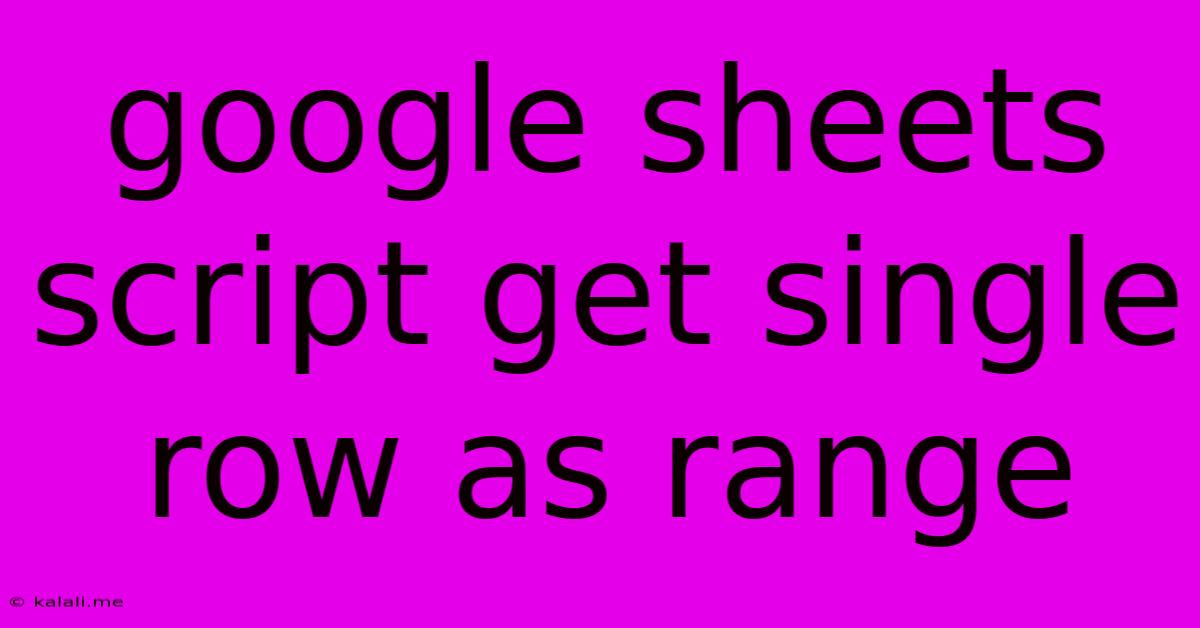
Table of Contents
Getting a Single Row as a Range in Google Sheets Script: A Comprehensive Guide
This article provides a comprehensive guide on how to efficiently retrieve a single row from a Google Sheet using Google Apps Script, returning it as a range object. This is a fundamental task in many spreadsheet automation projects, allowing you to process data row by row. We'll cover different approaches, highlighting their strengths and weaknesses, and offering best practices for cleaner, more efficient code.
Understanding the Need: Often, you need to process your Google Sheet data row by row. Getting each row as a range allows you to easily access and manipulate the cells within that row. This is far more efficient than accessing individual cells one by one, especially with large datasets. This approach is crucial for tasks like data validation, transformation, and exporting specific row information.
Method 1: Using getRange(row, column, numRows, numColumns)
This is the most straightforward approach. You specify the row number, starting column, number of rows, and number of columns to define your range. To get a single row, set numRows to 1.
function getSingleRowAsRange(sheetName, rowNumber) {
// Get the spreadsheet and sheet. Error handling is crucial for robustness.
const ss = SpreadsheetApp.getActiveSpreadsheet();
const sheet = ss.getSheetByName(sheetName);
if (!sheet) {
Logger.log("Sheet not found: " + sheetName);
return null;
}
// Get the last column to dynamically handle sheets with varying column counts.
const lastColumn = sheet.getLastColumn();
// Get the single row as a range.
const rowRange = sheet.getRange(rowNumber, 1, 1, lastColumn);
return rowRange;
}
// Example usage:
const myRow = getSingleRowAsRange("Sheet1", 5); // Gets row 5 from "Sheet1"
if (myRow) {
// Process the myRow range (e.g., getValues(), getBackgrounds(), etc.)
const rowValues = myRow.getValues();
Logger.log(rowValues);
}
Advantages: Simple, easy to understand. Disadvantages: Requires knowing the sheet name and row number. Less flexible if you need to find a row based on data content rather than its row number.
Method 2: Finding a Row Based on a Specific Value
This method is more advanced, allowing you to locate a row based on a specific value within a particular column. This is extremely useful when dealing with large datasets where you don't know the row number beforehand.
function getRowByValue(sheetName, searchColumn, searchValue) {
const ss = SpreadsheetApp.getActiveSpreadsheet();
const sheet = ss.getSheetByName(sheetName);
if (!sheet) {
Logger.log("Sheet not found: " + sheetName);
return null;
}
const data = sheet.getDataRange().getValues();
const headerRow = data[0]; // Assuming the first row is a header row.
const searchColumnIndex = headerRow.indexOf(searchValue);
if (searchColumnIndex === -1) {
Logger.log("Search value not found in header.");
return null;
}
for (let i = 1; i < data.length; i++) { //Start from row 1 to skip header
if (data[i][searchColumn-1] == searchValue) {
const lastColumn = sheet.getLastColumn();
const rowRange = sheet.getRange(i + 1, 1, 1, lastColumn); // +1 because data is 0-indexed.
return rowRange;
}
}
Logger.log("Search value not found in data.");
return null;
}
// Example usage:
const targetRow = getRowByValue("Sheet1", 1, "Example Value"); //Finds row where column A contains "Example Value"
if (targetRow) {
Logger.log(targetRow.getValues());
}
Advantages: Highly flexible, finds rows based on content. Disadvantages: Less efficient for very large datasets as it iterates through all rows.
Best Practices and Considerations
- Error Handling: Always include error handling (like the
if (!sheet)checks) to make your script more robust and prevent unexpected crashes. - Efficiency: For large datasets, consider using more optimized methods like
sheet.getRange(startRow, startColumn, numRows, numColumns)instead of iterating through individual cells. - Dynamic Column Handling: Determine the last column dynamically (
sheet.getLastColumn()) to avoid hardcoding column numbers and make the script adaptable to changes in spreadsheet structure. - Data Validation: Before processing the row, validate the data to ensure it's in the expected format to prevent errors during processing.
By understanding these methods and best practices, you can effectively retrieve and manipulate single rows in your Google Sheets using Google Apps Script, paving the way for more advanced spreadsheet automation tasks. Remember to adapt these examples to your specific needs and data structure.
Latest Posts
Latest Posts
-
How To Tell If Your Fish Is Pregnant
Jun 05, 2025
-
Where To Use Caliper Grease During Brake Job
Jun 05, 2025
-
Did God Abandon Jesus On The Cross
Jun 05, 2025
-
Environment Location Directory Is Not Empty
Jun 05, 2025
-
How Do I Feed As A Vampire In Skyrim
Jun 05, 2025
Related Post
Thank you for visiting our website which covers about Google Sheets Script Get Single Row As Range . We hope the information provided has been useful to you. Feel free to contact us if you have any questions or need further assistance. See you next time and don't miss to bookmark.