Grub Rescue For Windows 10 Linux
Kalali
Jun 01, 2025 · 4 min read
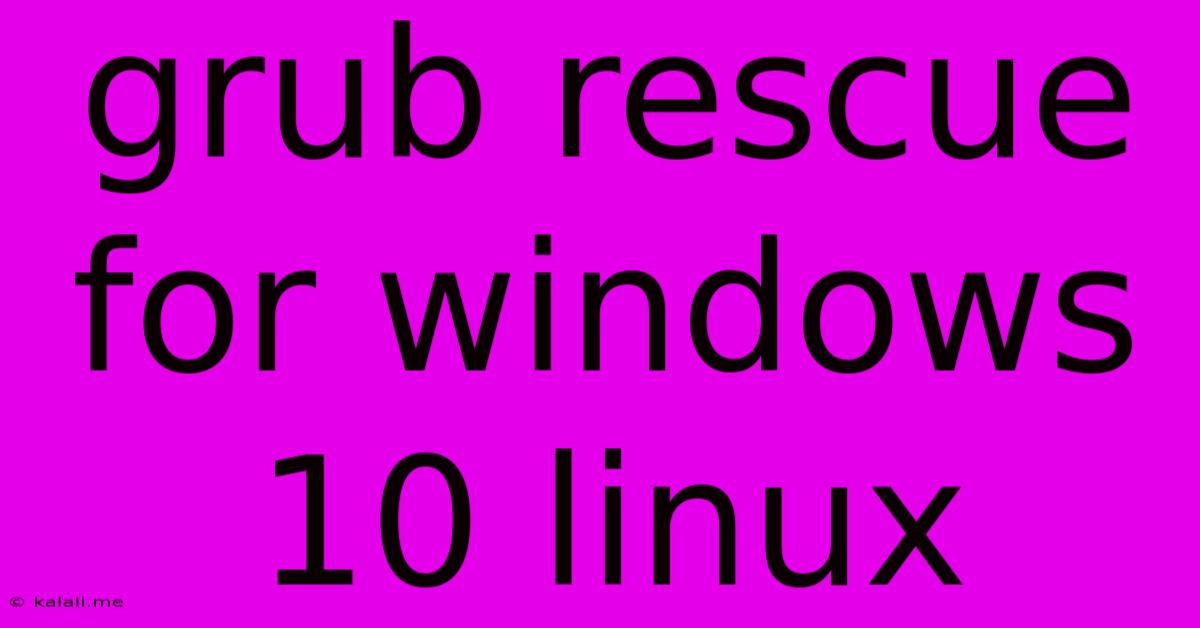
Table of Contents
Grub Rescue: A Windows 10 and Linux Dual-Boot Troubleshooting Guide
Finding yourself staring at a blank screen with the ominous "GRUB rescue>" prompt? This likely means your dual-boot system, featuring Windows 10 and Linux, has encountered a GRUB (GRand Unified Bootloader) issue. This guide will walk you through troubleshooting this common problem, explaining what causes GRUB rescue and offering solutions to get your system back up and running. Understanding GRUB rescue is crucial for anyone managing a dual-boot environment.
What is GRUB Rescue?
GRUB is the bootloader responsible for presenting you with the operating system selection menu when your computer starts. If GRUB fails to locate your operating system configuration files (typically located within the /boot partition in Linux), you'll end up in GRUB rescue mode. This is a command-line interface that allows you to manually try and recover your boot process. This often happens after changes to your hard drive partitions, updates gone wrong, or accidental deletion of boot files. It’s a fairly common problem faced by Windows 10 and Linux users.
Common Causes of GRUB Rescue in Dual-Boot Systems:
- Partition Table Errors: Changes to your hard drive partitions, whether through manual partitioning, installing a new operating system, or accidental data loss, can easily corrupt the GRUB configuration.
- Failed System Updates: Linux system updates, especially those affecting the kernel, can sometimes disrupt the GRUB configuration, leaving you stranded in GRUB rescue.
- Incorrect Boot Order in BIOS/UEFI: An incorrect boot order in your BIOS or UEFI settings can prevent GRUB from loading correctly.
- Accidental Deletion of Boot Files: If you've inadvertently deleted files within the
/bootpartition of your Linux installation, it will severely impact GRUB's ability to function. - Hard Drive Failures: In some cases, underlying hardware problems with your hard drive might contribute to GRUB rescue issues.
How to Recover from GRUB Rescue:
The specific commands required to escape GRUB rescue depend on your system's setup. However, a few common steps are usually effective:
1. Boot from a Live Linux Environment:
This is the safest and most recommended approach. Create a bootable USB or DVD with a Linux distribution (like Ubuntu). Boot from this media. This provides a functional Linux environment to repair your broken boot configuration.
2. Mount Your Partitions:
Once booted into the live environment, you'll need to identify your partitions. Use the following commands in a terminal:
sudo fdisk -l #Lists all partitions
Identify your Linux root partition (usually /dev/sdaX where 'X' is a number) and your /boot partition (often a separate smaller partition). Note these down.
3. Chroot into Your Linux System:
This step allows you to execute commands as if you were operating directly within your installed Linux system. Use commands similar to these, replacing /dev/sdaX and /dev/sdaY with the correct partition identifiers found in the previous step:
sudo mount /dev/sdaX /mnt
sudo mount --bind /dev /mnt/dev
sudo mount --bind /proc /mnt/proc
sudo mount --bind /sys /mnt/sys
sudo chroot /mnt
4. Reinstall GRUB:
Now, within the chroot environment, reinstall GRUB using the following command, adapting /dev/sda to your hard drive identifier if needed.
sudo update-grub
5. Unmount and Reboot:
Exit the chroot environment using exit. Unmount the partitions you mounted earlier using sudo umount /mnt/sys, sudo umount /mnt/proc, sudo umount /mnt/dev, and sudo umount /mnt. Finally, reboot your system.
6. Check BIOS/UEFI Boot Order:
If the problem persists, double-check your BIOS/UEFI settings to ensure the boot order correctly prioritizes your hard drive with the GRUB bootloader.
Preventing Future GRUB Rescue Issues:
- Regular Backups: Always back up your important data. This minimizes data loss in case of system failures.
- Careful Partition Management: Avoid making unnecessary changes to your hard drive partitions unless you are absolutely sure of what you are doing.
- Use a Partition Manager Carefully: Avoid using partition managers that are not well known or trusted.
- Update Your System Carefully: Before major updates, it's advisable to create a system backup to restore in the event of problems.
By following these steps, you should be able to resolve most GRUB rescue issues in your Windows 10 and Linux dual-boot setup. Remember to proceed cautiously and double-check your partition identifiers before executing any commands. If you are unsure about any of these steps, seeking help from experienced Linux users is always recommended.
Latest Posts
Latest Posts
-
Could Not Resolve Host Mirrorlist Centos Org Unknown Error
Jun 03, 2025
-
What You Up To Or Too
Jun 03, 2025
-
What Is This And Some Hole
Jun 03, 2025
-
How To Find Line Integral With Respect To Arc Lenth
Jun 03, 2025
-
Does A Magnet Work In Space
Jun 03, 2025
Related Post
Thank you for visiting our website which covers about Grub Rescue For Windows 10 Linux . We hope the information provided has been useful to you. Feel free to contact us if you have any questions or need further assistance. See you next time and don't miss to bookmark.