Guitar Pro 8 Export Track As Video
Kalali
May 30, 2025 · 4 min read
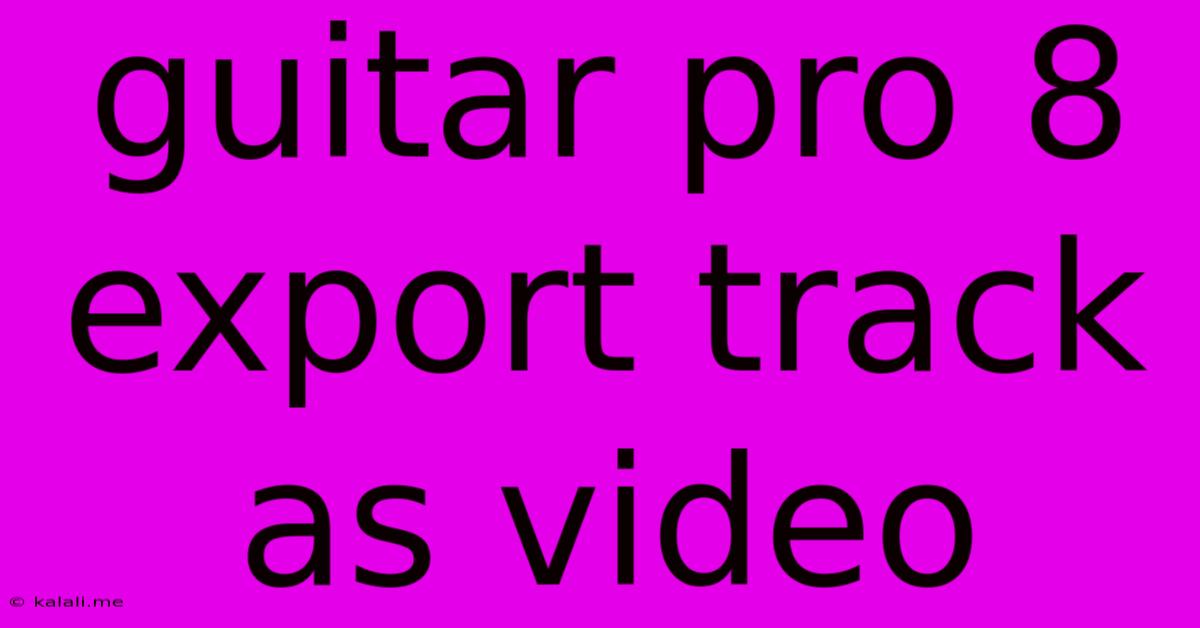
Table of Contents
Exporting Guitar Pro 8 Tracks as Videos: A Comprehensive Guide
Want to share your meticulously crafted Guitar Pro 8 arrangements with the world in a visually appealing way? Exporting your tracks as videos is a fantastic way to showcase your musical talent and reach a wider audience. This guide will walk you through the process, covering different methods and considerations to achieve professional-looking results. Whether you're aiming for simple audio-visual accompaniment or a more polished, multi-track video, this guide has you covered.
This article covers exporting Guitar Pro 8 files as video, exploring different options for creating engaging visual content from your guitar tabs and scores. We'll discuss utilizing Guitar Pro's built-in features, as well as third-party software options for enhanced customization.
Understanding the Export Options within Guitar Pro 8
Guitar Pro 8 doesn't natively offer a direct "export to video" function in the same way it does for audio. However, it provides the foundation for creating videos using other software. The crucial first step is exporting your Guitar Pro 8 project as an audio file (WAV or MP3 are common choices). This audio file will form the soundtrack for your video.
Method 1: Using a Video Editing Software
This is the most versatile method, offering extensive control over the final video's appearance. Popular video editing software like Adobe Premiere Pro, Final Cut Pro, DaVinci Resolve, and even free options like iMovie or HitFilm Express can be used.
Steps:
- Export Audio: Export your Guitar Pro 8 project as a high-quality audio file (WAV is recommended for professional results).
- Import Audio: Import the audio file into your chosen video editing software.
- Create Visuals: This is where your creativity comes into play. You can:
- Use a static image or logo: A simple and effective approach, particularly for showcasing a song's title or artist.
- Use scrolling Guitar Pro 8 notation: You can create a screen recording of the Guitar Pro 8 score scrolling along with the music. This can be engaging but requires careful synchronization.
- Create a dynamic visualizer: Many video editors offer visualizers that react to the music's rhythm and tempo.
- Use footage of you playing the guitar: If you're comfortable, filming yourself playing adds a personal touch.
- Sync Audio and Video: Carefully synchronize the audio and visuals. This is crucial for a professional look.
- Add Titles and Effects: Enhance your video with titles, transitions, and other effects to match your desired style.
- Export: Export the final video in your preferred format (MP4 is widely compatible).
Method 2: Screen Recording Software
For a simpler approach, especially if you want to showcase the Guitar Pro 8 notation itself, screen recording software is a viable option. Programs like OBS Studio (free and open-source) or Camtasia offer robust screen recording capabilities.
Steps:
- Prepare Guitar Pro 8: Open your Guitar Pro 8 project and ensure the playback is smooth.
- Start Recording: Begin recording your screen using your chosen software, capturing the Guitar Pro 8 playback.
- Adjust Settings: Ensure the recording settings offer high enough quality for a clear video.
- Post-Processing (Optional): You may want to edit the recording to remove unnecessary sections or add titles using a video editor.
Choosing the Right Approach
The best method depends on your technical skills, desired level of visual complexity, and available software.
- For simple, effective videos: Screen recording with minimal post-processing is a good starting point.
- For highly polished videos with custom visuals: Using a professional video editor is necessary.
Tips for Professional-Looking Videos
- High-quality audio: Always prioritize exporting your audio at a high bitrate.
- Consistent visuals: Maintain a consistent visual style throughout the video.
- Clear and concise: Keep your videos focused and avoid unnecessary elements.
- Good lighting and sound (if filming yourself): If you're incorporating video of yourself, pay attention to lighting and audio quality.
By following these steps and tips, you can easily export your Guitar Pro 8 tracks as engaging videos, sharing your musical creations with a wider audience and showcasing your talent in a visually stunning way. Remember to experiment and find the workflow that best suits your needs and creative vision.
Latest Posts
Latest Posts
-
Was Plato A Student Of Socrates
May 31, 2025
-
How To Say Yes In Japanese
May 31, 2025
-
Coconut Oil On Wood Turning Black
May 31, 2025
-
Air Conditioner Drain Line Outside House
May 31, 2025
-
Why Is My Air Conditioner Not Keeping Up
May 31, 2025
Related Post
Thank you for visiting our website which covers about Guitar Pro 8 Export Track As Video . We hope the information provided has been useful to you. Feel free to contact us if you have any questions or need further assistance. See you next time and don't miss to bookmark.