How Can I Delete A Comment On Youtube
Kalali
Jun 03, 2025 · 3 min read
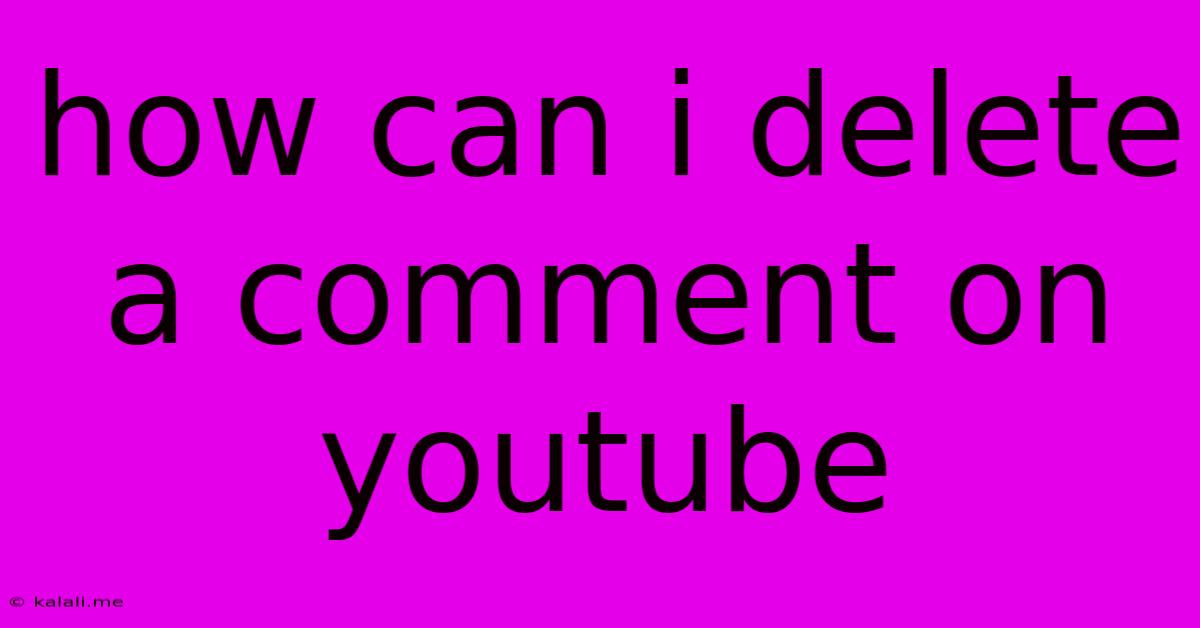
Table of Contents
How Can I Delete a Comment on YouTube? A Comprehensive Guide
Deleting a YouTube comment is a straightforward process, but the exact steps depend on whether you're deleting your own comment or a comment on your video. This guide covers both scenarios, providing clear instructions and troubleshooting tips. This will ensure you can manage your YouTube presence effectively.
Understanding Comment Deletion Options
Before diving into the specifics, it's important to understand your options. You have more control over comments you've posted than those left on your videos by others. Deleting your own comments is generally easy, whereas managing comments on your videos involves additional considerations like community guidelines and potential abuse reports.
Deleting Your Own YouTube Comments
This is the simplest scenario. Follow these steps:
-
Locate the Comment: Open YouTube and navigate to the video where your comment is posted. Find your comment within the comment section.
-
Click the Three Dots: Next to your comment, you'll see three vertical dots (an ellipsis). Click this icon.
-
Select "Delete": A menu will appear. Choose the "Delete" option.
-
Confirm Deletion: YouTube might ask you to confirm your action. Click "Delete" again to finalize the removal of your comment.
That's it! Your comment is successfully deleted. Remember, once deleted, you can't recover it.
Deleting Comments on Your YouTube Videos
Removing comments from your videos requires slightly different steps and considerations. You're essentially moderating your video's comment section:
-
Access Your Video Manager: Go to your YouTube Studio. From the left-hand menu, select "Videos." Find the video containing the comment you want to remove.
-
Open the Comments Section: Click on the video title to open its details page. Find the comment section.
-
Locate the Comment to Delete: Identify the comment you wish to remove.
-
Use the "Delete" Option: Similar to deleting your own comments, you'll find three vertical dots next to the comment. Click on them and select "Delete." Confirm the deletion as prompted.
Important Considerations When Deleting Comments on Your Videos:
-
Community Guidelines: YouTube has community guidelines that prohibit hate speech, harassment, and other inappropriate content. Deleting comments that violate these guidelines is crucial for maintaining a positive viewing experience for your audience. Consider reporting such comments in addition to deleting them.
-
Spam Comments: Frequently, you might encounter spam comments. Deleting these is important for keeping your comment section clean and relevant.
-
Constructive Criticism: Before deleting a comment, carefully consider its content. Even negative comments can sometimes offer valuable feedback and help you improve your content.
-
Engagement: Deleting comments should be done judiciously. While it's important to moderate your comment section, completely silencing dissenting opinions can negatively impact your channel's engagement.
Troubleshooting Tips
-
Can't Find the "Delete" Option? Ensure you're logged into the correct YouTube account. You can only delete comments you own or moderate on your videos.
-
Comment Still Visible? Refresh the page. Sometimes, there's a slight delay in the comment's removal. If the problem persists, try clearing your browser's cache and cookies.
By following these steps and keeping the considerations mentioned above in mind, you can effectively manage your YouTube comments and maintain a positive and engaging community around your videos. Remember, responsible moderation is key to a successful YouTube channel.
Latest Posts
Latest Posts
-
How Many Amps Is A 9v Battery
Jun 05, 2025
-
Dont Put Your Hat On The Bed
Jun 05, 2025
-
Can You Break Up In The Sims
Jun 05, 2025
-
Tokyo Ghoul The One Eyed Owl
Jun 05, 2025
-
Permanenet Magnet Generator Vs Permanent Magnet Exciter
Jun 05, 2025
Related Post
Thank you for visiting our website which covers about How Can I Delete A Comment On Youtube . We hope the information provided has been useful to you. Feel free to contact us if you have any questions or need further assistance. See you next time and don't miss to bookmark.