How Can I Past A Math Formula In Google Sheets
Kalali
Jun 09, 2025 · 3 min read
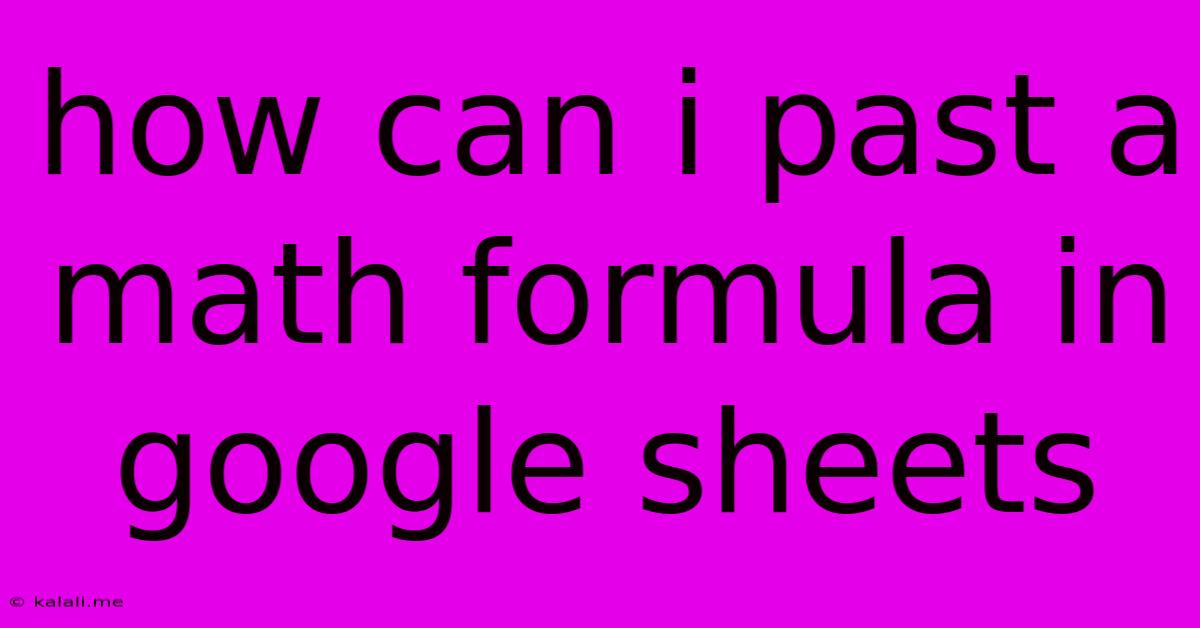
Table of Contents
How to Paste Math Formulas into Google Sheets: A Comprehensive Guide
Google Sheets is a powerful tool for data analysis and manipulation, but sometimes you need to incorporate complex mathematical formulas that aren't readily available through its built-in functions. This guide will walk you through various methods of pasting math formulas into Google Sheets, ensuring accuracy and seamless integration with your spreadsheet. We'll cover everything from simple equations to more advanced LaTeX expressions.
Understanding Google Sheets' Formula Language
Before diving into pasting, it's crucial to understand that Google Sheets uses its own formula language, slightly different from standard mathematical notation. While you can't directly paste a handwritten formula, you can adapt or translate it. The key is to understand the core functions and operators. For example, multiplication is represented by *, division by /, exponentiation by ^, and so on. Familiarizing yourself with the is highly recommended.
Method 1: Translating Mathematical Notation
This is the most common method. Let's say you have the quadratic formula: x = (-b ± √(b² - 4ac)) / 2a. You can't paste this directly. Instead, translate it into Google Sheet's syntax:
=(-B + SQRT(B^2 - 4*A*C))/(2*A) //Positive root
=(-B - SQRT(B^2 - 4*A*C))/(2*A) //Negative root
Remember to replace A, B, and C with the cell references containing the corresponding values. For example, if these values are in cells A1, B1, and C1, respectively, the formula would be:
=(-B1 + SQRT(B1^2 - 4*A1*C1))/(2*A1)
This method requires understanding the equivalent functions in Google Sheets (like SQRT for square root).
Method 2: Using Google Sheets' Built-in Functions
Google Sheets offers a vast library of mathematical functions. Instead of pasting a raw formula, identify the relevant functions and use them directly within your spreadsheet. For instance, to calculate the factorial of a number, use the FACT function instead of pasting the factorial formula. This is often cleaner and less prone to errors.
Method 3: Importing from Other Software (with caution)
You might be tempted to copy a formula from a word processor or other applications. However, this often leads to formatting issues. If you must import, carefully review the pasted formula to ensure it's correctly translated into Google Sheets' syntax. Formatting errors are common when using this approach, requiring manual correction.
Method 4: Using LaTeX (for Display Only, Not Calculation)
LaTeX is a powerful typesetting system for mathematical formulas. While you can't directly use LaTeX for calculations within Google Sheets, you can use it for display purposes. This involves using the "Insert" -> "Equation" feature. This method is great for presenting formulas beautifully but doesn't allow for direct calculation within the sheet; it's for visual representation only.
Troubleshooting Common Issues
- #ERROR!: This usually indicates a syntax error. Double-check your cell references, function names, and operators.
- Incorrect Results: Verify your formula translation. Even a slight error can lead to wrong calculations.
- Circular Dependencies: Avoid formulas that directly or indirectly refer to themselves. This can cause infinite loops and errors.
By following these methods and understanding the nuances of Google Sheets' formula language, you can effectively integrate even complex mathematical formulas into your spreadsheets for data analysis and other applications. Remember to always double-check your work and utilize Google Sheets' built-in functions whenever possible for clarity and efficiency.
Latest Posts
Latest Posts
-
The Gate Beautiful In The Bible
Jun 09, 2025
-
Oil Leak From Oil Pan Gasket
Jun 09, 2025
-
Shell Request Failed On Channel 0
Jun 09, 2025
-
Sengled Smart Light Keeps Losing Connection Samsung
Jun 09, 2025
-
How Long Is A Jewish Funeral
Jun 09, 2025
Related Post
Thank you for visiting our website which covers about How Can I Past A Math Formula In Google Sheets . We hope the information provided has been useful to you. Feel free to contact us if you have any questions or need further assistance. See you next time and don't miss to bookmark.