How Can I Rotate A Video In Vlc
Kalali
Jun 08, 2025 · 3 min read
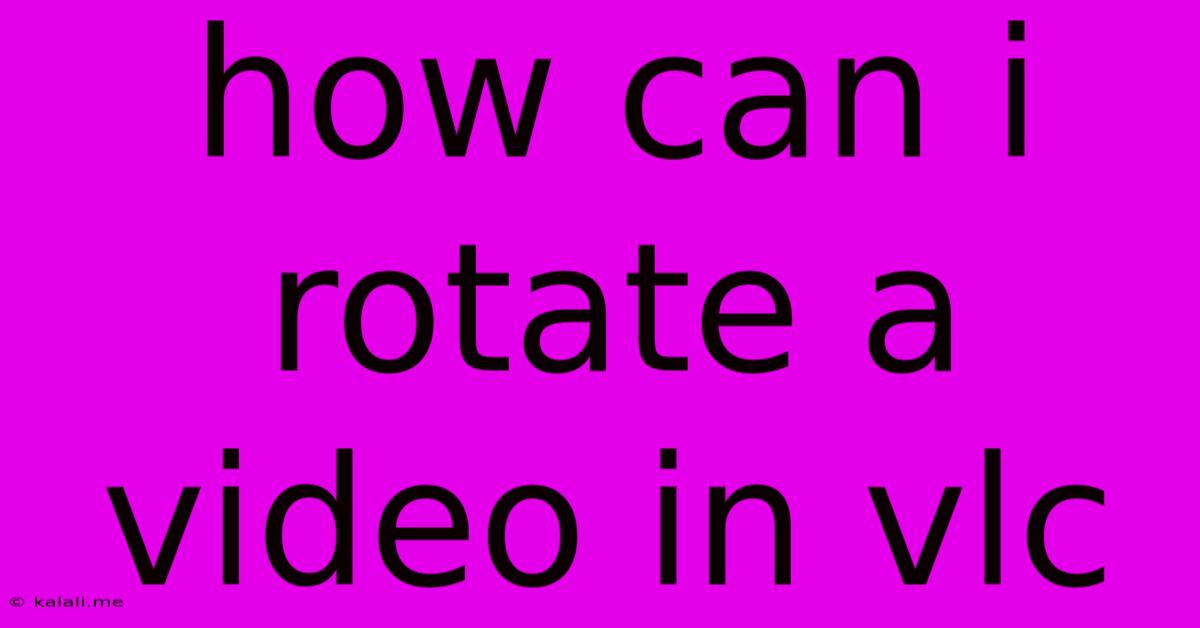
Table of Contents
How Can I Rotate a Video in VLC? A Simple Guide
Rotating a video can be surprisingly tricky, especially if you're not using professional video editing software. But did you know VLC Media Player, a free and open-source media player, offers a surprisingly simple solution? This guide will walk you through how to rotate videos in VLC, covering different scenarios and addressing common issues. This easy-to-follow method avoids the need for complicated software downloads and allows you to quickly correct any unwanted video orientation.
Understanding the VLC Video Rotation Method
VLC doesn't offer a direct "rotate" button. Instead, it utilizes its powerful video effects feature to achieve rotation. This method allows you to rotate your videos 90 degrees clockwise or counterclockwise, effectively fixing common issues like videos recorded sideways or upside down. This simple technique is perfect for quick fixes and doesn't require any advanced video editing skills.
Step-by-Step Guide to Rotate a Video in VLC
Here's how to rotate your video in VLC, step-by-step:
-
Open VLC Media Player: Launch VLC Media Player on your computer.
-
Open the Video: Click on "Media" in the menu bar, then select "Open File". Locate and select the video file you wish to rotate. Click "Open".
-
Access the Video Effects: Once the video is playing, go to "Tools" in the menu bar, and select "Effects and Filters...".
-
Navigate to the Video Effects Tab: In the "Effects and Filters" window, click on the "Video Effects" tab.
-
Select the Geometry Tab: Within the "Video Effects" tab, you'll see several options. Select the "Geometry" tab.
-
Rotate Your Video: You'll find options to rotate your video. Check the box for "Transform" and then use the drop-down menu to select either "Rotate 90 degrees clockwise" or "Rotate 90 degrees counterclockwise". You can also adjust the aspect ratio, though usually this isn't necessary for a simple rotation.
-
Close and Save: Once you've selected your desired rotation, click "Close". VLC will apply the rotation in real-time. Important Note: This rotation is only applied during playback. To save the rotated video permanently, you will need to use a dedicated video editing software.
Troubleshooting Common Issues
-
Video Still Incorrectly Oriented: Double-check you've selected the correct rotation direction. Sometimes, rotating 90 degrees twice (clockwise then counterclockwise, or vice versa) might be needed to achieve the correct orientation.
-
VLC Not Showing Effects and Filters: Ensure you've downloaded the latest version of VLC Media Player. Outdated versions may lack this feature or have it located in a slightly different menu location.
-
No Change After Rotation: Try restarting VLC. If the issue persists, check your video file's properties to ensure it's not already corrupted.
Alternative Methods for Permanent Video Rotation
While VLC is perfect for quick viewing adjustments, for permanent changes, you'll need dedicated video editing software. Many free and paid options are available, offering a wider range of editing tools and the ability to save your rotated video in various formats. These programs allow you to save the changes permanently, unlike VLC's temporary in-player adjustment.
This guide provides a straightforward method for rotating videos within VLC Media Player. Remember, this is a temporary playback solution. For permanent changes, consider using video editing software for more comprehensive control over your video files.
Latest Posts
Latest Posts
-
Propane Heater Wont Stay Lit After Releasing Button
Jun 08, 2025
-
How Often To Change Spark Plug
Jun 08, 2025
-
Matrix Object How To Display Spheres
Jun 08, 2025
-
How To Clean Rusty Gas Grill Grates
Jun 08, 2025
-
A Woman Shall Leave Her Home Bible Verse
Jun 08, 2025
Related Post
Thank you for visiting our website which covers about How Can I Rotate A Video In Vlc . We hope the information provided has been useful to you. Feel free to contact us if you have any questions or need further assistance. See you next time and don't miss to bookmark.