How Can I View Messages On Icloud
Kalali
Jun 06, 2025 · 3 min read
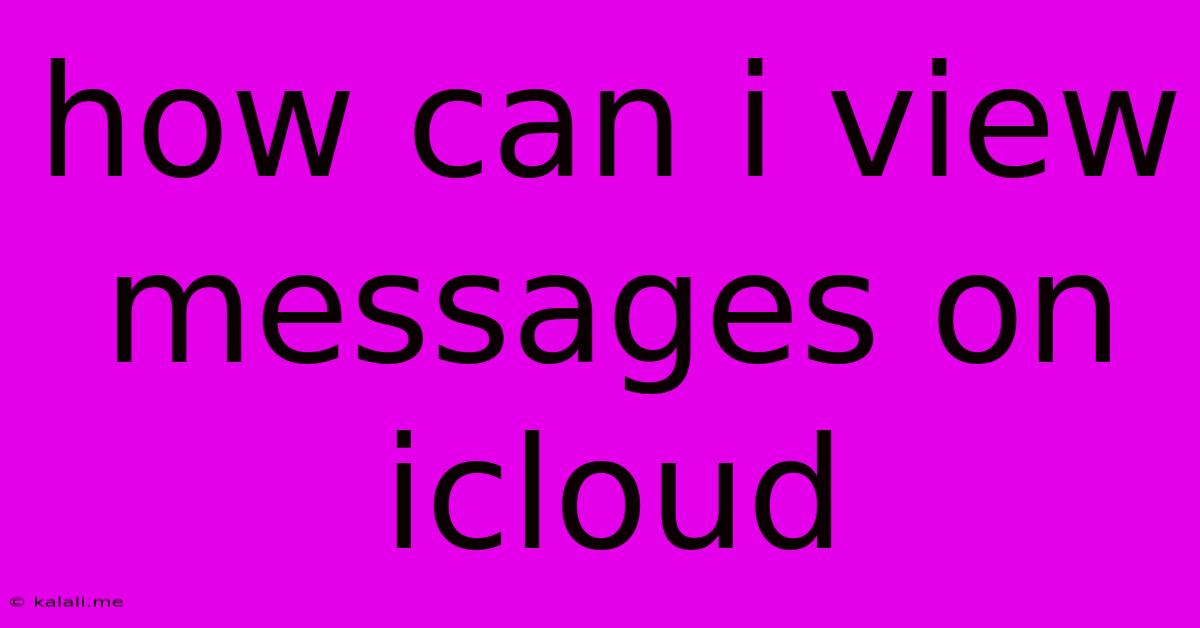
Table of Contents
How Can I View Messages on iCloud? A Comprehensive Guide
Meta Description: Learn how to access and view your iMessages and text messages stored in iCloud. This guide covers different devices and troubleshooting tips for accessing your message history.
Accessing your iMessages and text messages stored in iCloud depends on whether you have message syncing enabled and which devices you're using. Unlike some services, iCloud doesn't offer a standalone web interface to view your messages directly. Instead, access relies on your Apple devices being correctly configured. Let's break down the various ways to view your messages stored in iCloud.
Enabling iMessage Syncing: The Foundation
Before you can view your messages on iCloud, ensure that iMessage syncing is activated. This crucial step ensures your messages are backed up and accessible across your devices. Here's how to check and enable it:
-
On your iPhone/iPad: Go to Settings > Messages. Make sure "Messages in iCloud" is toggled on. You may need to sign in with your Apple ID. This process syncs your messages across all your signed-in Apple devices.
-
On your Mac: Go to Messages > Preferences > Accounts. Ensure your iMessage account is selected and that "Enable Messages in iCloud" is checked.
Remember that this process requires sufficient iCloud storage space. If you're running low, you might need to upgrade your iCloud storage plan.
Viewing Your Messages Across Your Apple Devices
Once iMessage syncing is enabled, your messages will be accessible on any of your signed-in Apple devices.
-
iPhone/iPad: Simply open the Messages app. Your message history, including photos and videos, should be synced and readily available.
-
Mac: Open the Messages app on your Mac. Your message history will be mirrored from your iPhone/iPad.
-
Apple Watch: While you can't actively read lengthy messages on your Apple Watch, you will see notifications and previews of your messages.
The syncing process might take some time, especially if you have a large message history. Be patient; it will eventually sync across all your devices.
Troubleshooting Access Issues
If you're having trouble viewing your messages, here are some troubleshooting steps:
-
Check your internet connection: A stable internet connection is essential for syncing. Ensure your device is connected to Wi-Fi or has a strong cellular signal.
-
Sign out and back in: Sometimes, a simple sign-out and sign-in to iCloud on your devices can resolve syncing problems. Go to Settings > [Your Name] > Sign Out and then sign back in.
-
Restart your devices: A simple restart often resolves minor software glitches.
-
Check your iCloud storage: Make sure you have enough iCloud storage space. If you're running low, delete unnecessary files or upgrade your storage plan.
-
Check the Messages in iCloud setting: Double-check that "Messages in iCloud" is enabled on all your devices.
-
Verify Apple ID: Ensure that you are logged into the same Apple ID on all devices.
Managing Your Message History
While iCloud stores your messages, you can still manage your storage. You can delete individual messages or entire conversations to free up space. Remember, deleting messages on one device will delete them across all your synced devices.
This guide provides a comprehensive overview of how to access your iMessages and text messages using iCloud. Remember to keep your software updated and your iCloud storage managed for optimal performance. If problems persist, contact Apple Support for further assistance.
Latest Posts
Latest Posts
-
How To Remove The Smell Of Gas From Hands
Jun 07, 2025
-
How To Know When A Cheesecake Is Done
Jun 07, 2025
-
How Many Gospels Are In The Bible
Jun 07, 2025
-
Convert Latitude And Longitude To State Plane
Jun 07, 2025
-
Strategies To Winning 2 Pieces Vs Rook Endgame
Jun 07, 2025
Related Post
Thank you for visiting our website which covers about How Can I View Messages On Icloud . We hope the information provided has been useful to you. Feel free to contact us if you have any questions or need further assistance. See you next time and don't miss to bookmark.