How Can You Change Your Signature
Kalali
May 21, 2025 · 3 min read
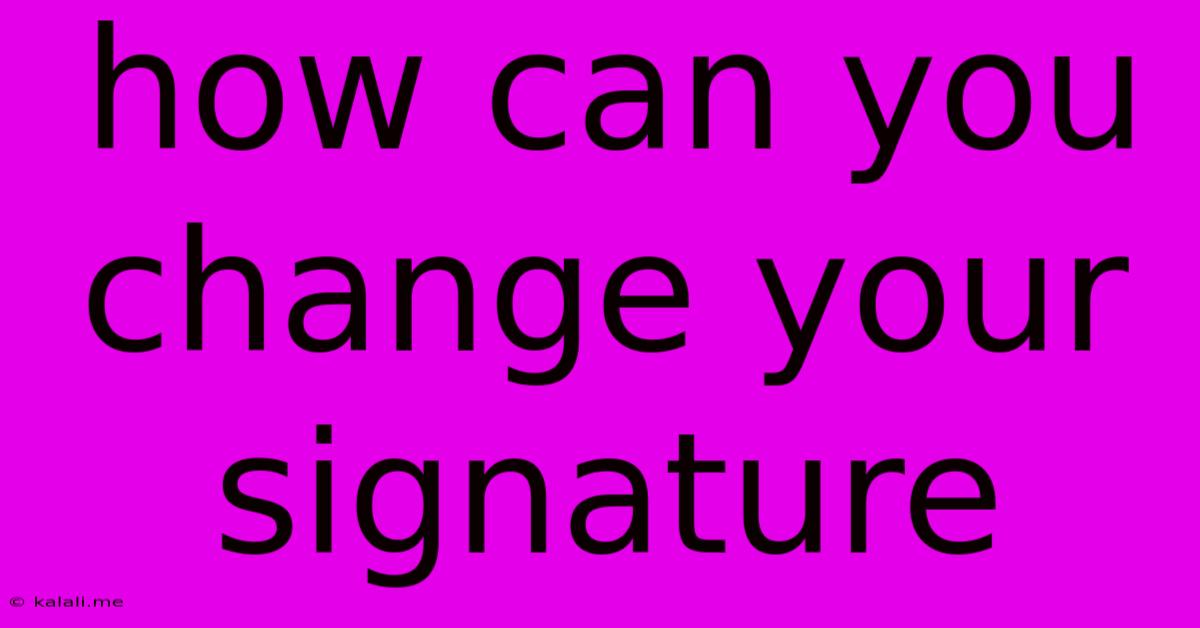
Table of Contents
How to Change Your Email Signature: A Comprehensive Guide
Changing your email signature might seem like a small task, but a well-crafted signature is a powerful tool for professional branding and efficient communication. This guide will walk you through how to change your email signature across various email clients and platforms, covering everything from basic updates to incorporating logos and social media links. Learn how to make your signature stand out and reflect your personal or professional brand effectively.
Why Change Your Email Signature?
Your email signature is more than just your name and contact details. It's a mini-advertisement for yourself or your business. Updating your signature is crucial for several reasons:
- Keeping Information Current: A changed job title, new phone number, or updated website address needs to be reflected in your signature.
- Branding Consistency: Ensure your signature aligns with your overall brand identity, using consistent fonts, colors, and logos.
- Adding Social Media Links: Promote your presence on professional networking sites like LinkedIn or company pages on Facebook and Instagram.
- Improving Professionalism: A well-designed signature enhances your credibility and professionalism.
- Tracking Effectiveness: Including a tracking pixel can provide insights into email engagement. (More advanced technique, not covered in basic steps below).
How to Change Your Email Signature: Step-by-Step Instructions
The process for changing your email signature varies slightly depending on the email client or platform you use. Here's a general overview for popular platforms:
1. Gmail:
- Access Settings: Click the gear icon in the top right corner and select "See all settings."
- Navigate to Signature: Go to the "General" tab. Scroll down to the "Signature" section.
- Create or Edit: You can either create a new signature or edit an existing one. Use the formatting options to add text, links, and images. Remember to keep it concise and visually appealing.
- Save Changes: Click "Save Changes" at the bottom of the page.
2. Outlook (Desktop):
- Open Options: Go to "File" > "Options."
- Select Mail: In the "Options" window, select "Mail."
- Signatures: Look for the "Signatures" section. You can create new signatures or edit existing ones.
- Customize: Use the formatting tools to add your details and branding elements. Outlook allows for HTML editing for more advanced customization.
- Apply Signature: Choose which accounts the signature should be applied to and where it should be placed (top or bottom of the message).
- Save Changes: Click "OK" to save your changes.
3. Outlook (Web):
- Settings: Click the gear icon and go to "View all Outlook settings."
- Mail > Compose and reply: Find the "Signatures" option.
- Create/Edit: Create or edit your signature, adding text, images, and links.
- Save: Save your changes.
4. Yahoo Mail:
- Settings: Click the gear icon and select "Settings."
- Compose Mail: Look for the "Compose Mail" section.
- Signature: Find the "Signature" setting, create or edit your signature as needed.
- Save Changes: Save your changes.
5. Other Email Clients: Most email clients have similar settings. Check the "Settings," "Preferences," or "Options" menu for signature management options.
Tips for Creating a Professional Email Signature:
- Keep it Concise: Avoid lengthy signatures; aim for brevity and clarity.
- Use Professional Font: Choose a legible and professional-looking font.
- Include Key Information: Your name, title, company, contact information, and website are essential.
- Add a Professional Logo (Optional): A small, high-quality logo can enhance brand recognition.
- Link to Social Media (Optional): Include links to relevant social media profiles.
- Test on Different Devices: Ensure your signature renders correctly on various devices and email clients.
By following these steps and incorporating these tips, you can create a professional and effective email signature that enhances your communication and brand presence. Remember to update it regularly to keep your information current and relevant.
Latest Posts
Latest Posts
-
Dr Who Crack In The Wall
May 22, 2025
-
Is It You Re Or Your Welcome
May 22, 2025
-
How Long Can You Keep Thawed Chicken In The Fridge
May 22, 2025
-
Imessage Not Working With One Contact
May 22, 2025
-
Is It Haram To Be Friends With The Opposite Gender
May 22, 2025
Related Post
Thank you for visiting our website which covers about How Can You Change Your Signature . We hope the information provided has been useful to you. Feel free to contact us if you have any questions or need further assistance. See you next time and don't miss to bookmark.