How Do I Change Email Name
Kalali
May 27, 2025 · 3 min read
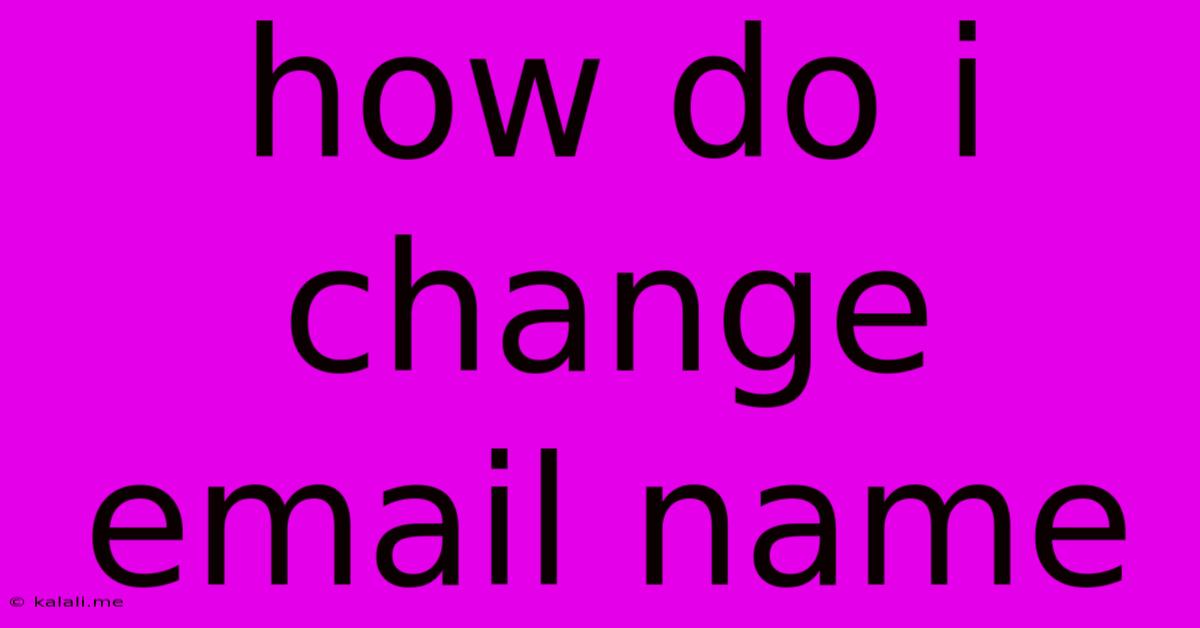
Table of Contents
How Do I Change My Email Name? A Comprehensive Guide
Changing your email name, or more accurately, the name associated with your email address, depends entirely on where your email account is hosted. This guide covers the most common scenarios and provides step-by-step instructions to help you update your display name. Remember, you can't actually change the email address itself (e.g., [email protected]), only the name that appears when you send emails. This is crucial to understand before proceeding.
Why Change Your Email Name?
There are several reasons why you might want to alter the name displayed when you send emails:
- Professionalism: Using a professional name for business communications ensures a polished image.
- Personal Branding: A consistent name across all your online activities strengthens your personal brand.
- Marriage or Name Change: Updating your name after a significant life event like marriage is a common reason.
- Error Correction: Fixing a typographical error in your existing name.
Methods for Changing Your Email Name:
The process for updating your displayed name varies depending on your email provider. Here's a breakdown for popular services:
1. Gmail:
- Step 1: Log in to your Gmail account.
- Step 2: Click on the gear icon (Settings) located in the top right corner.
- Step 3: Select "See all settings."
- Step 4: Navigate to the "Accounts and Import" tab.
- Step 5: In the "Send mail as" section, you'll see your current email name. Click on "Edit info" next to it.
- Step 6: Change the "Name" field to your desired name. Click "Save Changes."
2. Outlook.com (Hotmail, Live):
- Step 1: Log in to your Outlook.com account.
- Step 2: Click on the gear icon (Settings) in the top right corner.
- Step 3: Select "View all Outlook settings."
- Step 4: Go to the "Mail" tab, then choose "Writing and composing."
- Step 5: Look for the "Your name" field under "Your name and email address."
- Step 6: Update the name to your preference and save the changes.
3. Yahoo Mail:
- Step 1: Log in to your Yahoo Mail account.
- Step 2: Click the gear icon (Settings) located in the top right corner.
- Step 3: Select "Settings."
- Step 4: Go to the "Accounts" tab.
- Step 5: Under "Your Name," edit the name as desired. Click "Save."
4. Other Email Providers:
For other email providers (e.g., AOL, iCloud, ProtonMail), the process will generally be similar. Look for settings related to "account information," "profile," "identity," or "sending mail as." The exact location may vary slightly, but the basic concept of editing the name field remains the same. Consult your email provider's help documentation if you encounter difficulties.
Troubleshooting Tips:
- Check for Spelling Errors: Double-check your spelling before saving changes.
- Refresh Your Browser: If changes don't appear immediately, try refreshing your browser.
- Contact Support: If you still face issues, contact your email provider's customer support for assistance.
By following these simple steps, you can easily update the name associated with your email account and ensure your communications reflect your current preferences and needs. Remember to update your name consistently across all your online platforms for a cohesive brand identity.
Latest Posts
Latest Posts
-
What Does The Clock Mean On Facebook Post
May 28, 2025
-
How Long Is Coleslaw Good For
May 28, 2025
-
How To Tell The Time Signature
May 28, 2025
-
Do Railguns Have Recol Or Blowback
May 28, 2025
-
How To Write A Proof In Latex
May 28, 2025
Related Post
Thank you for visiting our website which covers about How Do I Change Email Name . We hope the information provided has been useful to you. Feel free to contact us if you have any questions or need further assistance. See you next time and don't miss to bookmark.