How Do I Change From Text To Imessage
Kalali
May 25, 2025 · 3 min read
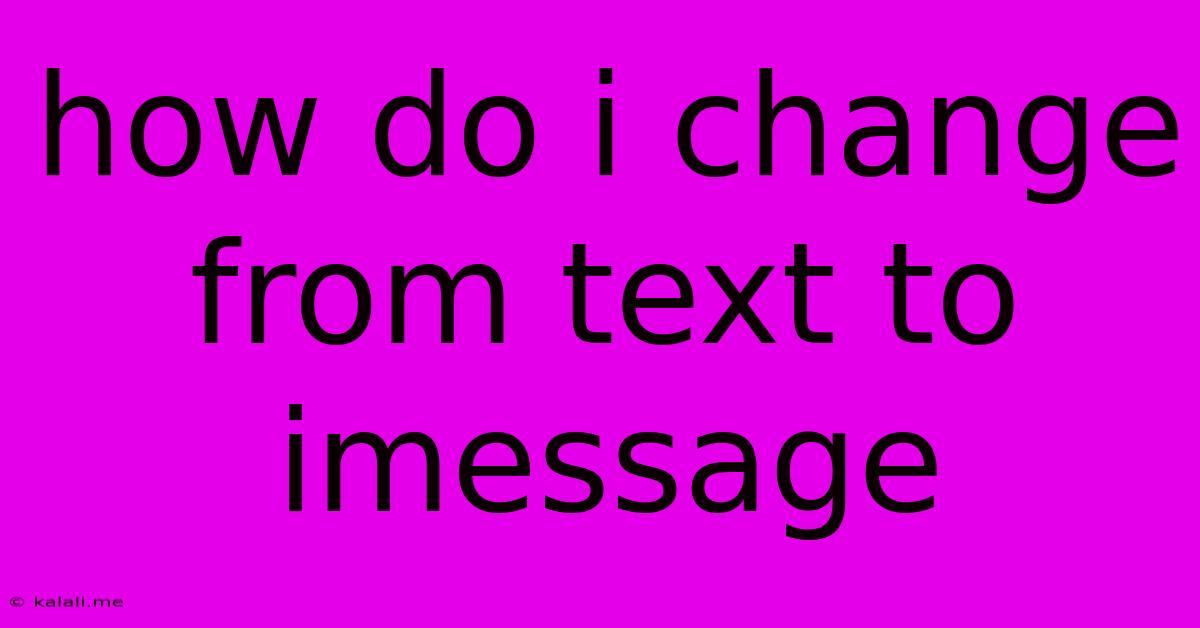
Table of Contents
How Do I Switch from Text to iMessage? A Complete Guide
Switching from standard text messaging (SMS/MMS) to Apple's iMessage offers a wealth of benefits, including richer messaging experiences with features like read receipts, typing indicators, and high-quality image and video sharing. This guide will walk you through the process of ensuring your messages are seamlessly sent and received via iMessage, troubleshooting common issues, and maximizing the iMessage experience.
Understanding the Difference: SMS vs. iMessage
Before we dive into the switch, let's clarify the distinction:
-
SMS/MMS (Text Messages): These are standard text messages sent through your carrier's network. They're limited in features and often incur charges for sending messages internationally or exceeding your plan's limits. The message bubbles appear green in the Messages app.
-
iMessage: This is Apple's proprietary messaging service, using internet connectivity (Wi-Fi or cellular data) to send messages. It supports a wider range of media, offers enhanced features, and is generally free within Apple's ecosystem. The message bubbles appear blue.
Enabling iMessage:
The good news is, you usually don't need to do much to start using iMessage; it's typically enabled automatically when you set up your iPhone or iPad with an Apple ID. However, here's how to check and ensure it's active:
-
Open Settings: Locate the "Settings" app on your iPhone or iPad (the grey icon with gears).
-
Navigate to Messages: Scroll down and tap on "Messages."
-
Toggle iMessage: Make sure the "iMessage" toggle is switched to the green "on" position.
-
Check your phone number and Apple ID: Verify that the correct phone number and Apple ID are associated with iMessage. This is crucial for sending and receiving messages correctly.
Troubleshooting Common iMessage Issues:
Sometimes, the transition isn't seamless. Here are some common problems and solutions:
-
Messages still sending as SMS/MMS (green bubbles): This usually happens if the recipient doesn't have iMessage enabled on their Apple device or isn't using an Apple device. You can't force iMessage; it relies on the recipient's device capabilities.
-
iMessage isn't activating: Ensure you have a stable internet connection (Wi-Fi or cellular data). Restart your device; sometimes a simple reboot resolves temporary glitches. Check your Apple ID and ensure it's correctly configured.
-
Receiving messages delayed or not at all: Again, check your internet connection. Also, ensure your date and time settings are correct on your device; incorrect time settings can interfere with iMessage's functionality.
Optimizing Your iMessage Experience:
Once iMessage is running smoothly, explore its features:
-
Read Receipts: Know when your messages have been read (you can disable this in Settings > Messages).
-
Typing Indicators: See when someone is typing a response.
-
Group Messaging: Easily communicate with multiple people simultaneously.
-
Sharing Media: Send high-quality photos, videos, and other files with ease.
By following these steps and addressing potential issues proactively, you can successfully transition from text messaging to the enhanced features and convenience of iMessage. Enjoy the richer, more feature-rich communication experience it offers!
Latest Posts
Latest Posts
-
Average Weight Of A Whole Chicken
May 25, 2025
-
Take A Decision Make A Decision
May 25, 2025
-
How To Turn Deepslate Into Cobbled Deepslate
May 25, 2025
-
Can You Honk At A Cop
May 25, 2025
-
Wire Nuts For 10 Gauge Wire
May 25, 2025
Related Post
Thank you for visiting our website which covers about How Do I Change From Text To Imessage . We hope the information provided has been useful to you. Feel free to contact us if you have any questions or need further assistance. See you next time and don't miss to bookmark.