How Do I Copy Contacts From Android To Iphone
Kalali
Jun 05, 2025 · 3 min read
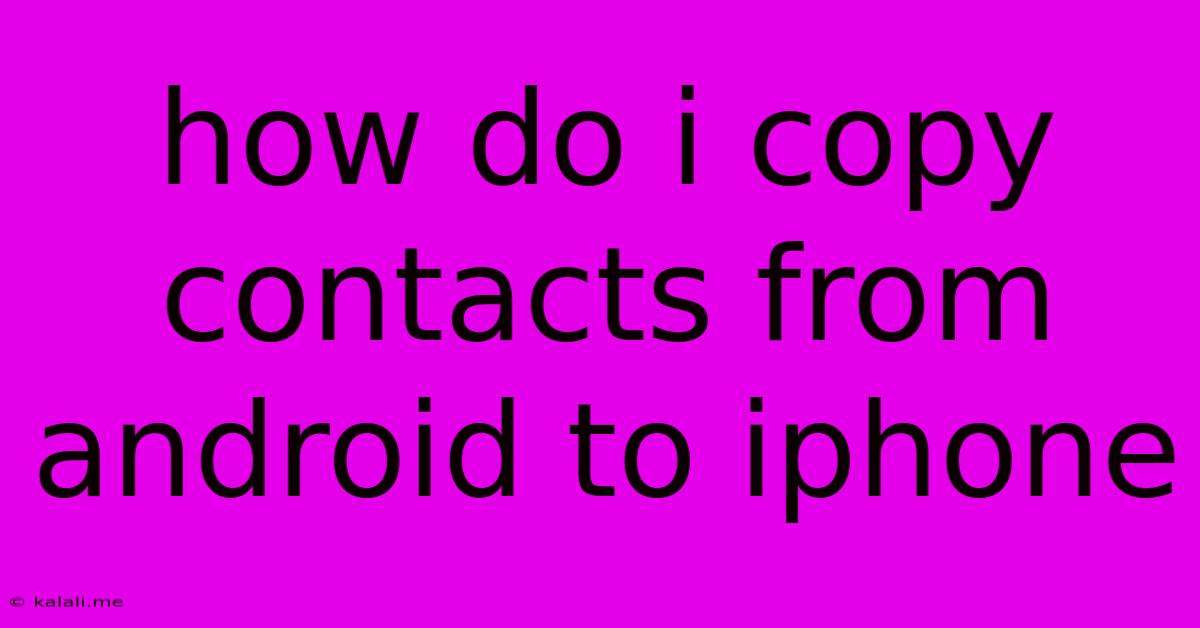
Table of Contents
How to Copy Contacts from Android to iPhone: A Seamless Transfer Guide
Switching from Android to iPhone? Don't worry about losing your precious contacts! This comprehensive guide will walk you through several easy methods to transfer your contacts from your Android device to your shiny new iPhone, ensuring a smooth transition. This guide covers various approaches, from using Google's cloud services to employing third-party apps. Choose the method that best suits your needs and technical comfort level.
Method 1: Using Google Account (Most Common & Easiest)
This is arguably the simplest and most recommended method, especially if you've been using a Google account for your Android contacts. Here's how it works:
-
Ensure Contacts are Synced: On your Android phone, open the Contacts app. Make sure your contacts are synced with your Google account. You should find this setting within the app's settings menu (often accessed through a three-dot menu icon).
-
Set up iCloud on Your iPhone: On your iPhone, sign in with your Apple ID. If you don’t have one, you'll need to create one.
-
Import from Google: Go to your iPhone's Settings > Accounts & Passwords > Add Account > Google. Log in with the same Google account linked to your Android contacts. Allow access to Contacts. Your Android contacts will automatically start syncing to your iPhone's iCloud. This might take a few minutes depending on the number of contacts.
-
Verify Transfer: Open the Contacts app on your iPhone to confirm all contacts have successfully transferred.
Method 2: Using a SIM Card (For a Limited Number of Contacts)
This method is suitable only if you have a limited number of contacts stored directly on your SIM card. It's not ideal for large contact lists.
-
Remove SIM Card: Carefully remove the SIM card from your Android phone.
-
Insert SIM Card: Insert the SIM card into your iPhone.
-
Import Contacts: Your iPhone should automatically detect and import contacts from the SIM card. Check your iPhone's Contacts app to verify the transfer. Note: this method often only transfers basic contact information, and might not include all contact details (emails, addresses etc.).
Method 3: Using Third-Party Apps (For Advanced Features)
Several third-party apps specialize in transferring data between devices. These apps often provide additional features and functionalities beyond basic contact transfer. However, always download apps from reputable sources like the Google Play Store or Apple App Store to ensure safety and security. Research and choose an app that fits your needs. The transfer process will vary based on the chosen app, so consult the app's instructions.
Method 4: Manual Entry (Time-Consuming but Reliable)
This is the least efficient method, but it guarantees complete control. Manually entering each contact is tedious, but ensures that all the information is correct and transferred as desired. This method is best for transferring a small amount of contacts.
Choosing the Right Method
The best method depends on your situation:
- Large contact list? Use the Google Account method (Method 1) for its speed and ease.
- Limited contacts on SIM card? Use the SIM card method (Method 2).
- Need additional features or data migration beyond just contacts? Explore third-party apps (Method 3).
- Very few contacts? Manual entry (Method 4) may suffice.
Remember to always back up your data before initiating any data transfer process to avoid potential data loss. With these options, switching from Android to iPhone should be a smooth experience. You'll be connected with your contacts in no time!
Latest Posts
Latest Posts
-
How To Send A Text From A Different Number
Jun 06, 2025
-
Wood Filler For Hardwood Floor Gaps
Jun 06, 2025
-
A Spark Plug With Too Cold A Heat Range Will
Jun 06, 2025
-
Can I Paint A Toilet Bowl
Jun 06, 2025
-
Dragon Age Inquisition How To Save Everyone In Haven
Jun 06, 2025
Related Post
Thank you for visiting our website which covers about How Do I Copy Contacts From Android To Iphone . We hope the information provided has been useful to you. Feel free to contact us if you have any questions or need further assistance. See you next time and don't miss to bookmark.