How Do I Delete A Comment On Youtube
Kalali
Jun 03, 2025 · 3 min read
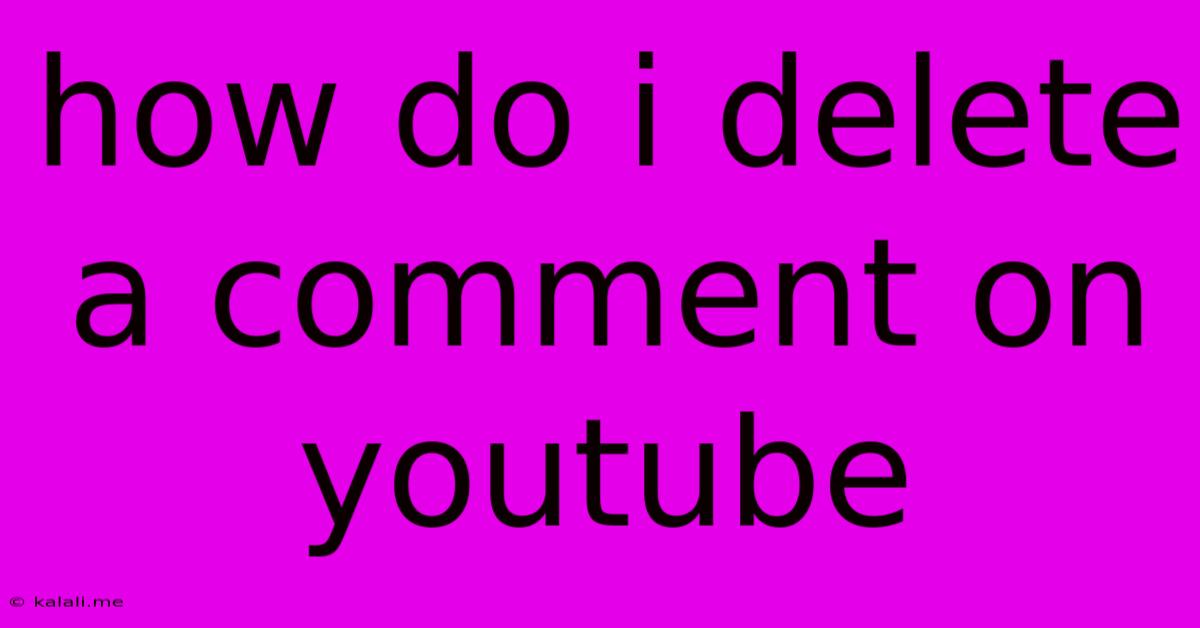
Table of Contents
How Do I Delete a Comment on YouTube? A Comprehensive Guide
Deleting a YouTube comment is a simple process, but the exact steps depend on whether you're deleting your own comment or someone else's comment on your video. This guide will walk you through both scenarios, providing clear instructions and addressing common issues. Learn how to manage your YouTube comments effectively and maintain a positive viewing experience.
Deleting Your Own Comments:
This is the easiest scenario. You have full control over comments you've posted.
- Locate the Comment: Go to the YouTube video where your comment is located. Find your comment within the comment section.
- Click the Three Vertical Dots: Look for three small vertical dots usually located to the right of your comment. Click these dots to reveal a menu.
- Select "Delete": In the menu that appears, you'll see the option to "Delete." Click this.
- Confirm Deletion: YouTube might ask you to confirm your deletion. Click "Delete" again to permanently remove your comment.
Deleting Comments on Your Videos (as an Uploader):
If you're the uploader of the video, you have the power to remove comments made by others. This is crucial for maintaining a positive and relevant comment section.
- Access Your Video's Comments: Go to the video on your YouTube channel. Find the comments section beneath the video player.
- Locate the Comment to Delete: Find the specific comment you want to remove.
- Click the Three Vertical Dots: Just like deleting your own comments, locate the three vertical dots next to the comment you wish to remove.
- Select "Delete": Click "Delete" from the menu.
- Confirm Deletion: YouTube will likely ask for confirmation. Click "Delete" again to finalize the removal.
Troubleshooting Common Issues:
- Comment Not Appearing: If you can't find your comment, ensure you're logged into the correct YouTube account. Sometimes comments might be hidden due to filter settings or community guidelines violations. Check your filter settings and ensure the comment wasn't flagged as spam.
- Unable to Delete: If you are unable to delete a comment you posted, you may need to contact YouTube support. This is less common, but can happen if there's an issue with your account or the comment itself.
- Deleting Multiple Comments: The process remains the same for each comment. Repeat the steps for each comment you wish to remove. There is no bulk delete option for comments.
Why Delete YouTube Comments?
There are several reasons why you might want to delete comments on YouTube:
- Spam: Remove irrelevant, promotional, or offensive spam comments to keep your comment section clean.
- Negative or Abusive Comments: Protect your community and maintain a positive environment by deleting hateful, harassing, or inappropriate comments.
- Off-Topic Comments: Keep your discussion focused by deleting comments that stray from the video's subject matter.
- Personal Information: Delete any comments containing personal information that shouldn't be publicly visible.
- Duplicate or Redundant Comments: Remove duplicate comments or those repeating the same points.
By following these steps, you can effectively manage the comments on your YouTube videos and maintain a positive and engaging viewing experience for your audience. Remember, responsible moderation is key to fostering a healthy online community.
Latest Posts
Latest Posts
-
How Many Amps Is A 9v Battery
Jun 05, 2025
-
Dont Put Your Hat On The Bed
Jun 05, 2025
-
Can You Break Up In The Sims
Jun 05, 2025
-
Tokyo Ghoul The One Eyed Owl
Jun 05, 2025
-
Permanenet Magnet Generator Vs Permanent Magnet Exciter
Jun 05, 2025
Related Post
Thank you for visiting our website which covers about How Do I Delete A Comment On Youtube . We hope the information provided has been useful to you. Feel free to contact us if you have any questions or need further assistance. See you next time and don't miss to bookmark.