How Do I Forget A Network On Mac
Kalali
Jun 10, 2025 · 3 min read
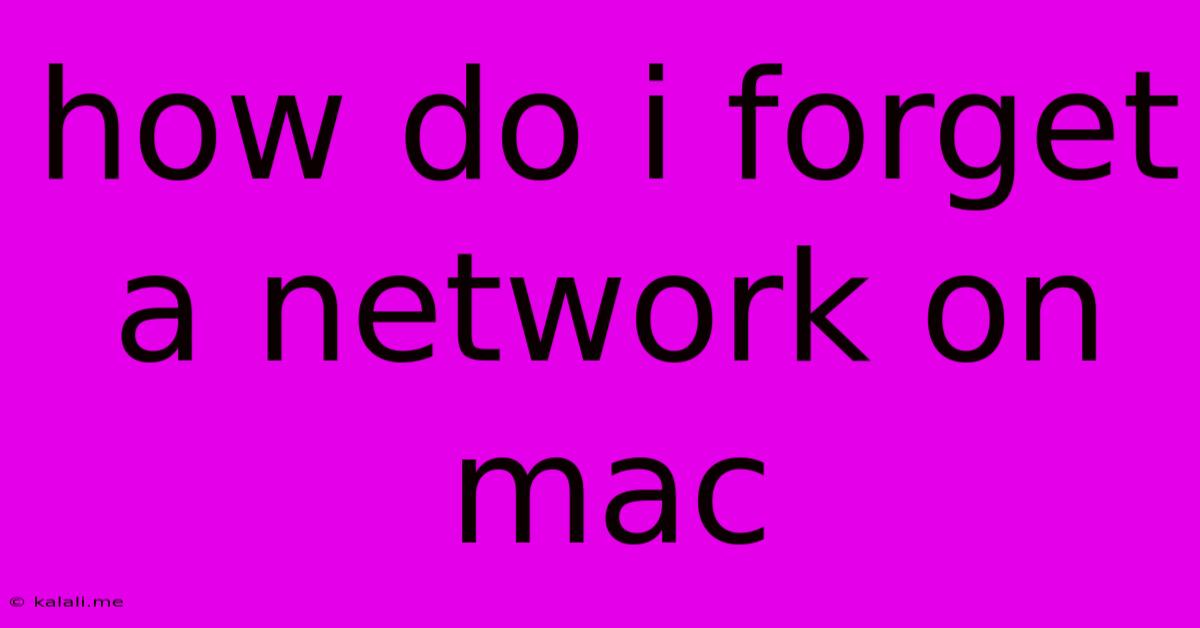
Table of Contents
How to Forget a Network on Mac: A Simple Guide to Troubleshooting Wi-Fi and Other Network Issues
Forgetting a Wi-Fi network on your Mac can be a surprisingly effective troubleshooting step for various connectivity problems. A saved network profile, particularly an older or poorly configured one, can sometimes interfere with your ability to connect to the internet or other devices. This guide will walk you through the simple process of forgetting a network on your Mac, along with some common scenarios where this is helpful.
Why Forget a Network?
There are several reasons why you might want to forget a Wi-Fi network on your Mac:
- Connection problems: You might be experiencing intermittent connectivity issues, slow speeds, or an inability to connect to a specific network. Removing and re-adding the network can often resolve these problems.
- Incorrect password: If you've changed your Wi-Fi password, you'll need to forget the old network profile to connect with the updated credentials.
- Network congestion: A crowded network can lead to slow speeds and poor performance. Forgetting the network and reconnecting can help your Mac acquire a new IP address and potentially improve performance.
- Troubleshooting: Forgetting a network is a common step in troubleshooting various connectivity issues, including problems with VPNs or other network configurations.
- Multiple networks with the same name: If you have multiple networks with identical names (e.g., in different locations or on different bands), forgetting the old network ensures your Mac connects to the desired network.
How to Forget a Wi-Fi Network on Your Mac
The process is straightforward and only takes a few moments:
-
Open System Preferences: Click the Apple menu in the top-left corner of your screen and select "System Preferences."
-
Access Network Settings: Click on the "Network" icon.
-
Select Wi-Fi: In the left-hand column, select "Wi-Fi."
-
Locate the Network: Find the Wi-Fi network you want to forget in the list of networks.
-
Click the Advanced Button: Click the "Advanced..." button in the bottom-right corner.
-
Select and Remove: In the "Wi-Fi" tab, select the network you want to remove from the list. Click the "-" button below the list to remove it.
-
Confirm and Apply Changes: Click "Apply" to save the changes and remove the network from your Mac's memory.
Forgetting Other Network Connections
The process for forgetting other types of network connections (Ethernet, Bluetooth PAN) is similar. Simply navigate to the appropriate connection type in System Preferences > Network, select the specific connection, and then click the "-" button in the Advanced settings.
After Forgetting a Network
Once you've forgotten the network, you'll need to reconnect to it. Your Mac will prompt you to enter the network's password again. This ensures that only authorized devices can access the network.
When to Consider Other Troubleshooting Steps
If forgetting the network doesn't resolve your connectivity issues, consider these additional troubleshooting steps:
- Restart your Mac and your router: A simple restart often fixes temporary glitches.
- Check your internet connection: Ensure your internet service provider is working correctly.
- Update your Mac's software: Outdated software can sometimes cause network problems.
- Check your router's settings: Make sure your router is configured correctly and isn't experiencing any issues.
By following these steps, you can effectively forget a network on your Mac and troubleshoot various connection problems. Remember that forgetting a network is a useful tool, but it’s only one part of a broader troubleshooting strategy. If problems persist, further investigation might be necessary.
Latest Posts
Latest Posts
-
How Many Pounds Are In 32 Ounces
Jul 01, 2025
-
What Year Would I Be Born If I Was 21
Jul 01, 2025
-
How Many Minutes Are In 40 Hours
Jul 01, 2025
-
How Many Cups Are In 16 Oz Of Sour Cream
Jul 01, 2025
-
How Many Quarters Are In 20 Dollars
Jul 01, 2025
Related Post
Thank you for visiting our website which covers about How Do I Forget A Network On Mac . We hope the information provided has been useful to you. Feel free to contact us if you have any questions or need further assistance. See you next time and don't miss to bookmark.