How Do I Print Emails From Gmail
Kalali
Jun 04, 2025 · 3 min read
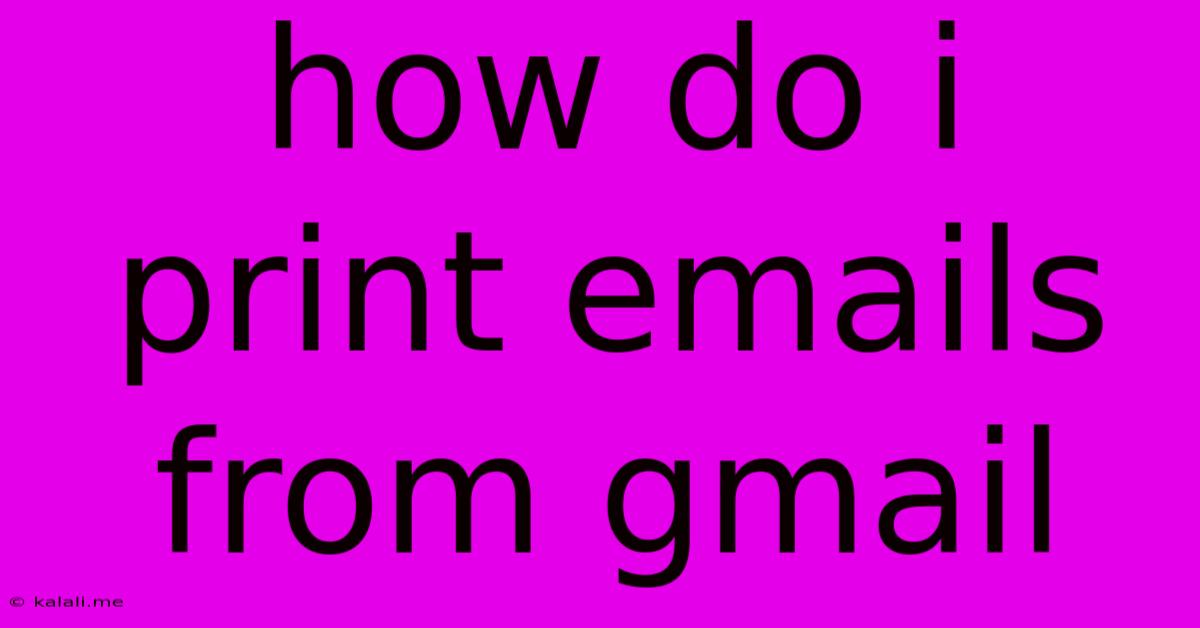
Table of Contents
How Do I Print Emails from Gmail? A Comprehensive Guide
Printing emails from Gmail might seem straightforward, but there are several ways to do it, each with its own advantages. This guide covers all the methods, ensuring you get the perfect printout every time, whether you need a single email or a whole conversation. This includes troubleshooting common issues and tips for optimizing your printouts for readability and clarity.
Why Print Emails?
Before diving into the how, let's briefly address the why. Printing emails remains relevant for various reasons: creating hard copies for important records (legal documents, financial transactions), highlighting crucial information for offline review, and archiving essential communications for future reference.
Method 1: The Standard Print Option
This is the most common and easiest method.
- Open the email: Locate the email you wish to print in your Gmail inbox.
- Click the three vertical dots: In the top right corner of the email, you'll see three vertical dots. Click this.
- Select "Print": A menu will appear. Choose the "Print" option.
- Choose your printer: A print preview window will open, allowing you to select your printer, the number of copies, and the pages you wish to print. You can also adjust page settings here, such as margins and orientation.
- Click "Print": Once you've made your selections, click "Print" to send the email to your printer.
Method 2: Using the Browser's Print Function
This method bypasses Gmail's built-in print function and uses your browser's print functionality. This can sometimes yield different results, especially concerning formatting.
- Open the email: Open the email you want to print.
- Use your browser's print shortcut: This is usually Ctrl+P (Windows) or Command+P (Mac).
- Choose your printer and settings: Similar to Method 1, select your printer and adjust any necessary settings (number of copies, pages, margins, etc.).
- Click "Print": Click "Print" to initiate the printing process.
Method 3: Printing Multiple Emails or Conversations
Printing individual emails is simple, but what about printing multiple emails or an entire email thread? Gmail doesn't offer a built-in "print all" feature for conversations. However, you can achieve this using the following workarounds:
- Selecting multiple emails: Select the emails you want to print individually using the checkboxes next to each email. Then, use either Method 1 or Method 2 to print them sequentially.
- Copying and pasting: Copy the entire email conversation and paste it into a word processor (like Microsoft Word or Google Docs). Then print the document from the word processor. This offers more control over formatting.
Troubleshooting Common Printing Problems
- Email not printing correctly: This often stems from formatting issues. Try adjusting margins or using a different printing method (Method 1 vs. Method 2).
- Printer not found: Ensure your printer is correctly connected and turned on. Check your printer's drivers and make sure they are up-to-date.
- Print job stuck: Check your printer's queue for any stuck print jobs. Cancel any stalled jobs before attempting to print again.
Tips for Optimal Printouts
- Preview before printing: Always preview your printout to ensure everything looks as expected before committing to printing.
- Adjust margins: Reduce margins if you need to fit more content onto a single page.
- Choose the right paper size: Select the appropriate paper size (e.g., letter, A4) to avoid cropping or distortion.
- Print in black and white: Printing in black and white saves ink and toner, particularly useful for large print jobs.
By following these methods and tips, you can efficiently and effectively print emails from Gmail, regardless of your needs or technical expertise. Remember to always preview before printing to avoid wasted paper and ensure a high-quality output.
Latest Posts
Latest Posts
-
How Do You Wire A Ceiling Fan With A Light
Jun 06, 2025
-
Nh2 At A Ph Of 4
Jun 06, 2025
-
Can You Put An Anchor Into A Stud
Jun 06, 2025
-
Every Sequence Has A Monotone Subsequence
Jun 06, 2025
-
Bark Up The Wrong Tree Meaning
Jun 06, 2025
Related Post
Thank you for visiting our website which covers about How Do I Print Emails From Gmail . We hope the information provided has been useful to you. Feel free to contact us if you have any questions or need further assistance. See you next time and don't miss to bookmark.