How Do I Sign Into Imessage
Kalali
Jun 10, 2025 · 3 min read
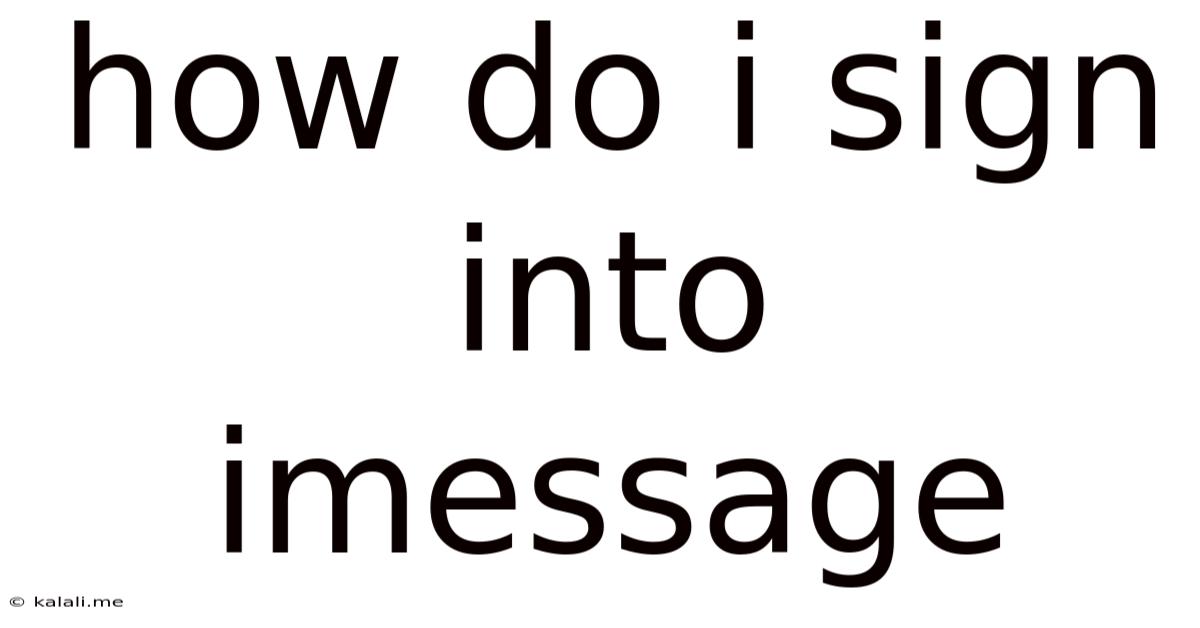
Table of Contents
How Do I Sign Into iMessage? A Comprehensive Guide
Signing into iMessage is a straightforward process, but it can be slightly confusing for new iPhone users or those switching devices. This guide will walk you through the process, covering various scenarios and troubleshooting common issues. This includes signing in on your iPhone, iPad, and Mac, as well as addressing problems you might encounter.
What you'll need: An Apple ID, a stable internet connection (Wi-Fi or cellular data), and your device (iPhone, iPad, or Mac). This is crucial for a successful iMessage login. Without your Apple ID and password, you won't be able to access the service.
Signing into iMessage on Your iPhone
The majority of iMessage users access it through their iPhones. Here's how to sign in:
- Ensure your iPhone is connected to the internet: A stable internet connection (Wi-Fi or cellular data) is vital for iMessage to function.
- Go to Settings: Locate and tap the "Settings" app, identifiable by its grey icon with gears.
- Select Messages: Scroll down and tap on "Messages."
- Turn on iMessage: Toggle the "iMessage" switch to the "on" position. This initiates the sign-in process. It will automatically use your Apple ID, provided it's already logged into your device.
- Verification: Your phone number and/or email address associated with your Apple ID will be used for verification. You may receive a verification code. If so, enter it. This ensures your account security.
- Start Messaging: Once verified, you're ready to start using iMessage! You can now send and receive messages to other Apple devices.
Signing into iMessage on Your iPad
iMessage on your iPad works similarly to your iPhone:
- Connect to the internet: Make sure your iPad is connected to a Wi-Fi or cellular network.
- Access Settings: Open the "Settings" app (grey icon with gears).
- Tap Messages: Find and select "Messages."
- Enable iMessage: Toggle the "iMessage" switch on.
- Sign in with your Apple ID: Your Apple ID will be used. If you're already logged into your iPad with your Apple ID, this will be automatic.
- Verify your number: You might need to verify your phone number, just like on your iPhone.
Signing into iMessage on Your Mac
iMessage integration on your Mac provides seamless communication between your Apple devices:
- Open Messages: Launch the Messages app on your Mac.
- Preferences: Click on "Messages" in the menu bar and select "Preferences."
- Accounts: Go to the "iMessage" tab.
- Sign In: Enter your Apple ID and password.
- Verification: You might receive a verification code either on your iPhone or via email.
Troubleshooting Common iMessage Sign-in Issues
- "Waiting for Activation": This often means a network connectivity problem. Check your internet connection and try again.
- Incorrect Apple ID or Password: Double-check your credentials.
- Verification Code Issues: Check your phone's SMS messages or your email for the code. If you haven't received it, try requesting a new one.
- Two-Factor Authentication: If you have two-factor authentication enabled, you'll need to enter the verification code sent to your trusted devices.
By following these steps and troubleshooting tips, you should be able to successfully sign into iMessage on your Apple devices and enjoy seamless messaging. Remember, a stable internet connection and your correct Apple ID are key to a successful login.
Latest Posts
Latest Posts
-
How Many Days Are In 9 Years
Jul 01, 2025
-
How Much Is 1 8 And 1 8 Teaspoon
Jul 01, 2025
-
How Many Feet In A Quarter Acre
Jul 01, 2025
-
How Many Feet Is Half An Acre
Jul 01, 2025
-
If I Was Born In 2004 How Old Am I
Jul 01, 2025
Related Post
Thank you for visiting our website which covers about How Do I Sign Into Imessage . We hope the information provided has been useful to you. Feel free to contact us if you have any questions or need further assistance. See you next time and don't miss to bookmark.