How Do I Switch Between Text Message And Imessage
Kalali
Jun 08, 2025 · 3 min read
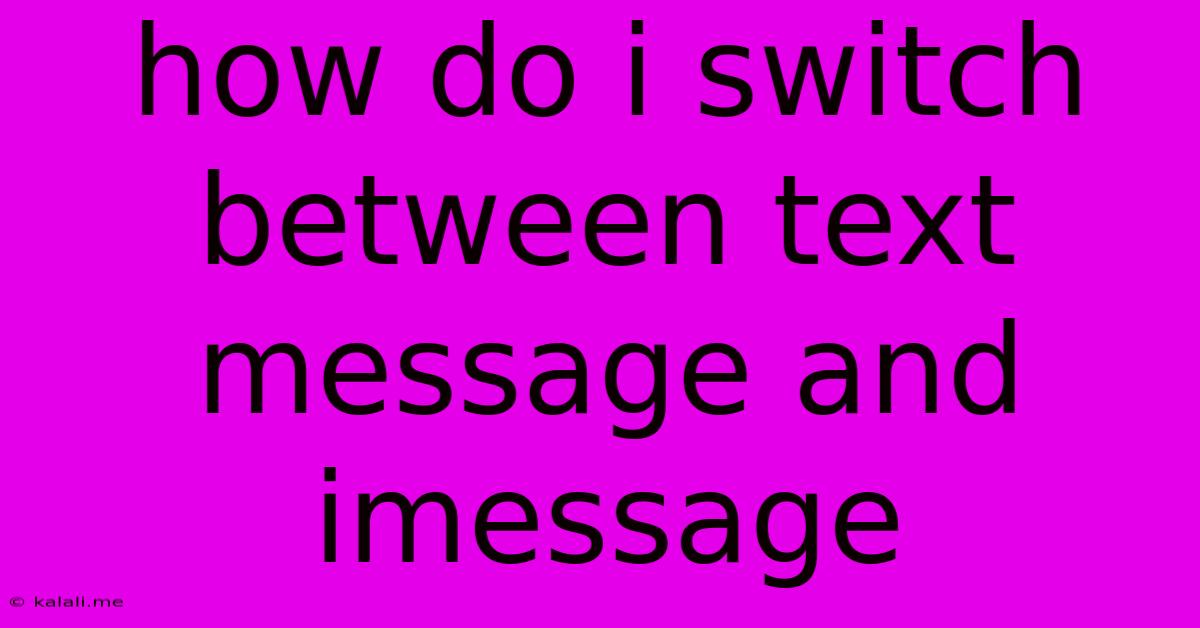
Table of Contents
How to Seamlessly Switch Between Text Message and iMessage
Switching between text messages (SMS/MMS) and iMessage can sometimes feel confusing, especially when you're dealing with different contacts or network issues. This comprehensive guide will walk you through the process, explaining why the switch happens and how to troubleshoot common problems. Understanding this fundamental aspect of iOS messaging will greatly improve your communication experience.
This article covers how to effortlessly switch between iMessage and SMS/MMS, troubleshoot sending issues, and understand the implications of each messaging service.
Understanding iMessage and SMS/MMS
Before diving into the switching process, let's clarify the difference between iMessage and SMS/MMS:
-
iMessage: Apple's proprietary messaging service. It uses the internet (data) to send messages, offering features like read receipts, typing indicators, high-quality image and video sharing, and group messaging. iMessages appear in blue bubbles.
-
SMS/MMS: Standard text messaging. SMS is for text only, while MMS handles multimedia like images and videos. These rely on your cellular network and appear in green bubbles within the Messages app.
Why Does the Switch Happen?
The switch between iMessage and SMS/MMS is automatic. Your iPhone detects whether the recipient also uses iMessage.
-
iMessage to iMessage: If both you and the recipient have iMessage enabled and are connected to the internet, messages will be sent via iMessage (blue bubbles).
-
iMessage to SMS/MMS: If the recipient doesn't have iMessage enabled, or if they're using an Android phone or another non-Apple device, your messages will automatically switch to SMS/MMS (green bubbles). This also occurs if either you or the recipient has a poor or no internet connection.
How to Check if a Message was Sent via iMessage or SMS/MMS
Easily identify the message type by the color of the speech bubble:
- Blue Bubbles: iMessage
- Green Bubbles: SMS/MMS
Troubleshooting Sending Issues
Occasionally, you might encounter problems sending messages. Here are some common troubleshooting steps:
-
Check your internet connection: Ensure you have a stable Wi-Fi or cellular data connection. iMessage requires an internet connection.
-
Verify iMessage is enabled: Go to Settings > Messages and make sure the iMessage toggle is switched on.
-
Restart your iPhone: A simple restart can often resolve temporary glitches.
-
Check your Apple ID: Ensure you're signed in with your Apple ID in the Messages app settings.
-
Check for carrier settings updates: Go to Settings > General > About to check for any carrier settings updates that might be required.
-
Contact your carrier: If you suspect a problem with your cellular network, contact your mobile carrier for assistance.
Manually Sending SMS/MMS (Rarely Necessary)
In most cases, you don't need to manually intervene. The system automatically handles the switch. However, if you're absolutely certain you want to send a message as an SMS/MMS, you could temporarily disable iMessage. Remember to re-enable it afterward.
Conclusion
Understanding the nuances of iMessage and SMS/MMS messaging ensures smoother communication. By following the troubleshooting steps provided, you can resolve most sending issues and enjoy the seamless transition between these two messaging services. Remember, the system largely handles this automatically, making the experience intuitive and efficient.
Latest Posts
Latest Posts
-
How To Catch A Bird In Your House
Jun 08, 2025
-
Why Does A Rooster Crow All Day
Jun 08, 2025
-
Highlight Cells That Match A List On Different Sheets
Jun 08, 2025
-
How Can You Tell If A Coconut Is Bad
Jun 08, 2025
-
What Happens When You Square Root A Square Root
Jun 08, 2025
Related Post
Thank you for visiting our website which covers about How Do I Switch Between Text Message And Imessage . We hope the information provided has been useful to you. Feel free to contact us if you have any questions or need further assistance. See you next time and don't miss to bookmark.