How Do I Turn Off Imessage
Kalali
May 26, 2025 · 3 min read
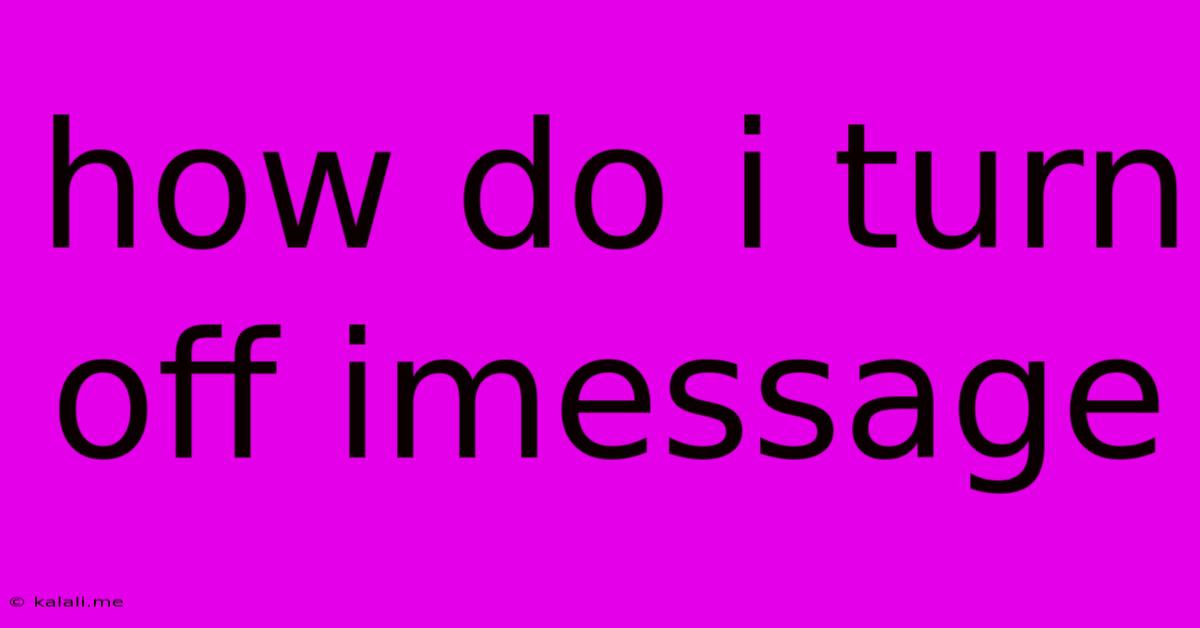
Table of Contents
How Do I Turn Off iMessage? A Comprehensive Guide
Are you tired of receiving iMessages? Perhaps you're switching to a new phone, changing providers, or simply want a break from the blue bubbles. Whatever your reason, disabling iMessage is easier than you might think. This guide covers turning off iMessage on iPhones, iPads, Macs, and troubleshooting common issues.
Why Turn Off iMessage? There are several reasons why you might want to disable iMessage. Common reasons include switching to a different phone (Android, for example), experiencing message delivery issues, or simply preferring to use SMS/MMS messaging. Turning off iMessage ensures that your messages are sent as standard SMS/MMS texts, ensuring delivery to any recipient.
Turning Off iMessage on iPhone
Disabling iMessage on your iPhone is straightforward. Here's a step-by-step guide:
- Open Settings: Locate and tap the "Settings" app, usually represented by a gray icon with gears.
- Navigate to Messages: Scroll down and tap on "Messages".
- Toggle iMessage: Locate the "iMessage" toggle switch. Slide it to the left to turn it off. The switch will turn gray.
- Confirm Deactivation (Optional): You may be prompted to confirm that you want to turn off iMessage. Simply follow the on-screen prompts.
Important Note: You might experience a short delay before iMessage is completely deactivated. It's crucial to wait for the confirmation before switching your SIM card or phone number.
Turning Off iMessage on iPad
iMessage on your iPad operates similarly to your iPhone. Follow these steps:
- Open Settings: Tap the "Settings" app.
- Access Messages: Find and tap "Messages".
- Disable iMessage: Toggle the "iMessage" switch to the off position (gray).
It's important to note that if you’re using iMessage on multiple Apple devices, you'll need to disable it on each device separately.
Turning Off iMessage on Mac
Deactivating iMessage on your Mac is slightly different:
- Launch Messages: Open the Messages app on your Mac.
- Access Preferences: Go to "Messages" in the menu bar and select "Preferences".
- Accounts Tab: Select the "Accounts" tab.
- Uncheck iMessage: Uncheck the box next to your Apple ID. This will disconnect iMessage from your Mac.
Troubleshooting iMessage Deactivation
Sometimes, turning off iMessage isn't immediate. If you're experiencing problems, try these troubleshooting steps:
- Check your internet connection: Ensure you have a stable internet connection (Wi-Fi or cellular data).
- Restart your device: A simple restart can often resolve temporary glitches.
- Check Apple System Status: Visit the Apple System Status page to see if there are any reported outages affecting iMessage.
- Contact Apple Support: If the problem persists, contact Apple Support for further assistance.
Green Bubbles vs. Blue Bubbles: Understanding the difference between green and blue bubbles is crucial. Green bubbles indicate standard SMS/MMS messages, while blue bubbles indicate iMessages. Once iMessage is off, all messages will be sent as green bubbles.
By following these steps, you can successfully turn off iMessage on your Apple devices and troubleshoot any potential problems. Remember to wait for the confirmation before switching SIM cards or numbers to avoid any message delivery issues.
Latest Posts
Latest Posts
-
Can You Use A 2x4 For Pergola Joists
May 26, 2025
-
How To Read Sheet Music Piano
May 26, 2025
-
Derivative Of Bounded Variation Function Is Lebesgue Integrable
May 26, 2025
-
Sword Of Vengeance 5e Melee Attacks
May 26, 2025
-
Does Water Go Out Of Date
May 26, 2025
Related Post
Thank you for visiting our website which covers about How Do I Turn Off Imessage . We hope the information provided has been useful to you. Feel free to contact us if you have any questions or need further assistance. See you next time and don't miss to bookmark.