How Do I View Icloud Backup
Kalali
Jun 06, 2025 · 3 min read
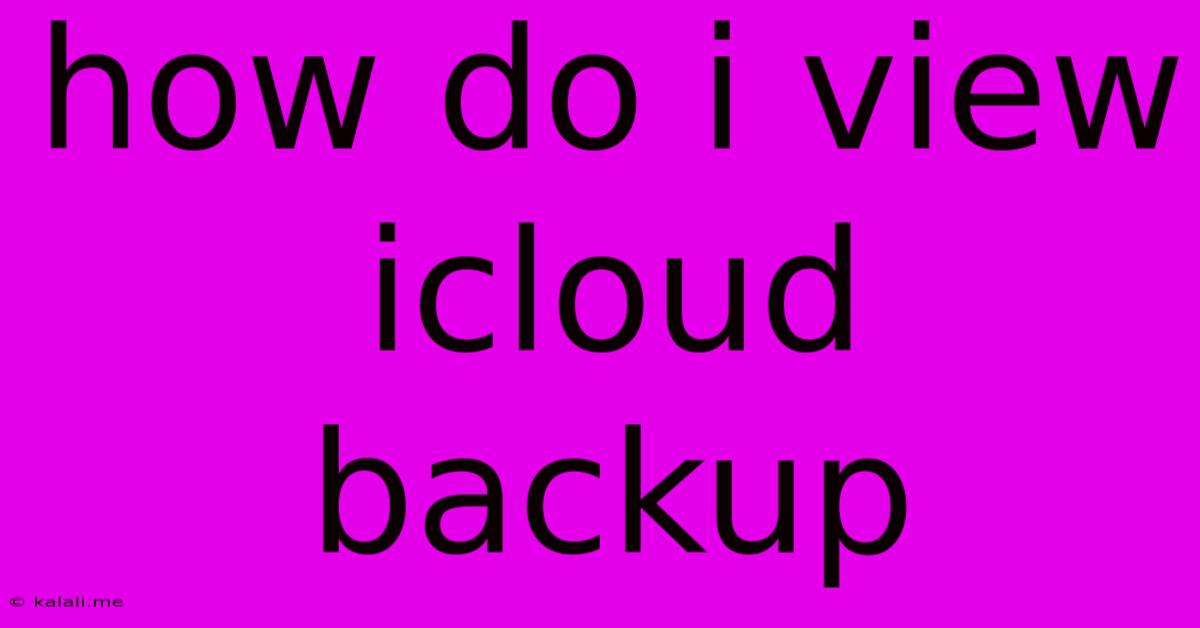
Table of Contents
How Do I View My iCloud Backup? A Comprehensive Guide
Viewing the exact contents of your iCloud backup isn't directly possible. Apple doesn't provide a user interface to browse through the files and folders within a backup. This is primarily for security and data privacy reasons. However, you can get an overview of what's included in your backup and verify that it's backing up the data you expect. This article will guide you through the process and explain why you can't see the precise contents.
Why Can't I Directly View My iCloud Backup?
Think of your iCloud backup as a carefully compressed archive. While Apple stores the data, accessing it directly would present significant security vulnerabilities and could potentially expose sensitive information. Imagine a simple interface showing every password, photo, and message – that's a massive security risk. Therefore, Apple prioritizes security by restricting direct access to the backup files.
What Information Can You See About Your iCloud Backup?
Although you can't see the precise contents of your backup, you can still verify that it's functioning correctly and contains the data you expect. Here's how:
1. Check Your iCloud Backup Status:
-
On your iPhone, iPad, or iPod touch: Go to Settings > [Your Name] > iCloud > iCloud Backup. Here, you'll see if backups are enabled and when the last successful backup occurred. You'll also see the storage used by your backup.
-
On your Mac: Go to System Settings > Apple ID > iCloud > Manage Storage. This shows your total iCloud storage used and how much is taken up by your backups.
This section gives you a general overview – confirming the backup is happening and the approximate size.
2. Verify Backup Includes Your Data (Indirectly):**
You can indirectly check if your data is backing up correctly by looking at the apps and data types included in your backup. While you can't see the exact files, you can see what kinds of data are being backed up. Look for options within the iCloud settings under iCloud Backup (on iOS devices) that allow you to choose which types of data are backed up (e.g., Photos, Messages, App Data). A successful backup should include these categories and use storage space consistent with that data.
3. Restore a Device (Extreme Measure):**
Restoring from a backup is the most definitive way to confirm its contents. This method shouldn't be taken lightly, as it requires erasing and setting up your device again. However, if you're extremely concerned about the backup's integrity, restoring from it will show you if your essential data is preserved. Remember to back up your current device before performing a restore if you need to retain the current data.
Tips for Maintaining a Healthy iCloud Backup:
- Regular Backups: Ensure automatic backups are enabled and occur frequently.
- Sufficient Storage: Maintain adequate iCloud storage to accommodate your data.
- Wi-Fi Backups: Back up over Wi-Fi to avoid cellular data charges.
- Review Backup Settings: Periodically review your iCloud backup settings to confirm that you're backing up the correct data.
In Conclusion:
While you can't directly browse the contents of your iCloud backup, you can monitor its status, verify which types of data are included, and indirectly confirm its integrity. By following the methods outlined above, you can gain confidence that your valuable data is safely stored in the cloud. Remember, security and privacy are key considerations, and Apple’s approach protects your sensitive information.
Latest Posts
Latest Posts
-
Wood Filler For Hardwood Floor Gaps
Jun 06, 2025
-
A Spark Plug With Too Cold A Heat Range Will
Jun 06, 2025
-
Can I Paint A Toilet Bowl
Jun 06, 2025
-
Dragon Age Inquisition How To Save Everyone In Haven
Jun 06, 2025
-
Can You Play Munchkin With 2 Players
Jun 06, 2025
Related Post
Thank you for visiting our website which covers about How Do I View Icloud Backup . We hope the information provided has been useful to you. Feel free to contact us if you have any questions or need further assistance. See you next time and don't miss to bookmark.