How Do You Calibrate An Iphone Screen
Kalali
Jun 10, 2025 · 3 min read
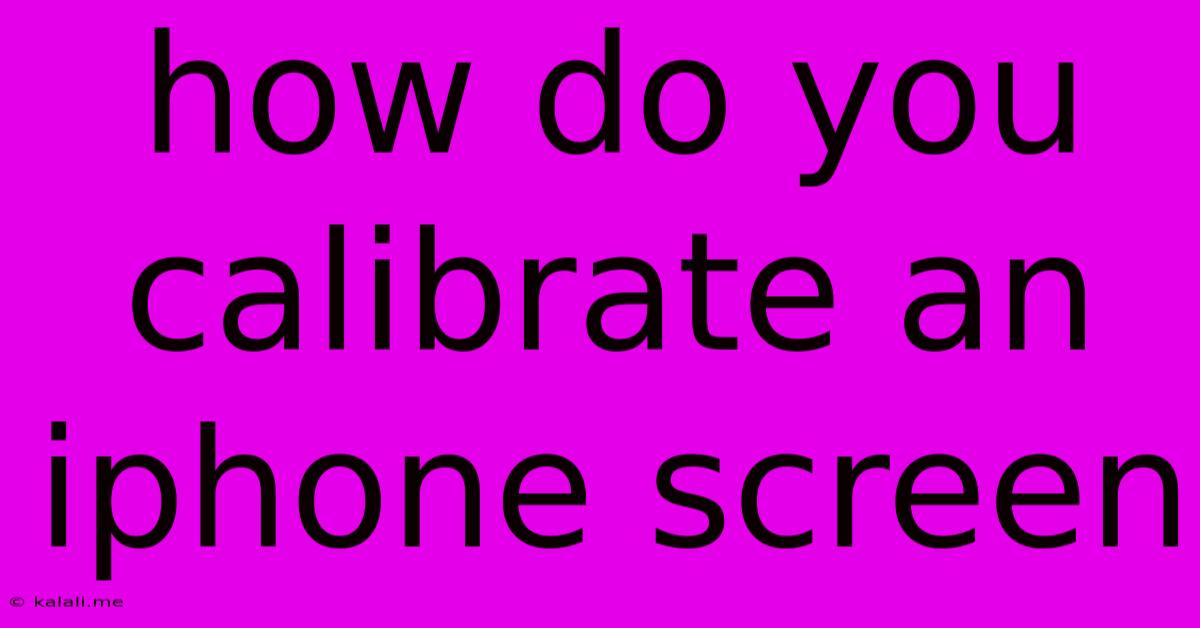
Table of Contents
How to Calibrate Your iPhone Screen (and Why You Probably Don't Need To)
This guide will cover how to address screen display issues on your iPhone. While the term "calibrate" is often used loosely, iPhones don't have a user-accessible screen calibration setting like some older monitors or devices. Instead, troubleshooting display problems involves different approaches depending on the issue. This article will cover those approaches and help you determine if your iPhone screen needs attention.
What does screen calibration actually mean? In the context of older technology, screen calibration involved adjusting color temperature, brightness, and contrast to match a standard. Modern iPhones handle this automatically through sophisticated software and hardware. User adjustments are limited to brightness, display zoom, and True Tone (if available).
Common iPhone Screen Issues & Their Solutions:
Instead of calibration, these are the common problems iPhone users face and how to solve them:
-
Dim or Dark Screen: This could stem from low brightness settings, a failing battery, a software glitch, or even a hardware malfunction.
- Solution: First, check your brightness level in Control Center. If it's already at maximum, try restarting your iPhone. If the problem persists, it could be a battery or hardware issue requiring professional service.
-
Screen Colors Appear Off or Inaccurate: This is often related to the True Tone feature (if enabled). True Tone adapts the screen's color temperature to ambient lighting.
- Solution: Disable True Tone in Settings > Display & Brightness to see if this resolves the issue. If colors still seem off, a faulty screen might be the cause.
-
Screen Flickering or Jittering: This usually points towards a hardware problem, potentially with the display itself or a loose internal connection.
- Solution: Unfortunately, flickering is generally a sign of internal hardware failure. Contact Apple Support or an authorized repair center.
-
Unresponsive Touchscreen: If your screen isn't responding to touch input, you've likely encountered a software or hardware fault.
- Solution: Try restarting your iPhone. If that doesn't work, check for software updates. Persistent unresponsiveness often indicates hardware damage requiring professional repair.
-
Burn-in or Ghosting: While rare on iPhones, prolonged display of static images can lead to very slight ghosting, particularly on OLED screens. This is generally not fixable.
- Solution: Avoid leaving static images on the screen for extended periods. Burn-in is a gradual and subtle issue that is usually not a major concern on current iPhone models.
When to Seek Professional Help:
If you've tried the above steps and are still experiencing screen problems, it's best to contact Apple Support or visit an authorized service center. Hardware issues, such as a faulty display or internal connection, require professional diagnosis and repair. Do not attempt to repair your iPhone screen yourself, as this can cause further damage.
In short: While you can't technically calibrate your iPhone screen in the traditional sense, you can troubleshoot and fix most display problems with simple steps. If the problem persists, seek professional assistance. Remember to back up your data before leaving your device for repair.
Latest Posts
Latest Posts
-
Tiny Long Black Bugs In House
Jun 11, 2025
-
How To Clean Brake Dust Off Wheels
Jun 11, 2025
-
What Bible Do Southern Baptists Read
Jun 11, 2025
-
Unable To Update The Minecraft Native Launcher
Jun 11, 2025
-
What Is It Called When One Successfully Responds To Gishgallop
Jun 11, 2025
Related Post
Thank you for visiting our website which covers about How Do You Calibrate An Iphone Screen . We hope the information provided has been useful to you. Feel free to contact us if you have any questions or need further assistance. See you next time and don't miss to bookmark.