How Do You Change Default Pi User
Kalali
Jun 06, 2025 · 3 min read
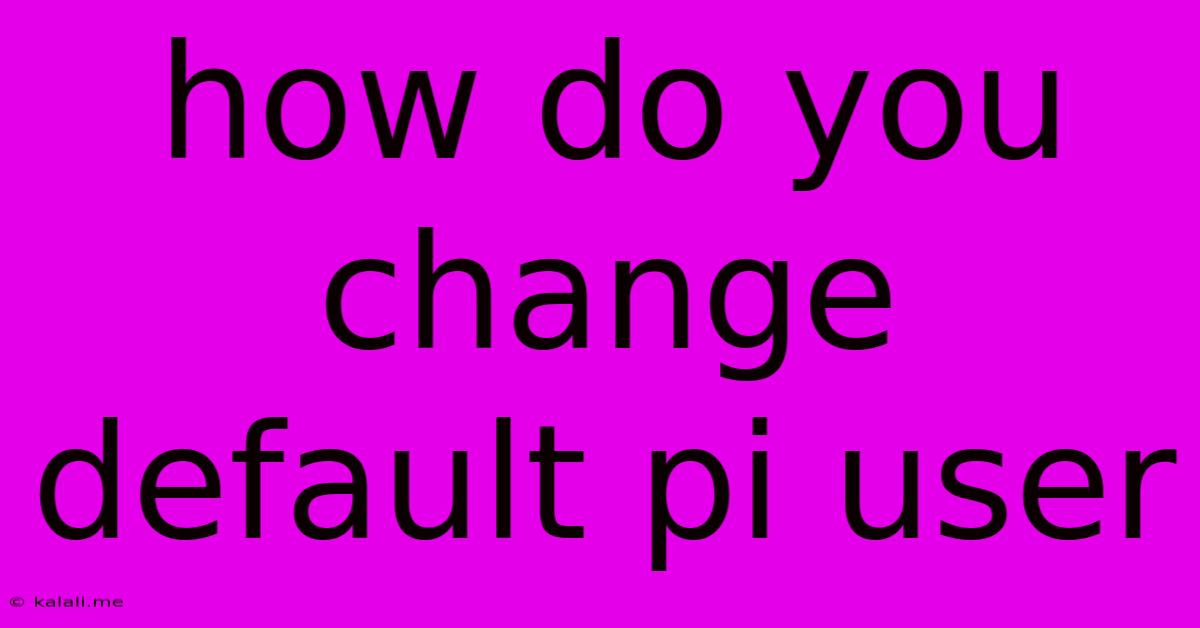
Table of Contents
How to Change the Default Raspberry Pi User: A Comprehensive Guide
This guide will walk you through the process of changing the default pi user on your Raspberry Pi, enhancing security and best practices. Knowing how to manage user accounts is crucial for any Raspberry Pi project, whether it's a home media server, a retro gaming console, or a complex IoT setup. This involves creating a new user with administrative privileges (sudo access) and optionally removing the default pi user.
Why Change the Default pi User?
The default pi user, while convenient for beginners, presents a significant security vulnerability. Its widespread use makes it a prime target for malicious actors. Changing the default user significantly improves the security posture of your Raspberry Pi. This is a critical step in hardening your system against unauthorized access and potential breaches. Furthermore, using a unique username promotes better organization and management of your projects.
Steps to Change the Default Raspberry Pi User
This process involves creating a new user with sudo privileges and then optionally removing the default pi user. Let's break down the steps:
1. SSH into your Raspberry Pi
First, ensure you have SSH access to your Raspberry Pi. If you're unfamiliar with SSH, you'll need to enable it within the Raspberry Pi configuration. Once enabled, you can connect using an SSH client like PuTTY (Windows), Terminal (macOS), or a similar program.
2. Create a New User
Use the adduser command to create a new user. Replace "yourusername" with your desired username:
sudo adduser yourusername
You will be prompted to enter and confirm a password for the new user, and potentially other details. Choose a strong, unique password.
3. Add the New User to the sudo Group
To grant administrative privileges (the ability to use sudo), add the new user to the sudo group:
sudo usermod -aG sudo yourusername
This command adds the user "yourusername" to the sudo group, effectively granting them root privileges when preceded by the sudo command.
4. (Optional) Disable the pi User
Once you've verified that your new user has full functionality, you can disable the pi user account. This adds an extra layer of security by preventing login with the widely known default credentials:
sudo passwd -l pi
This command locks the pi user account, preventing login attempts.
5. (Optional) Delete the pi User
While disabling is generally sufficient, you can also completely delete the pi user account if desired. However, proceed with caution! This action is irreversible. Use this command only if you are absolutely certain you no longer need the pi user account:
sudo deluser --remove-home pi
This command removes the user's home directory as well. Remember to back up any important data from the pi user's home directory before running this command!
6. Log in with Your New User
After completing these steps, log out of your current session and log in with your new username and password. You should now have full administrative access to your Raspberry Pi.
Security Best Practices:
- Strong Passwords: Use strong, unique passwords for all user accounts on your Raspberry Pi. Avoid easily guessable passwords.
- Regular Updates: Regularly update your Raspberry Pi's operating system and software to patch security vulnerabilities.
- Firewall: Configure a firewall to block unauthorized network access.
- SSH Key Authentication: Consider using SSH key authentication instead of password authentication for more secure remote access.
By following these steps, you can significantly improve the security of your Raspberry Pi by replacing the default pi user with a more secure and customized account. Remember to always prioritize security best practices when managing your Raspberry Pi or any other computer system.
Latest Posts
Latest Posts
-
What Is It Called When Someone Sets Up 2 People
Jun 06, 2025
-
Off Grid Shower Gray Water Tank
Jun 06, 2025
-
Hiq Do I Fix Broken Meshes In Blender
Jun 06, 2025
-
What To Do With Old Checks
Jun 06, 2025
-
Lebesgue Measurable Function And Borel Measurable Function
Jun 06, 2025
Related Post
Thank you for visiting our website which covers about How Do You Change Default Pi User . We hope the information provided has been useful to you. Feel free to contact us if you have any questions or need further assistance. See you next time and don't miss to bookmark.