How Do You Make A Grid In Photoshop
Kalali
May 31, 2025 · 3 min read
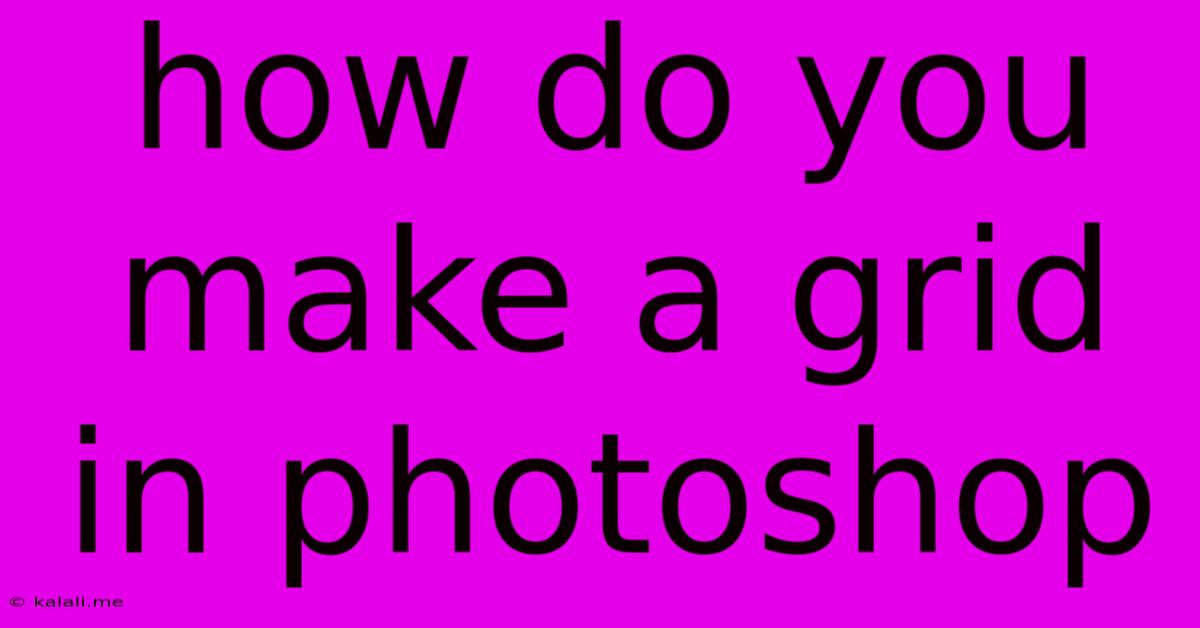
Table of Contents
How to Make a Grid in Photoshop: A Comprehensive Guide
Creating a grid in Photoshop is essential for various design tasks, from web layouts to print projects. A well-defined grid ensures consistency, improves visual hierarchy, and simplifies the design process. This guide will walk you through several methods for creating grids in Photoshop, catering to different needs and skill levels. Whether you need a simple guide for aligning elements or a complex grid for intricate layouts, we've got you covered.
Choosing the Right Grid Method: The best method depends on your project's complexity and your preferred workflow. We'll cover three primary approaches: using guides, creating custom shapes, and leveraging the grid feature within Photoshop.
Method 1: Using Guides for a Simple Grid
This method is ideal for quick layouts and aligning individual elements. It's straightforward and doesn't require creating complex shapes.
-
Set Up Your Document: Begin by creating a new document or opening an existing one in Photoshop. Consider the dimensions and resolution appropriate for your project.
-
Adding Guides: Go to
View > New Guide. A dialog box will appear. Specify whether you want a vertical or horizontal guide, and enter the position in pixels (or percentages) from the edge of the canvas. -
Creating Multiple Guides: Repeat step 2 to create multiple guides, establishing the rows and columns of your grid. For a perfectly spaced grid, calculate the spacing between guides beforehand. For example, for a 12-column grid in a 1200px wide document, each column would be 100px wide (1200px / 12 columns = 100px), with guides placed at 100px, 200px, 300px, and so on.
-
Snapping to Guides: Ensure that the "Snap to Guides" option is enabled in the
Viewmenu. This will help you align elements precisely to your grid lines.
Method 2: Creating a Grid with Custom Shapes
This method allows for more control and customization, especially when you need specific grid styles or non-uniform spacing.
-
Shape Creation: Use the
Rectangle Tool(U) to draw rectangles representing your grid cells. Start with one rectangle, then use theMove Tool(V) while holding downAlt(Option on Mac) to duplicate and create a row. Repeat to create all your rows. -
Precise Dimensions: Use the Options Bar to set exact dimensions for your rectangles, ensuring consistent cell sizes.
-
Alignment and Arrangement: Utilize the
Aligncommands (found under theEditmenu) to ensure perfect alignment between your rectangles. -
Creating Grid Lines: For a visual representation of your grid, you can add thin lines inside or outside your rectangles using the
Line Tool(U).
Method 3: Utilizing Photoshop's Grid Feature
For a more dynamic and adaptable grid, leverage Photoshop's built-in grid system. This is particularly helpful for complex layouts.
-
Preferences: Access
Preferences > Guides, Grids & Slices. Here you can customize your grid settings. You can adjust the grid's color, subdivisions, and the overall spacing. -
Grid Visibility: Toggle the grid visibility on or off using the
View > Show > Gridcommand. -
Snapping: Ensure "Snap to Grid" is enabled in the
Viewmenu.
Tips for Effective Grid Usage:
- Consider your design: The grid should support your design, not restrict it. Experiment with different grid structures to find what best suits your project.
- Maintain consistency: Using a grid helps establish visual consistency throughout your design.
- Don't be afraid to break the grid: While grids provide structure, sometimes it's necessary to break the rules for emphasis or creative expression.
- Use Guides and Grids together: Combining both techniques provides maximum control and flexibility in your grid design workflow.
By mastering these techniques, you'll be able to create clean, organized, and visually appealing designs in Photoshop. Remember to experiment and discover the methods that best fit your individual workflow and design requirements. Happy designing!
Latest Posts
Latest Posts
-
How To Remove Tile From Cement Board
Jun 02, 2025
-
It Took Marie 10 Minutes To Saw A Board
Jun 02, 2025
-
Reflexive And Symmetric But Not Transitive
Jun 02, 2025
-
Can You Put Laptops In Checked Luggage
Jun 02, 2025
-
Scp Directory From Local To Remote
Jun 02, 2025
Related Post
Thank you for visiting our website which covers about How Do You Make A Grid In Photoshop . We hope the information provided has been useful to you. Feel free to contact us if you have any questions or need further assistance. See you next time and don't miss to bookmark.