How Do You Sign Out Of App Store
Kalali
May 22, 2025 · 3 min read
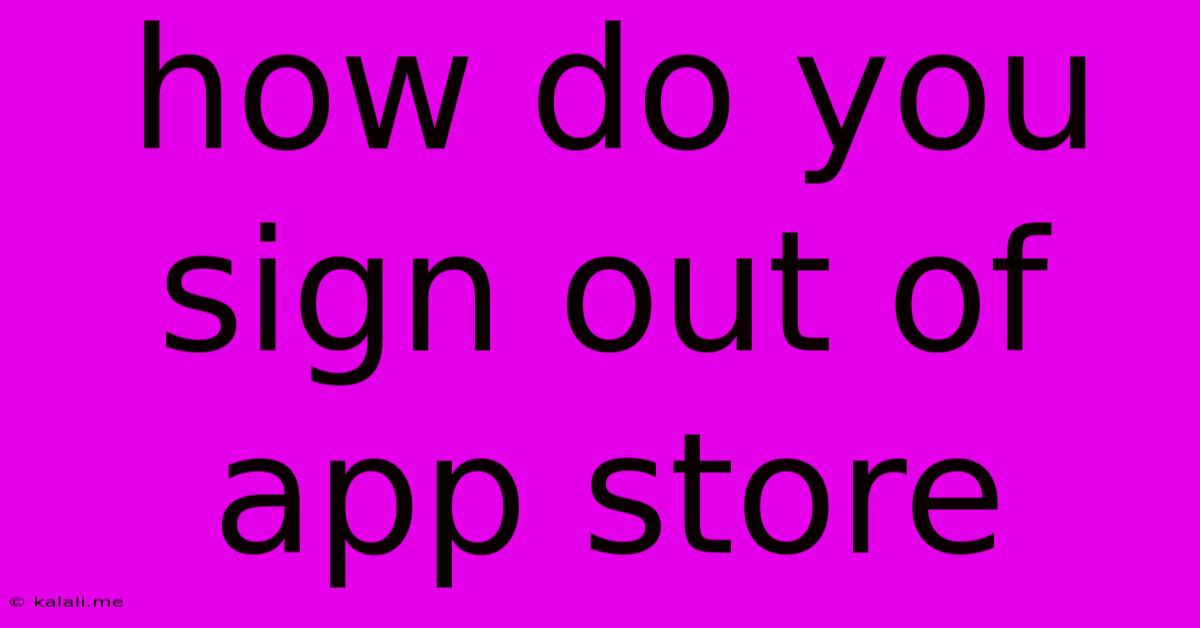
Table of Contents
How to Sign Out of the App Store: A Comprehensive Guide
Are you sharing your Apple device and want to ensure your App Store account remains private? Or perhaps you're troubleshooting an issue and signing out is a necessary step. Whatever the reason, knowing how to sign out of the App Store is crucial for maintaining your privacy and device security. This guide provides clear, step-by-step instructions for various Apple devices.
Understanding Apple IDs and the App Store: Your Apple ID is the key to accessing all Apple services, including the App Store, iCloud, and iMessage. Signing out of the App Store means temporarily disconnecting your Apple ID from the App Store application on your device. It does not sign you out of all Apple services.
Signing Out on iPhone and iPad (iOS/iPadOS)
There's no direct "Sign Out" button within the App Store app itself. You need to navigate to your Apple ID settings to sign out. Here's how:
- Open the Settings app: Locate the grey icon with gears on your home screen.
- Tap your Apple ID: At the top of the Settings app, you'll see your name, profile picture, or Apple ID email address. Tap on it.
- Scroll down and tap "Sign Out": You'll see this option towards the bottom of the screen. You might be prompted to enter your device passcode or Face ID/Touch ID for verification.
- Confirm Sign Out: A confirmation prompt will appear. Tap "Sign Out" again to complete the process.
Important Considerations: Signing out will remove your saved payment information, downloaded apps won't be automatically updated, and you'll need to sign in again to download or purchase apps. Your downloaded apps will remain on your device.
Signing Out on Mac (macOS)
The process is slightly different on macOS devices. Here's how to sign out of the App Store on your Mac:
- Open the App Store app: Locate the App Store icon in your Applications folder or Dock.
- Click your Apple ID: Usually located in the bottom left corner of the App Store window. It will show your Apple ID email address or name.
- Select "Sign Out": This option should appear in the dropdown menu. You'll be prompted to confirm your action.
Similar to iOS/iPadOS, signing out on macOS will require you to re-enter your Apple ID and password to access the App Store and download or purchase apps again. Your downloaded apps will remain installed.
Troubleshooting Sign-Out Issues
If you encounter difficulties signing out, try the following:
- Restart your device: A simple restart often resolves minor software glitches.
- Check your internet connection: Ensure you have a stable internet connection.
- Update your software: Make sure your iOS, iPadOS, or macOS is up-to-date. Go to Settings > General > Software Update (iOS/iPadOS) or System Preferences > Software Update (macOS) to check for updates.
By following these steps, you can easily sign out of the App Store on your Apple device and manage your account access effectively. Remember to always prioritize your privacy and security by signing out when sharing your device or if you suspect any security breaches.
Latest Posts
Latest Posts
-
How To Remove Fridge Light Cover
May 22, 2025
-
How To Divide A Smaller Number By A Bigger Number
May 22, 2025
-
Is Praying 8 Rakat Taraweeh Permissible
May 22, 2025
-
How Many Calories In 100g Pasta
May 22, 2025
-
Is Spanish Water Safe To Drink
May 22, 2025
Related Post
Thank you for visiting our website which covers about How Do You Sign Out Of App Store . We hope the information provided has been useful to you. Feel free to contact us if you have any questions or need further assistance. See you next time and don't miss to bookmark.