How Do You Stop Videos Automatically Playing On Facebook
Kalali
Jun 09, 2025 · 3 min read
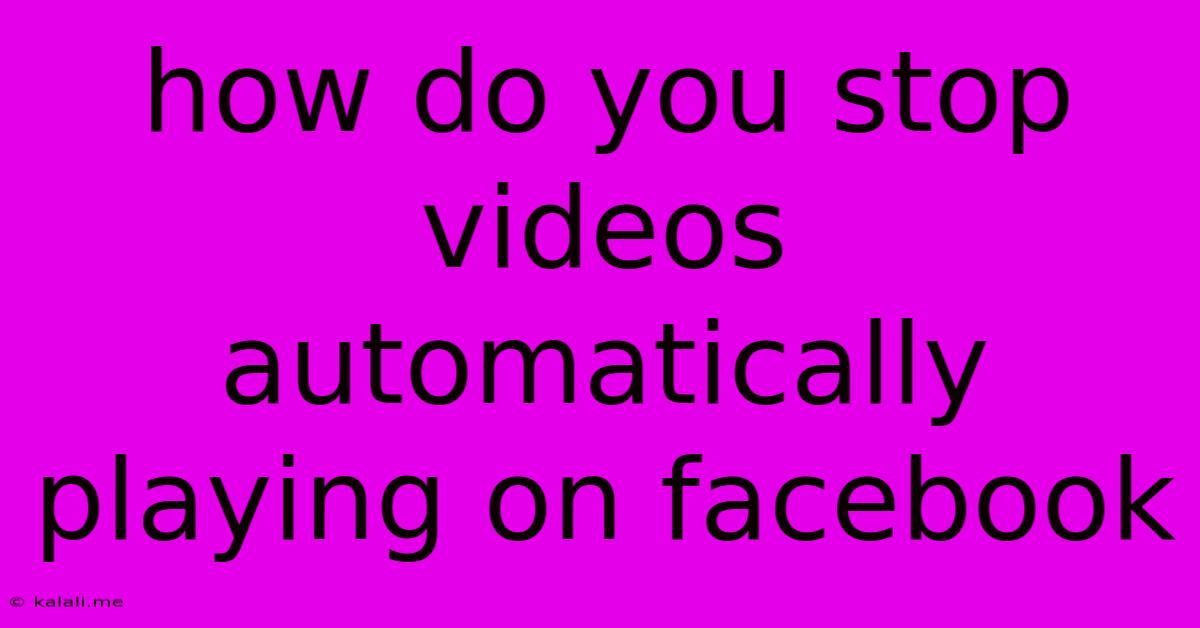
Table of Contents
How to Stop Videos from Autoplaying on Facebook: Reclaim Your Data and Sanity
Facebook's autoplaying videos can be incredibly annoying. They drain your data, blast unexpected sounds, and generally disrupt your browsing experience. Luckily, there are several ways to disable this feature, giving you back control of your Facebook feed. This guide will walk you through the various methods, so you can enjoy a quieter, more data-efficient Facebook experience.
Why Stop Autoplaying Videos?
Before diving into the solutions, let's briefly discuss why you might want to stop autoplaying videos. The primary reasons include:
- Data Consumption: Autoplaying videos consume significant mobile data, leading to unexpectedly high bills.
- Unwanted Noise: Sudden audio from autoplaying videos can be jarring and disruptive, especially in public places or quiet environments.
- Distraction: Autoplaying videos can distract you from other content you're trying to read or engage with on Facebook.
- Privacy Concerns: Autoplaying videos might track your viewing habits, raising potential privacy issues.
Methods to Stop Autoplaying Videos on Facebook
Here are the different ways you can prevent videos from automatically playing on Facebook, catering to various devices and preferences:
1. Adjusting Facebook's Settings (Most Effective):
This is the most reliable method to control autoplay on Facebook. The settings allow for granular control over video playback.
- Open the Facebook app or website.
- Access your settings. The location varies slightly depending on whether you use the app or website, but it usually involves clicking on your profile picture and selecting 'Settings & Privacy'.
- Navigate to 'Media and Contacts' or a similar section.
- Look for options related to autoplaying videos. You'll likely find settings for "Autoplay videos in feeds" or "Autoplay videos".
- Turn off the autoplay feature. Choose the option that disables autoplaying videos in your News Feed or completely. Some settings may allow you to choose "Wi-Fi only" to conserve mobile data.
2. Browser Extensions (For Desktop Users):
Various browser extensions can block autoplaying videos across multiple websites, including Facebook. Search your browser's extension store for "Facebook Autoplay Blocker" or similar terms. Many free and effective options are available. Remember to choose reputable extensions from trusted developers to avoid security risks.
3. Using Facebook Lite (For Mobile Users):
Facebook Lite is a lighter version of the main Facebook app, designed for slower internet connections and lower-end devices. It often has fewer features, including a reduced emphasis on autoplaying videos. This is a good alternative if you value a simpler, less data-intensive experience.
4. Data Saver Mode (Mobile Users):
Many mobile devices and browsers have a built-in data saver mode. Activating this mode can help reduce data usage by limiting or disabling certain features, including autoplaying videos. Check your device's settings or browser settings to enable this option.
Troubleshooting Tips:
- Clear your browser's cache and cookies. Sometimes, cached data can interfere with settings changes.
- Update your Facebook app. Ensure you are running the latest version of the app to benefit from the most current settings and bug fixes.
- Check your internet connection. A poor connection can sometimes interfere with settings, leading to inconsistent autoplay behavior.
By employing these methods, you can effectively stop autoplaying videos on Facebook and reclaim your data, your time, and your sanity. Remember to choose the method that best suits your needs and device. Happy Facebooking (the quieter kind)!
Latest Posts
Latest Posts
-
R11 Connector With Ultra Thin Wire
Jun 09, 2025
-
Rough Opening For A 32 By 80 Inch Door
Jun 09, 2025
-
How To Find A Leak In A Pool
Jun 09, 2025
-
How To Turn Amber Alerts Off On Android
Jun 09, 2025
-
Gmail Move To Drop Down Wont Hold
Jun 09, 2025
Related Post
Thank you for visiting our website which covers about How Do You Stop Videos Automatically Playing On Facebook . We hope the information provided has been useful to you. Feel free to contact us if you have any questions or need further assistance. See you next time and don't miss to bookmark.