How Mother Board Compatible Memory With Terminal Comand
Kalali
May 24, 2025 · 3 min read
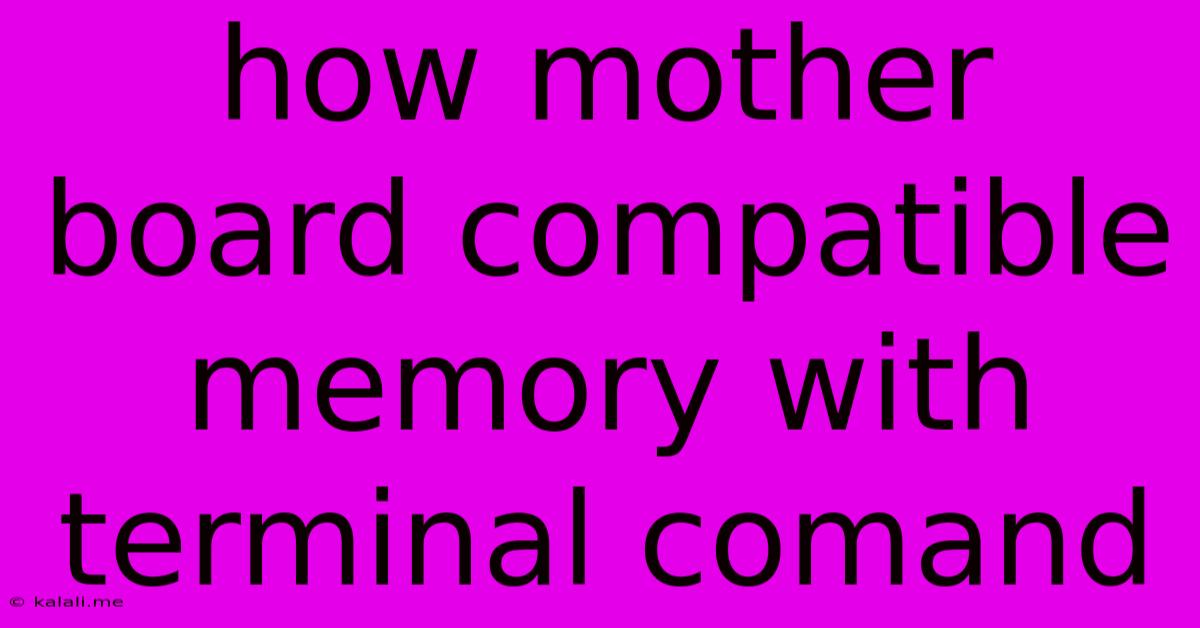
Table of Contents
How to Check Motherboard RAM Compatibility Using Terminal Commands (Linux)
Finding out if your motherboard supports a specific type of RAM can be crucial before upgrading your system. While there are graphical tools available, using terminal commands offers a more direct and efficient way, especially in Linux environments. This guide will walk you through checking your motherboard's RAM compatibility using Linux terminal commands. This method provides detailed information about your system's memory, including its type, speed, and size, which can then be used to determine compatibility with upgrades.
This article explains how to identify your system's RAM specifications using command-line tools in Linux, enabling you to determine compatibility with potential upgrades. We'll cover several crucial commands and interpret their output to assess your RAM configuration effectively.
Understanding RAM Compatibility
Before diving into the commands, it's important to understand the key factors influencing RAM compatibility:
- Type: This refers to the RAM standard, such as DDR3, DDR4, or DDR5. Motherboards support specific types, and mixing them usually won't work.
- Speed: RAM speed is measured in MHz (Megahertz). Your motherboard has a maximum supported speed; using faster RAM might limit it to the motherboard's maximum.
- Capacity: This refers to the total amount of RAM your motherboard can handle. The number of slots and the maximum capacity per stick determine the overall limit.
- Modules: Motherboards support a specific number of RAM slots, so the number of RAM modules you can install is restricted.
Essential Terminal Commands for Checking RAM Compatibility
Here are the key commands to use in your Linux terminal:
-
dmidecode -t memory: This command provides comprehensive information about your system's memory modules. It shows the type of RAM (e.g., DDR4), speed, size, and manufacturer. This is your primary tool for determining your current RAM configuration and therefore what your motherboard supports. Look for lines indicating "Type," "Speed," and "Size." -
lshw -C memory: This command from thelshw(List Hardware) utility offers a slightly different, but equally informative, overview of your RAM. It will show similar information todmidecode, presenting it in a structured format. -
sudo lshw -C memory: Addingsudoprovides extra permissions, sometimes revealing additional details. This is useful iflshwwithoutsudodoesn't display all necessary information. -
grep 'speed' /proc/cpuinfo: While not directly related to RAM, this command shows your CPU's speed. The CPU and RAM speeds need to be somewhat compatible. A much faster RAM may not perform at its full speed if the CPU is significantly slower, and vice versa.
Interpreting the Output
After executing these commands, analyze the output carefully. Look for the following details:
- Memory Type (e.g., DDR4, DDR5): This determines the type of RAM your motherboard supports.
- Speed (e.g., 3200 MHz): This indicates the maximum speed supported by your current configuration.
- Size (e.g., 8 GB): This shows the total amount of RAM installed.
- Number of Slots: The output might indirectly indicate how many RAM slots are populated and, by inference, how many are available. You can usually find this by counting the memory modules listed.
By carefully examining these parameters, you can determine the compatibility of your motherboard with potential RAM upgrades. For example, if your system shows DDR4 RAM, upgrading to DDR5 will almost certainly be incompatible.
Additional Tips
- Consult your motherboard's manual: This is the definitive source of information on supported RAM specifications. The terminal commands are helpful for verifying what's currently installed but not always exhaustive regarding capabilities.
- Check the RAM manufacturer's specifications: The RAM's label or the manufacturer's website provides specifications that will help assess compatibility.
- Use online RAM compatibility checkers: Many websites allow you to input your motherboard model to check compatible RAM types and speeds. These tools usually provide a comprehensive list of compatible modules.
By following these steps and combining the information gathered from both command-line tools and your motherboard's documentation, you can accurately determine your motherboard's RAM compatibility and make informed decisions when upgrading your system's memory. Remember to always power down your system before performing any hardware upgrades.
Latest Posts
Latest Posts
-
Keebler Club And Cheddar Crackers Expiration Date
Jul 10, 2025
-
In Many States Trailers With A Gvwr Of 1500
Jul 10, 2025
-
How Many Tablespoons Are In A Hidden Valley Ranch Packet
Jul 10, 2025
-
Which Is The Best Summary Of The Passage
Jul 10, 2025
-
How Many Quarts Of Soil In A Cubic Foot
Jul 10, 2025
Related Post
Thank you for visiting our website which covers about How Mother Board Compatible Memory With Terminal Comand . We hope the information provided has been useful to you. Feel free to contact us if you have any questions or need further assistance. See you next time and don't miss to bookmark.