How To Access Wordpress Admin With A Fatal Error Warning
Kalali
Jun 05, 2025 · 4 min read
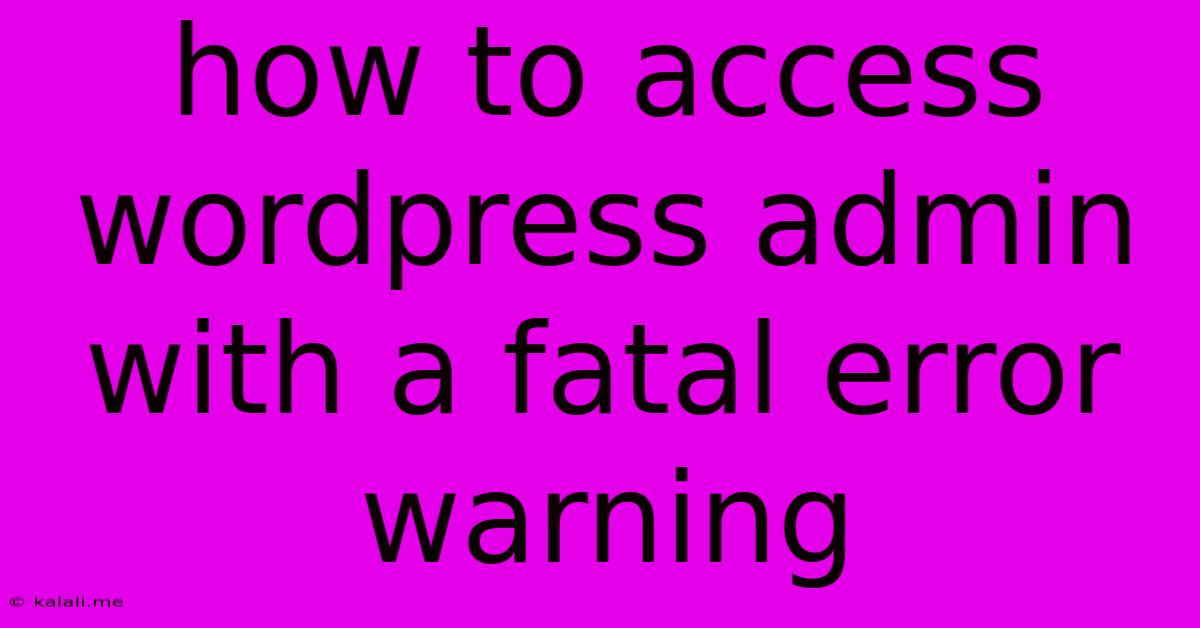
Table of Contents
How to Access Your WordPress Admin When Facing a Fatal Error
A "Fatal error" in WordPress is a serious issue that prevents you from accessing your website's admin dashboard. This frustrating problem can stem from various sources, from corrupted files to plugin conflicts. This article will guide you through troubleshooting and regaining access to your WordPress admin area, even when confronted with that dreaded fatal error message. We'll cover several methods, from simple fixes to more advanced troubleshooting techniques.
Understanding the Fatal Error
Before diving into solutions, it's helpful to understand what causes a fatal error. These errors usually indicate a problem within your WordPress core files, themes, or plugins. Common culprits include:
- Corrupted files: Faulty or incomplete file uploads, server issues, or even a simple plugin installation gone wrong can corrupt essential files.
- Plugin conflicts: Incompatible plugins can clash, leading to fatal errors. This is often seen after installing or updating a plugin.
- Theme issues: A poorly coded or incompatible theme can also trigger a fatal error.
- PHP version incompatibility: Outdated or unsupported PHP versions can create conflicts with your WordPress installation.
- Server issues: Problems with your server's configuration or resources can also manifest as fatal errors.
- Incorrect file permissions: Improper file permissions on your server can prevent WordPress from functioning correctly.
Methods to Access Your WordPress Admin Despite the Fatal Error
Here's a breakdown of steps you can take to regain access:
1. Deactivate Plugins via FTP
This is often the most effective first step. A problematic plugin is a very common cause of fatal errors. You'll need an FTP client (like FileZilla) to access your website's files.
- Connect via FTP: Use your FTP client to connect to your website's server.
- Locate the
/wp-content/plugins/directory: This folder contains all your installed plugins. - Rename the
pluginsfolder: Rename the folder to something likeplugins-disabled. This effectively deactivates all plugins. - Access your WordPress admin: Try accessing your WordPress admin panel again. If successful, you can then reactivate plugins one by one to identify the culprit.
2. Switch to a Default Theme via FTP
Similar to plugins, a faulty theme can also cause fatal errors.
- Connect via FTP: Connect to your server using your FTP client.
- Locate the
/wp-content/themes/directory: Find your installed themes here. - Activate a default theme: WordPress typically includes a default theme like "Twenty Twenty-Three". Rename the folder of your currently active theme (adding "_disabled" to the end, for example), then rename the default theme folder to remove any extra naming (e.g., if the default theme folder is named "twentytwentythree", just rename it to "twentytwentythree"). This will activate the default theme.
- Access your WordPress admin: Attempt to access your WordPress admin panel again.
3. Edit the wp-config.php File (Advanced Users)
This method involves adding a debugging line to your wp-config.php file. Exercise caution, as incorrect modifications can further damage your website. Back up your wp-config.php file before making any changes.
- Access
wp-config.phpvia FTP: Locate thewp-config.phpfile in your WordPress root directory. - Add the debugging line: Add the following line before
/* That's all, stop editing! Happy blogging. */:
define('WP_DEBUG', true);
- Access your WordPress admin: Check if you see more detailed error messages. These detailed messages can help pinpoint the source of the fatal error.
4. Repair Corrupted Database (Advanced Users)
If the issue isn't with your files, it might be your database. This requires caution and a good understanding of databases. Consider backing up your database before proceeding.
- Access phpMyAdmin (or your database management tool): Your hosting provider typically provides access to phpMyAdmin.
- Run database repair tools: Most database management tools have utilities to check and repair tables. Consult your database management tool's documentation for specifics.
5. Contact Your Hosting Provider
If you've exhausted all other options, your hosting provider is your next port of call. They have access to your server logs and can identify server-side issues contributing to the error.
Prevention is Key:
- Regular backups: Regularly back up your entire WordPress site (files and database). This safeguards you against data loss and allows for easy restoration.
- Plugin and theme updates: Keep your plugins and themes up-to-date. Updates often include security patches and bug fixes that prevent issues.
- Thorough testing: Always test new plugins and themes in a staging environment before deploying them to your live site.
By following these steps, you can effectively troubleshoot and resolve fatal errors in WordPress, regaining access to your admin panel and getting back to managing your website. Remember to always back up your website before making significant changes.
Latest Posts
Latest Posts
-
Why Couldnt Moses Enter The Promised Land
Jun 07, 2025
-
Why Does Nasdaq Not Publish Order Book Anymore
Jun 07, 2025
-
What Is A Naturalized Or Derived Citizen
Jun 07, 2025
-
Where Can I Watch Boku No Pico
Jun 07, 2025
-
How Thick Should Concrete Be For A Driveway
Jun 07, 2025
Related Post
Thank you for visiting our website which covers about How To Access Wordpress Admin With A Fatal Error Warning . We hope the information provided has been useful to you. Feel free to contact us if you have any questions or need further assistance. See you next time and don't miss to bookmark.