How To Add A Photo To A Facebook Post
Kalali
Jun 07, 2025 · 3 min read
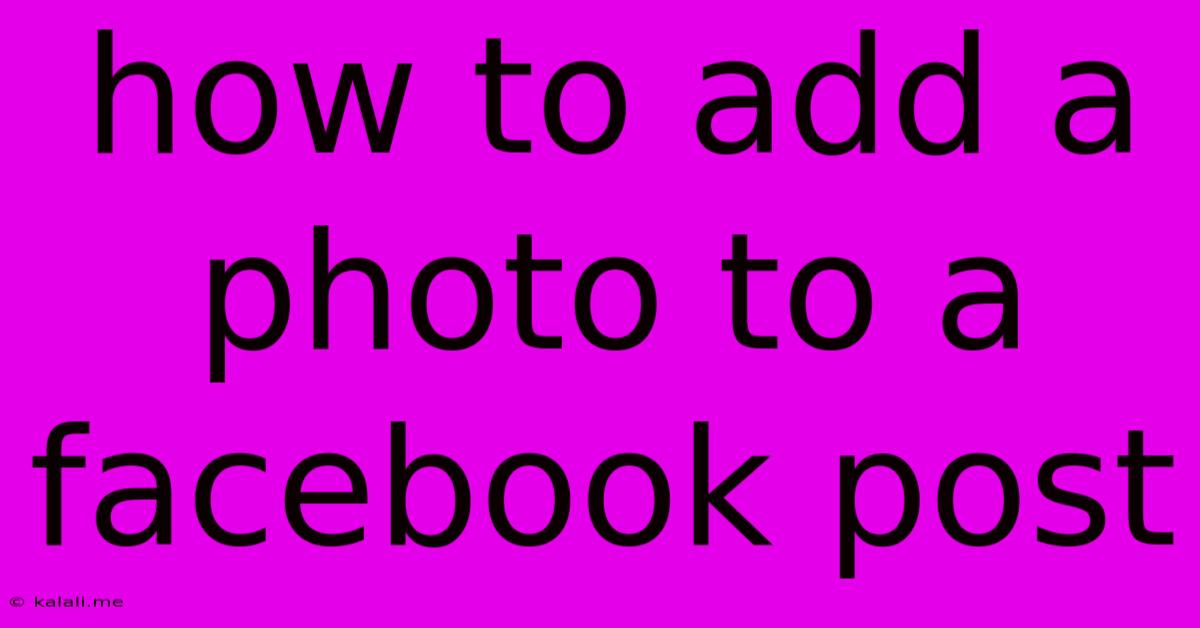
Table of Contents
How to Add a Photo to a Facebook Post: A Comprehensive Guide
Adding a photo to your Facebook post is a simple process that can significantly enhance engagement. A picture is worth a thousand words, after all! This guide will walk you through various methods of adding photos to your Facebook posts, from your computer to your mobile device. We'll also touch upon best practices for optimal visual impact and engagement.
Adding a Photo from Your Computer:
-
Log in to Facebook: Begin by logging into your Facebook account on your computer via your preferred web browser.
-
Navigate to the News Feed: Once logged in, you'll land on your News Feed. Locate the "What's on your mind?" box at the top of your feed.
-
Create Your Post: Type your text or message in the "What's on your mind?" box. This is optional; you can add a photo even without text.
-
Add a Photo: Below the text box, you'll see a section for adding photos. Click the "Photo/Video" icon (usually represented by a picture icon).
-
Select Your Photo: A file explorer window will appear. Browse your computer's files and select the photo you wish to add. You can select multiple photos to create a photo album post.
-
Post Your Update: Once you've selected your photo(s), click "Post" to share your update with your Facebook friends and followers.
Adding a Photo from Your Mobile Device (Android & iOS):
The process for adding photos from your mobile app is very similar.
-
Open the Facebook App: Launch the Facebook app on your smartphone or tablet.
-
Create a Post: Tap the "What's on your mind?" or similar prompt at the top of your newsfeed.
-
Add a Photo: You'll see a camera icon or a "Photo" option; tap it to access your device's photo gallery.
-
Select Your Photo: Choose the photo you want to add from your phone's photo library. You can again choose multiple photos.
-
Post Your Update: Once you've selected your photo(s), tap the "Post" button to share your update.
Tips for Engaging Photos:
- High-Quality Images: Use clear, high-resolution photos for the best visual impact. Blurry or poorly lit photos can detract from your post.
- Relevant Imagery: Ensure the photo relates directly to your post's content. This enhances understanding and engagement.
- Visual Storytelling: Use photos to tell a story or convey emotion. A powerful image can speak volumes.
- Image Editing: Consider using simple photo editing tools to improve brightness, contrast, and cropping. A well-edited photo looks more professional.
- Alt Text: Always add alt text to your photos. This is crucial for accessibility and helps search engines understand your image content.
Troubleshooting Common Issues:
- Photo Upload Failure: If you're having trouble uploading photos, check your internet connection. A slow or unstable connection can cause upload issues.
- Image Size Limitations: Facebook has size restrictions for uploaded images. Very large images might need to be resized before uploading.
By following these steps and incorporating these best practices, you can effectively and efficiently add photos to your Facebook posts, creating engaging and visually appealing content that resonates with your audience. Remember, a well-chosen image can greatly increase the reach and impact of your Facebook posts.
Latest Posts
Latest Posts
-
How To Lower Water Level In Toilet Bowl
Jun 07, 2025
-
La Vie Est Belle Meaning In English
Jun 07, 2025
-
Can Bed Bugs Live In Wood
Jun 07, 2025
-
Unclean And Clean Animals In The Bible
Jun 07, 2025
-
Whats A Good Weapon Accuracy In Overwatch
Jun 07, 2025
Related Post
Thank you for visiting our website which covers about How To Add A Photo To A Facebook Post . We hope the information provided has been useful to you. Feel free to contact us if you have any questions or need further assistance. See you next time and don't miss to bookmark.