How To Add A Texture To An Object In Blender
Kalali
May 30, 2025 · 3 min read
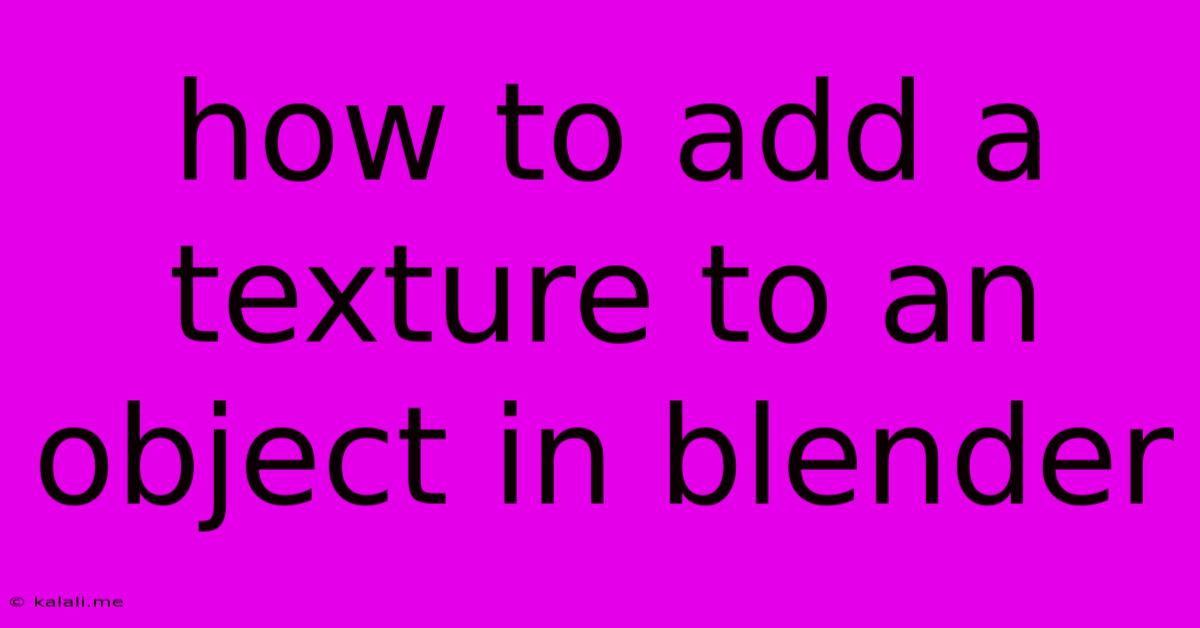
Table of Contents
How to Add Texture to an Object in Blender: A Comprehensive Guide
Adding textures is a crucial step in bringing your Blender creations to life. This guide will walk you through the process, from importing your texture to applying it to your object, covering various methods and addressing common issues. Whether you're a beginner or have some experience, you'll find valuable tips here to improve your texturing workflow.
Understanding the Basics: Materials and Textures
Before diving in, let's clarify the difference between materials and textures. A material defines the overall properties of a surface, such as its color, roughness, and reflectivity. A texture is an image or data that modifies these properties, adding detail and realism. Think of the material as the foundation and the texture as the paint and decorations.
Method 1: Using Image Textures
This is the most common method, utilizing image files like JPG, PNG, or TIFF.
Step 1: Importing Your Texture Image
- Navigate to the Shader Editor (usually accessible via the workspace switcher).
- In the Image Editor, click Open and select your texture image file.
- Ensure the image is displayed correctly; adjust its orientation if needed.
Step 2: Creating and Assigning a Material
- Select your object in the 3D viewport.
- In the Properties Editor (usually on the right-hand side), go to the Material Properties tab.
- Click the New button to create a new material.
Step 3: Adding the Texture to the Material
- In the Material Properties, under the Principled BSDF node, you'll see a Base Color input.
- Click on the small color square next to Base Color.
- Select the Image Texture node from the node panel.
- In the Image Texture node's properties, select your imported image from the dropdown menu.
- Connect the Color output of the Image Texture node to the Base Color input of the Principled BSDF node.
Step 4: Adjusting Mapping and Scaling
The Image Texture node offers parameters to control how the texture is mapped onto the object's surface.
- Mapping: Experiment with different mapping types (UV, Box, Globe, etc.) to achieve the desired effect.
- Scale: Adjust the scale values to control how large the texture appears on the object. You might need to adjust UV unwrapping for optimal results.
- Rotation: Rotate the texture to align it correctly.
Method 2: Using Procedural Textures
Procedural textures are generated mathematically, offering endless possibilities for unique patterns and effects.
Step 1: Adding a Procedural Texture Node
- Similar to the image texture method, create a material and select a node.
- Instead of selecting Image Texture, choose a procedural texture node like Noise, Wood, Brick, or Marble from the node panel.
- Connect the Color output to the Base Color input.
Step 2: Adjusting Parameters
Procedural textures have many adjustable parameters. Explore these to fine-tune your results.
Method 3: Using Texture Paint
This method allows you to directly paint textures onto your 3D model.
- UV Unwrap: Ensure your object has a proper UV unwrap.
- Switch to Texture Paint Mode: Select your object and switch to Texture Paint mode.
- Choose a Brush: Select a brush and adjust its properties.
- Paint Your Texture: Paint directly onto your model.
Troubleshooting Common Issues
- Texture Appears Distorted: This often indicates issues with UV unwrapping. Re-unwrap your object.
- Texture Doesn't Show Up: Double-check your node connections and make sure the correct image is selected.
- Texture is Too Large/Small: Adjust the scale and mapping settings in the Image Texture node.
By following these steps and understanding the fundamentals of materials and textures, you can effectively add depth and realism to your Blender projects. Remember to experiment and have fun with the different options available!
Latest Posts
Latest Posts
-
Am I On The Wrong Spot Meaning
May 31, 2025
-
Can Neon Tetras Eat Betta Food
May 31, 2025
-
Best Backer Board For Kitchen Backsplash
May 31, 2025
-
What Is A Three Way Bulb
May 31, 2025
-
How Do You Get Urine Smell Out Of Wood Floors
May 31, 2025
Related Post
Thank you for visiting our website which covers about How To Add A Texture To An Object In Blender . We hope the information provided has been useful to you. Feel free to contact us if you have any questions or need further assistance. See you next time and don't miss to bookmark.