How To Add A User To A Group In Linux
Kalali
Jun 10, 2025 · 3 min read
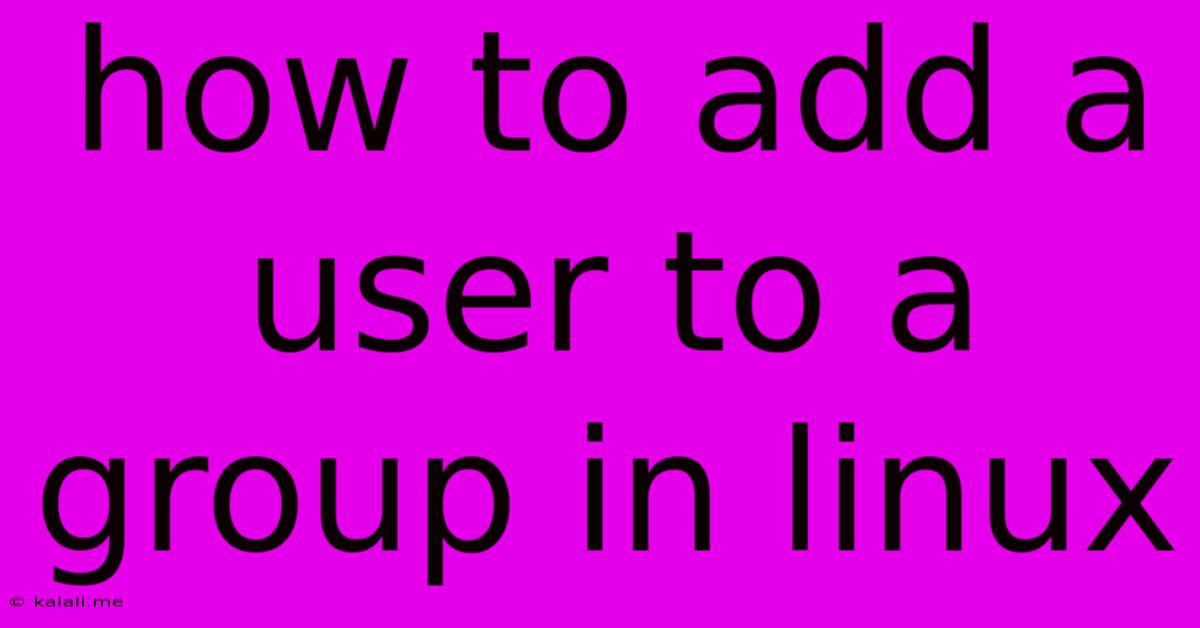
Table of Contents
How to Add a User to a Group in Linux: A Comprehensive Guide
Adding users to groups in Linux is a fundamental task for system administration, crucial for managing user permissions and access control. This guide provides a clear, step-by-step process for adding users to groups, covering various scenarios and potential issues. Understanding this process ensures secure and efficient management of your Linux system.
Understanding Linux Groups and User Permissions
Before diving into the commands, let's briefly review the concept of groups in Linux. Groups are collections of users, allowing system administrators to assign permissions to the entire group rather than individual users. This simplifies access control, especially in systems with many users. A user can belong to multiple groups, inheriting permissions from each. This granular control is a core strength of the Linux security model.
Methods for Adding Users to Groups
There are several ways to add a user to a group in Linux. The most common methods involve using the gpasswd and usermod commands.
Method 1: Using the gpasswd command
The gpasswd command is specifically designed for managing group memberships. It's a powerful tool that allows for both adding and removing users from groups. The syntax is straightforward:
sudo gpasswd -a
sudo: This ensures you have the necessary administrative privileges.gpasswd: This is the command itself.-a: This option specifies that you are adding a user.<username>: Replace this with the actual username you want to add.<groupname>: Replace this with the name of the group.
Example: To add the user john to the group developers, you would use the following command:
sudo gpasswd -a john developers
After executing this command, john will now be a member of the developers group. This change takes effect immediately. Remember to always verify the group membership after making changes.
Method 2: Using the usermod command
The usermod command is a more general-purpose command for modifying user accounts. It can also be used to manage group memberships. The syntax is slightly different:
sudo usermod -a -G
sudo: Again, required for administrative privileges.usermod: The command for modifying user accounts.-a: This option appends the group, meaning it adds the user to the group without removing any existing group memberships.-G: This option specifies that you're modifying the user's group membership.<groupname>: The name of the group.<username>: The username to be added.
Example: To add jane to the developers group using usermod, use:
sudo usermod -a -G developers jane
This command achieves the same result as the gpasswd command. The choice between these methods is largely a matter of personal preference; both are equally effective.
Verifying Group Membership
After adding a user to a group, it's crucial to verify the change. You can use the groups command to check a user's group memberships:
groups
Example: To check john's group memberships, use:
groups john
This command will list all the groups to which john belongs.
Troubleshooting Common Issues
- Permission Denied: Ensure you are using
sudoto execute the commands. You need root privileges to modify user group memberships. - User or Group Not Found: Double-check the spelling of the username and group name. Case sensitivity matters in Linux.
- Group Doesn't Exist: Make sure the group you're trying to add the user to actually exists. You can create a group using the
groupaddcommand if needed.
Conclusion
Adding users to groups in Linux is a critical aspect of system administration. Using either gpasswd or usermod allows for efficient and secure management of user permissions. Remember to verify changes and troubleshoot potential issues to maintain a well-organized and secure Linux environment. By understanding these methods and best practices, you can effectively manage user access and permissions within your Linux system.
Latest Posts
Latest Posts
-
How Many Crackers In A Sleeve Of Saltines
Jul 01, 2025
-
How Many Years Are In 48 Months
Jul 01, 2025
-
What Grade Is A 12 Out Of 15
Jul 01, 2025
-
The Opposite Of The Opposite Of Inexact Is
Jul 01, 2025
-
9am To 1pm Is How Many Hours
Jul 01, 2025
Related Post
Thank you for visiting our website which covers about How To Add A User To A Group In Linux . We hope the information provided has been useful to you. Feel free to contact us if you have any questions or need further assistance. See you next time and don't miss to bookmark.