How To Add An Mtl To A Obj In Blender
Kalali
May 30, 2025 · 3 min read
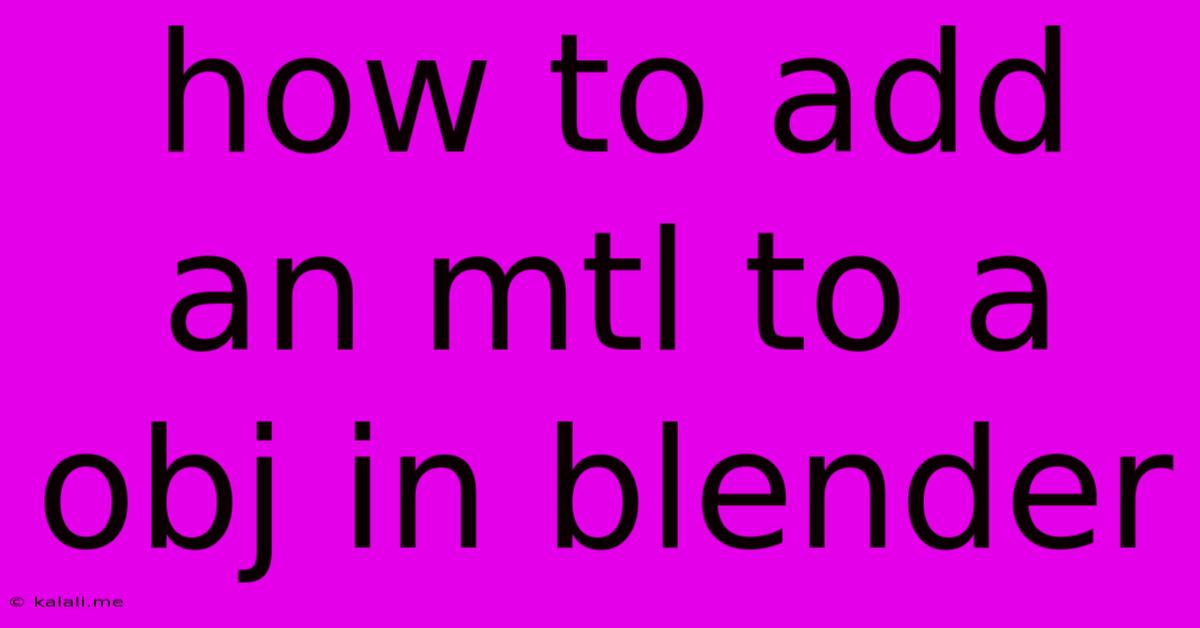
Table of Contents
How to Add an MTL File to an OBJ in Blender: A Step-by-Step Guide
This guide provides a comprehensive walkthrough on how to correctly associate a Material Template Library (MTL) file with your OBJ (Wavefront OBJ) file in Blender, enabling you to see the intended textures and materials in your 3D model. This process is crucial for accurately representing the visual appearance of your 3D model as intended by the creator. Understanding how to import and link these files is essential for anyone working with 3D models and their associated textures.
Understanding OBJ and MTL Files
Before diving into the process, let's clarify what OBJ and MTL files are. An OBJ file contains the 3D model's geometry – its vertices, faces, and normals. It defines the shape but lacks information about the materials or textures applied to its surfaces. The MTL file, on the other hand, contains the material definitions, including color, reflectivity, shininess, and most importantly, the paths to texture images (like diffuse maps, normal maps, and specular maps). The MTL file acts as a blueprint detailing how the materials should look on the OBJ model's geometry.
Importing the OBJ and MTL Files into Blender
The process of importing and connecting these files in Blender is straightforward:
-
Open Blender: Launch Blender and create a new project.
-
Import the OBJ: Go to File > Import > Wavefront (.obj). Navigate to your OBJ file and select it. Blender will import the model's geometry. You'll likely see a grey, untextured model at this stage.
-
Import the MTL: This step is crucial. You do not need to import the MTL separately in most cases. Blender automatically searches for a material file with the same base name as the OBJ file. If your OBJ is named
mymodel.obj, Blender will automatically look formymodel.mtlin the same directory. Ensure both files are in the same folder. -
Verify Material Assignment: Once imported, go into Edit Mode (Tab). You should now see the materials applied to your model. If the materials aren't assigned correctly, or if the textures aren't showing, proceed to the troubleshooting section below.
-
Adjusting Materials (Optional): In the Material Properties panel (usually accessible by selecting an object and pressing the "Material Properties" button in the Properties panel), you can further adjust the materials' settings, such as color, roughness, and metallic values. You can also replace textures by modifying the image paths within the material settings.
Troubleshooting Common Issues
-
Materials not showing: Double-check that the OBJ and MTL files are in the same directory. Blender relies on relative file paths defined in the MTL file. If the paths are incorrect, Blender won't find the textures. You may need to manually adjust the texture paths within Blender's material editor if the automatic path linking fails.
-
Incorrect texture paths: If the textures are not appearing correctly, ensure that the file paths specified in the MTL file are accurate and point to the correct location of your texture files, relative to the location of the OBJ and MTL files.
-
File naming inconsistencies: Make absolutely sure that the filenames of your OBJ and MTL files exactly match, except for the extension (.obj and .mtl).
-
Blender Version: Older versions of Blender might have compatibility issues with certain MTL files. Updating to the latest version often resolves these problems.
Conclusion
By following these steps, you can successfully import your OBJ and MTL files into Blender and visualize your 3D model with its intended materials and textures. Remember to keep your OBJ and MTL files together in the same directory to simplify the import process and prevent issues related to file pathing. If you encounter difficulties, carefully review the troubleshooting section for solutions. Happy modeling!
Latest Posts
Latest Posts
-
Water Damage To Ceiling How To Fix
Jun 01, 2025
-
What Is A Mux Flip Flop
Jun 01, 2025
-
Transfer Function Of A Notch Filter
Jun 01, 2025
-
Negative I Am A Meat Popsicle
Jun 01, 2025
-
How Do You Say Ticket In Spanish
Jun 01, 2025
Related Post
Thank you for visiting our website which covers about How To Add An Mtl To A Obj In Blender . We hope the information provided has been useful to you. Feel free to contact us if you have any questions or need further assistance. See you next time and don't miss to bookmark.