How To Add App To Home Screen Android
Kalali
May 31, 2025 · 3 min read
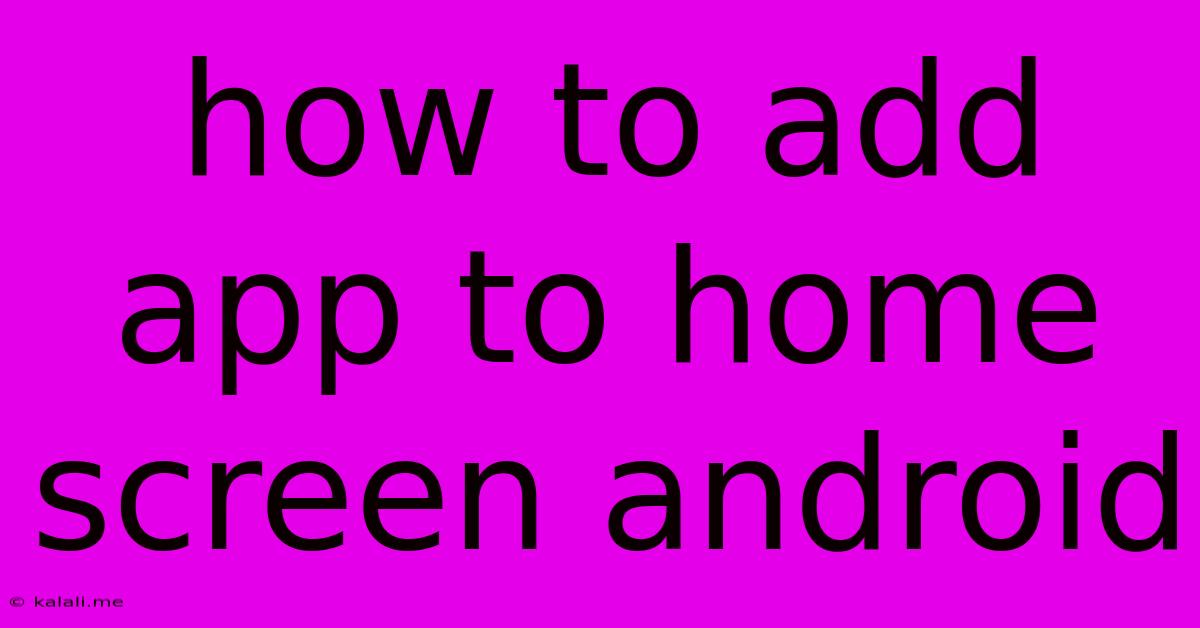
Table of Contents
How to Add Apps to Your Android Home Screen: A Simple Guide
Adding apps to your Android home screen is a fundamental task, yet many users struggle with the nuances. This comprehensive guide will walk you through several methods, ensuring you master this essential smartphone skill. Whether you're a seasoned Android user or just starting out, this tutorial will equip you with the knowledge to personalize your home screen with ease.
Why Add Apps to Your Home Screen?
Adding apps to your home screen offers significant advantages. It provides quick and easy access to your most frequently used applications, boosting your productivity and streamlining your phone usage. It also allows for personalization, creating a unique and efficient user interface tailored to your specific needs. Instead of hunting through app drawers, you can launch your favorite apps with a single tap.
Methods to Add Apps to Your Android Home Screen
There are primarily three ways to add apps to your Android home screen:
1. From the App Drawer:
This is the most common method.
- Locate the App Drawer: This is usually a grid of icons representing all your installed apps. It's typically accessed by tapping an icon (often resembling a grid of dots) on your home screen. Some Android manufacturers have different ways to access the app drawer, so check your phone's specific settings if you can't find it.
- Find the App: Browse through your app drawer until you locate the app you want to add to your home screen.
- Long Press: Tap and hold the app icon.
- Drag and Drop: Once you've begun the long press, you'll see the app icon slightly lift from the screen. Now, drag the icon to your desired location on the home screen.
- Release: When you've found the perfect spot, lift your finger to release the app icon. The app will now be added to your home screen.
2. From the Play Store:
Adding an app directly from the Google Play Store often adds it to your home screen automatically.
- Open the Play Store: Launch the Google Play Store app on your device.
- Install the App: Find and install your desired application. Many apps will automatically add a shortcut to your home screen upon successful installation. Check your home screen after installation to confirm. If it doesn't appear, use Method 1 above.
3. Using Widgets:
Widgets are small interactive app elements that provide quick access to specific features. Adding a widget offers a different way to access app functionalities on your home screen.
- Long Press on Home Screen: Perform a long press on an empty space on your home screen.
- Select "Widgets": You'll see options to add widgets, wallpapers, and more. Select "Widgets."
- Choose an App Widget: A list of available app widgets will appear. Choose an app and select the widget size you want.
- Place the Widget: Drag and drop the widget onto your home screen and position it as desired.
Troubleshooting Tips:
- Launcher Issues: If you're experiencing problems adding apps, it might be due to a custom launcher. Try switching to a default launcher to rule out any launcher-related conflicts.
- Permissions: Ensure the app has the necessary permissions to operate correctly. Check your device's settings for app permissions.
- Storage Space: Low storage space can also prevent adding apps. Check your storage and free up space if needed.
Personalizing Your Home Screen
Once you've added your apps, feel free to organize them into folders, adjust their positions, and customize your home screen further to reflect your preferences. This process greatly enhances the usability and aesthetic appeal of your Android device.
By following these simple steps, you can effectively manage and organize your applications, creating a personalized and efficient Android experience. Mastering these techniques will undoubtedly enhance your overall smartphone interaction.
Latest Posts
Latest Posts
-
Car Ac Takes A While To Get Cold
Jun 02, 2025
-
Change Color Of Text In Latex
Jun 02, 2025
-
4 Way Switch With Multiple Lights
Jun 02, 2025
-
Fear The Walking Dead Owl Coin
Jun 02, 2025
-
Inverse Of Positive Matrix Returning Negative Values
Jun 02, 2025
Related Post
Thank you for visiting our website which covers about How To Add App To Home Screen Android . We hope the information provided has been useful to you. Feel free to contact us if you have any questions or need further assistance. See you next time and don't miss to bookmark.