How To Add Bullet Points In Google Sheets
Kalali
Jun 01, 2025 · 3 min read
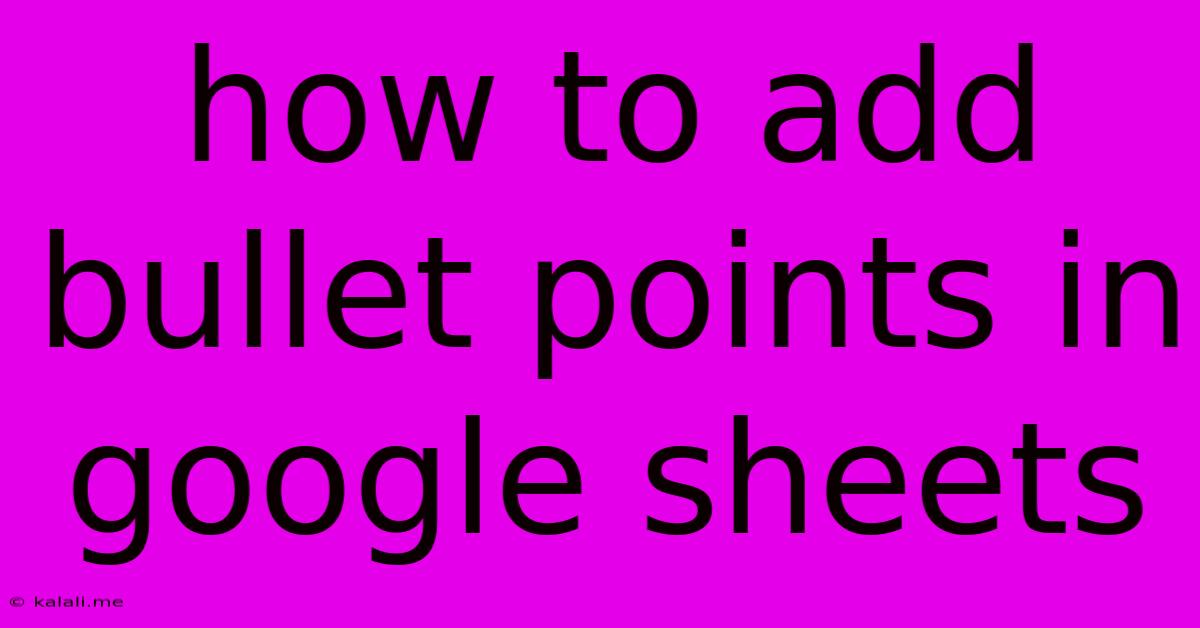
Table of Contents
How to Add Bullet Points in Google Sheets: A Comprehensive Guide
Adding bullet points in Google Sheets might seem like a simple task, but knowing the right methods can significantly enhance the readability and organization of your data. This guide will walk you through several techniques, from using the simple bullet character to leveraging Google Sheets' more advanced features for creating visually appealing and well-structured lists. This is essential for anyone wanting to improve the presentation of their spreadsheets, whether for personal use or professional reports.
Method 1: Using the Bullet Character Directly
The most straightforward way to add bullet points is by typing the bullet character directly into your cell. The standard bullet character is • (Unicode U+2022). You can copy and paste this character, or if you're using a keyboard with a numeric keypad, you can usually access it through Alt codes (e.g., Alt+0149 on Windows).
This is a quick and easy method suitable for short, simple lists. However, it lacks the formatting consistency offered by other methods. If you need to add or remove items, you might need to manually adjust the bullet points.
Example:
• Item 1 • Item 2 • Item 3
Method 2: Using the "Insert" Menu
This approach offers a slightly more sophisticated way to add bullet points. You can access this by selecting the cells where you want to add the list and using the "Insert" menu. While Google Sheets doesn't have a dedicated "bullet points" option, this method helps manage formatting more effectively than the direct character method. The process involves formatting the cell to create a structured list:
- Select your cells: Highlight the cells where your list will reside.
- Go to "Format": In the menu bar, navigate to "Format."
- Choose "Number": A dropdown menu will appear; select "Number."
- Select "More Formats": A submenu will appear, allowing for more granular control.
- Choose "Custom number format": This option lets you create customized number formatting.
- Insert your bullet: You can use the bullet character (•) here, followed by a space to separate the bullet from the list item. You can also adjust the formatting to suit your needs by adding spacing or other characters. For example, enter
• @in the custom number format to get a bullet point followed by a space and text.
This method provides a structured approach, making it easier to maintain formatting consistency and to manage larger lists.
Method 3: Leveraging Google Docs for Advanced Formatting
For complex lists or those requiring more advanced formatting options, consider using Google Docs and then copying the formatted list into Google Sheets. Google Docs offers a richer text formatting experience, including various bullet point styles, numbered lists, and more advanced formatting capabilities.
- Create your list in Google Docs: Write your list with the desired bullet points and formatting.
- Copy the list: Select the entire list and copy it (Ctrl+C or Cmd+C).
- Paste into Google Sheets: Paste the copied list into your desired cells in Google Sheets (Ctrl+V or Cmd+V).
This method allows you to leverage the full power of Google Docs' rich text editing capabilities for creating visually appealing and well-structured lists.
Best Practices for Using Bullet Points in Google Sheets
- Consistency is key: Maintain consistent formatting throughout your spreadsheet.
- Keep it concise: Avoid overly long bullet points to maintain readability.
- Use appropriate spacing: Ensure sufficient spacing between bullet points for clarity.
- Consider using numbered lists: Numbered lists are appropriate when order matters.
- Prioritize clarity: The goal is to present information in an easily understandable way.
By following these methods and best practices, you can easily add bullet points to your Google Sheets and significantly improve the organization and visual appeal of your data. Remember to choose the method that best suits your needs and the complexity of your list.
Latest Posts
Latest Posts
-
Can You Freeze Milk Kefir Grains
Jun 03, 2025
-
Difference Between A Burrito And An Enchilada
Jun 03, 2025
-
How Much Items Will A Fortune 8 Give
Jun 03, 2025
-
How To Disable Mob Spawner Minecraft
Jun 03, 2025
-
How To Find Caracters In Terraria On Linux
Jun 03, 2025
Related Post
Thank you for visiting our website which covers about How To Add Bullet Points In Google Sheets . We hope the information provided has been useful to you. Feel free to contact us if you have any questions or need further assistance. See you next time and don't miss to bookmark.