How To Add Flight To Google Calendar
Kalali
Jun 09, 2025 · 3 min read
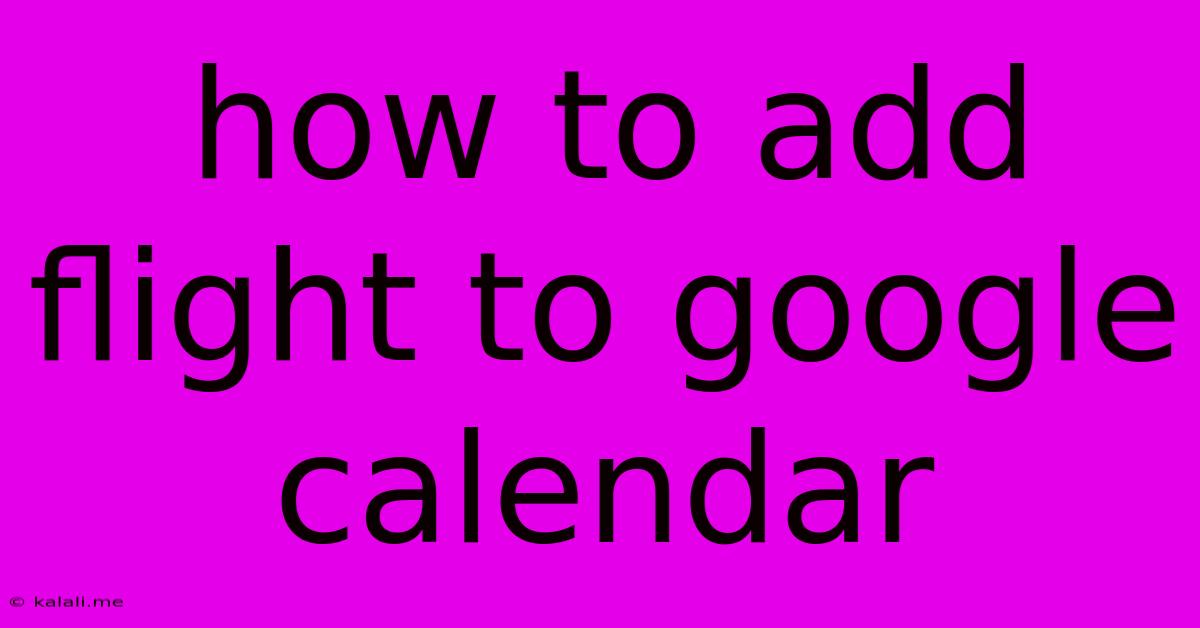
Table of Contents
How to Add Flights to Google Calendar: A Comprehensive Guide
Adding your flight details to your Google Calendar can significantly improve your travel planning. No more frantic searches for confirmation emails or missed connections! This guide will walk you through several methods to seamlessly integrate your flight information into your Google Calendar, keeping you organized and on schedule. This is especially helpful for busy travelers who need to keep track of multiple flights and other travel arrangements.
Why Add Flights to Google Calendar?
Adding flights to your Google Calendar offers numerous advantages:
- Centralized Travel Planning: Having all your travel information in one place simplifies your planning process. You can easily view your itinerary, including flight times, along with other appointments and events.
- Automated Reminders: Set reminders for check-in, gate closures, and departure times to avoid missing your flight. This is particularly useful for early morning flights or those with tight connections.
- Improved Time Management: Visualizing your travel schedule alongside your other commitments allows you to better manage your time and avoid potential scheduling conflicts.
- Easy Sharing: Share your calendar with travel companions for effortless coordination and communication.
Methods for Adding Flights to Google Calendar:
There are several ways to add your flights to your Google Calendar:
1. Manually Adding Flight Details:
This method is suitable if you don't have access to automated features.
- Open Google Calendar: Log in to your Google account and access your Google Calendar.
- Create a New Event: Click on the "+" button or select "Create" to add a new event.
- Enter Flight Details: Input the flight details such as:
- Title: Airline Name and Flight Number (e.g., "United Airlines - UA123")
- Date and Time: Include both departure and arrival times, including time zones.
- Location: Add both departure and arrival airports (e.g., "JFK - LAX").
- Description (Optional): Add any other relevant information such as terminal number, gate information, or baggage claim details.
- Set Reminders: Configure reminders to alert you before departure, check-in, and other key moments.
- Save the Event: Click "Save" to add the flight information to your calendar.
2. Using Email Confirmation:
Many airlines automatically send email confirmations. Google Calendar can often detect flight information within these emails.
-
Open the Email: Locate the flight confirmation email from your airline.
-
Open Google Calendar: If the email isn't automatically detected, manually add the event by copying the relevant flight details from the email (similar to the manual method).
-
Google Calendar Integration: Some email providers have automatic integrations with Google Calendar that automatically add flights and other events. Check your email provider's settings for this option.
3. Utilizing Travel Apps and Websites:
Several travel apps and websites offer direct integration with Google Calendar. Check the settings of your preferred travel booking platform for the option to add events directly to your calendar. These apps often handle the data extraction automatically, making the process much simpler.
4. Using Third-Party Calendar Apps:
Some third-party calendar applications provide more advanced travel management features, allowing you to consolidate all your flight and travel information into a single, comprehensive view.
Tips for Optimal Flight Management in Google Calendar:
- Use Clear and Concise Titles: This helps you quickly identify flights within your calendar.
- Color-Code Events: Assign a specific color to your flight events for easy visual identification.
- Utilize Location Features: Google Maps integration allows for easy access to directions and location information.
- Regularly Review and Update: Keep your calendar up-to-date with any changes to flight schedules or other travel arrangements.
By following these steps and tips, you can effectively manage your flight details within your Google Calendar, ensuring a smoother and more organized travel experience. Remember to always double-check the accuracy of the information you add to your calendar to prevent any unexpected issues.
Latest Posts
Latest Posts
-
What Year Would I Be Born If I Was 21
Jul 01, 2025
-
How Many Minutes Are In 40 Hours
Jul 01, 2025
-
How Many Cups Are In 16 Oz Of Sour Cream
Jul 01, 2025
-
How Many Quarters Are In 20 Dollars
Jul 01, 2025
-
How Many 1 3 Cups Equal A Cup
Jul 01, 2025
Related Post
Thank you for visiting our website which covers about How To Add Flight To Google Calendar . We hope the information provided has been useful to you. Feel free to contact us if you have any questions or need further assistance. See you next time and don't miss to bookmark.