How To Add Steam Nicknames For People
Kalali
Jun 01, 2025 · 3 min read
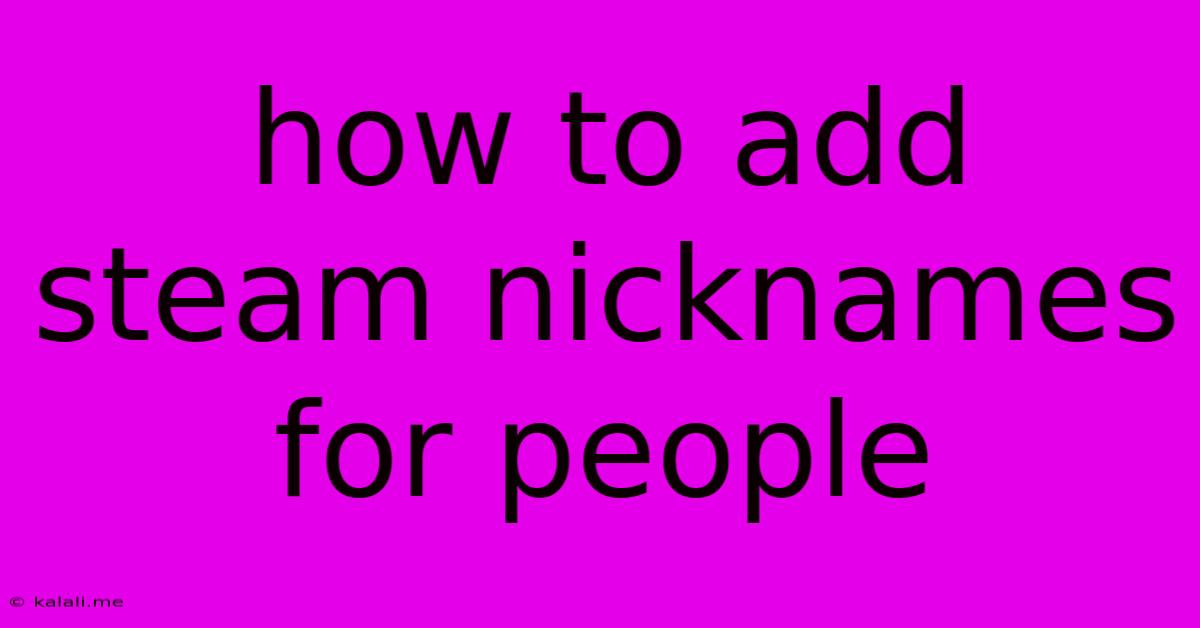
Table of Contents
How to Add Steam Nicknames for People: A Comprehensive Guide
Adding nicknames to your Steam friends list can add a personal touch and make managing your connections easier. This guide will walk you through the simple process of adding and managing nicknames for your Steam friends, helping you personalize your Steam experience. Whether you're looking to add a fun nickname or something more descriptive, this guide has you covered.
Adding nicknames is a great way to personalize your Steam friend list and improve organization. This quick and easy process can significantly enhance your experience, making it simpler to identify your friends at a glance.
Finding the Nickname Option
The process of adding nicknames on Steam is straightforward, but the exact location of the setting might vary slightly depending on your Steam client version. However, the general steps remain consistent.
-
Navigate to your Friends List: Open your Steam client and navigate to your friends list. You'll find this usually in the left-hand sidebar.
-
Locate the Friend: Find the friend you want to add a nickname to within your friends list.
-
Right-Click: Right-click on their name. A drop-down menu will appear.
-
Select "Set Nickname": Look for the option that says "Set Nickname" (or similar wording; it may be slightly different depending on your Steam client language). Select this option.
-
Enter the Nickname: A small text box will appear, allowing you to enter the desired nickname for your friend. Be creative and choose something that you and your friend will easily recognize.
-
Save Changes: After entering the nickname, click "OK" or "Save" to apply the changes. The nickname will now appear next to your friend's name on your friends list.
Managing and Removing Nicknames
Managing your nicknames is just as easy.
-
Locate the Friend: Again, find the friend whose nickname you want to change or remove.
-
Right-Click: Right-click on their name in your friends list.
-
Select "Set Nickname": Choose the "Set Nickname" option once more.
-
Edit or Remove: You can now edit the existing nickname or clear the text box to remove the nickname entirely. Click "OK" or "Save" to confirm your changes.
Troubleshooting Tips
-
Nickname Availability: Steam doesn't have restrictions on nickname characters, but keep them reasonable and avoid offensive language to ensure a positive online experience.
-
Client Updates: If you can't find the "Set Nickname" option, make sure your Steam client is up to date. An outdated client may lack this feature.
-
Steam Support: If you continue to experience problems, check the Steam help forums or contact Steam support directly.
Conclusion
Adding nicknames to your Steam friends is a simple yet effective way to personalize your Steam experience. This guide provides a clear and concise explanation, covering all the essential steps involved. Remember to keep your nicknames friendly and respectful to maintain a positive gaming community. Now, go ahead and customize your Steam friends list and make it truly your own!
Latest Posts
Latest Posts
-
How Do You Remove Mold From Cinder Block Walls
Jun 02, 2025
-
Garage Door Randomly Opens And Closes
Jun 02, 2025
-
Instagram Upload Image Asset Creation Failed
Jun 02, 2025
-
What Should Your Coolant Temp Be
Jun 02, 2025
-
How To Fill Cracks Next To Asement Foundation
Jun 02, 2025
Related Post
Thank you for visiting our website which covers about How To Add Steam Nicknames For People . We hope the information provided has been useful to you. Feel free to contact us if you have any questions or need further assistance. See you next time and don't miss to bookmark.