How To Adjust Asio Input Output Settings
Kalali
May 29, 2025 · 4 min read
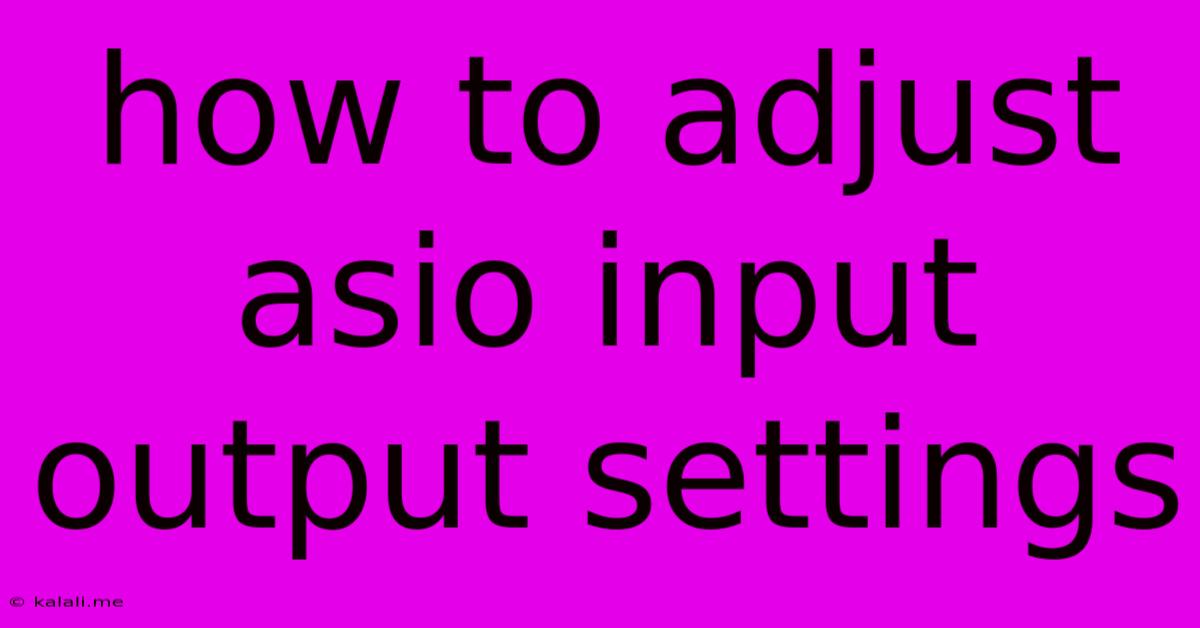
Table of Contents
How to Adjust ASIO Input/Output Settings: A Comprehensive Guide
Meta Description: Learn how to optimize your ASIO input/output settings for flawless audio recording and playback. This guide covers driver selection, buffer size adjustments, sample rate selection, and troubleshooting common issues. Get the best sound quality from your audio interface!
Audio interfaces are the backbone of professional audio production, and getting their ASIO settings right is crucial for low latency and high-quality sound. ASIO (Audio Stream Input/Output) drivers are essential for minimizing latency and maximizing performance. However, configuring these settings can feel daunting for beginners. This comprehensive guide will walk you through adjusting your ASIO input/output settings, ensuring a smooth workflow for recording, mixing, and mastering.
Understanding ASIO and its Importance
ASIO drivers are designed to provide a low-latency, high-fidelity audio path between your audio interface and your Digital Audio Workstation (DAW). Unlike standard Windows or macOS drivers, ASIO bypasses many of the system's processing bottlenecks, resulting in significantly reduced latency. This is especially important for tasks such as live recording, monitoring, and virtual instrument playback where real-time performance is critical.
Lower latency means less delay between you playing an instrument or singing and hearing the sound in your headphones or speakers. Higher fidelity means a cleaner, more accurate audio signal with less noise and distortion.
Step-by-Step Guide to Adjusting ASIO Settings
The exact steps for adjusting ASIO settings may vary slightly depending on your audio interface and DAW, but the general principles remain consistent.
1. Selecting the Correct ASIO Driver:
- Locate the ASIO Driver: In your DAW's audio settings or preferences, you'll find a section dedicated to audio devices. Look for a dropdown menu or selection box labeled "Audio Driver," "ASIO Driver," or something similar.
- Choose Your Interface's ASIO Driver: Select the ASIO driver specifically designed for your audio interface. This is crucial for optimal performance. If you're unsure which driver to use, consult your audio interface's manual. Incorrect selection can lead to audio dropouts or unexpected behaviour.
2. Adjusting the Buffer Size:
-
Understanding Buffer Size: The buffer size determines the amount of audio data your computer processes before playing it back. A smaller buffer size results in lower latency but increased CPU load. A larger buffer size results in higher latency but reduced CPU load.
-
Finding the Sweet Spot: Start with a moderate buffer size (e.g., 256 samples). Increase it gradually if you experience audio dropouts or glitches due to high CPU usage. Decrease it if latency is too high and your CPU can handle the increased load. Experiment to find the balance between low latency and stable performance. The optimal setting will vary based on your computer's specifications and the complexity of your project.
3. Setting the Sample Rate:
-
Understanding Sample Rate: The sample rate determines how many audio samples are processed per second, directly affecting audio quality. Higher sample rates (e.g., 48kHz, 96kHz, 192kHz) offer better audio fidelity but require more processing power.
-
Choosing the Right Sample Rate: Choose a sample rate that meets your needs and your system's capabilities. Common standards include 44.1kHz (CD quality) and 48kHz (common for digital audio). Higher sample rates are generally used for mastering or situations requiring the highest possible audio quality, but they demand more computational resources.
4. Configuring Input and Output Channels:
- Selecting Inputs: Choose the appropriate input channels on your audio interface to match the microphones or instruments you're using.
- Selecting Outputs: Select the desired output channels for monitoring and playback, such as your headphones or studio monitors.
5. Monitoring Options:
- Direct Monitoring: Many interfaces offer direct monitoring, allowing you to hear the input signal directly without the latency introduced by the DAW's processing. Enable this if your interface supports it and you want to hear your playing or singing with minimal delay.
Troubleshooting Common ASIO Issues:
- Audio Dropouts/Glitches: Increase the buffer size or close unnecessary applications to reduce CPU load. Check for driver updates and ensure you're using the correct ASIO driver for your interface.
- High Latency: Decrease the buffer size if your computer can handle it. Check for any conflicting software or processes.
- No Sound: Make sure your audio interface is correctly connected and powered. Verify that the correct input and output channels are selected in your DAW and on the interface itself.
By carefully adjusting these settings and understanding their impact, you can optimize your audio workflow, enjoy smoother recording sessions, and achieve professional-level audio production quality. Remember to consult your audio interface and DAW manuals for specific instructions and support.
Latest Posts
Latest Posts
-
How To Seal A Window Off For Portable Air Conditioning
May 31, 2025
-
How To Make Channels Using Cement Mix
May 31, 2025
-
Percent Of Soy And Corn Grown For Livestock Feed
May 31, 2025
-
Can You Paint Enamel Paint Over Latex
May 31, 2025
-
Patriots Day Real Footage In Movie
May 31, 2025
Related Post
Thank you for visiting our website which covers about How To Adjust Asio Input Output Settings . We hope the information provided has been useful to you. Feel free to contact us if you have any questions or need further assistance. See you next time and don't miss to bookmark.